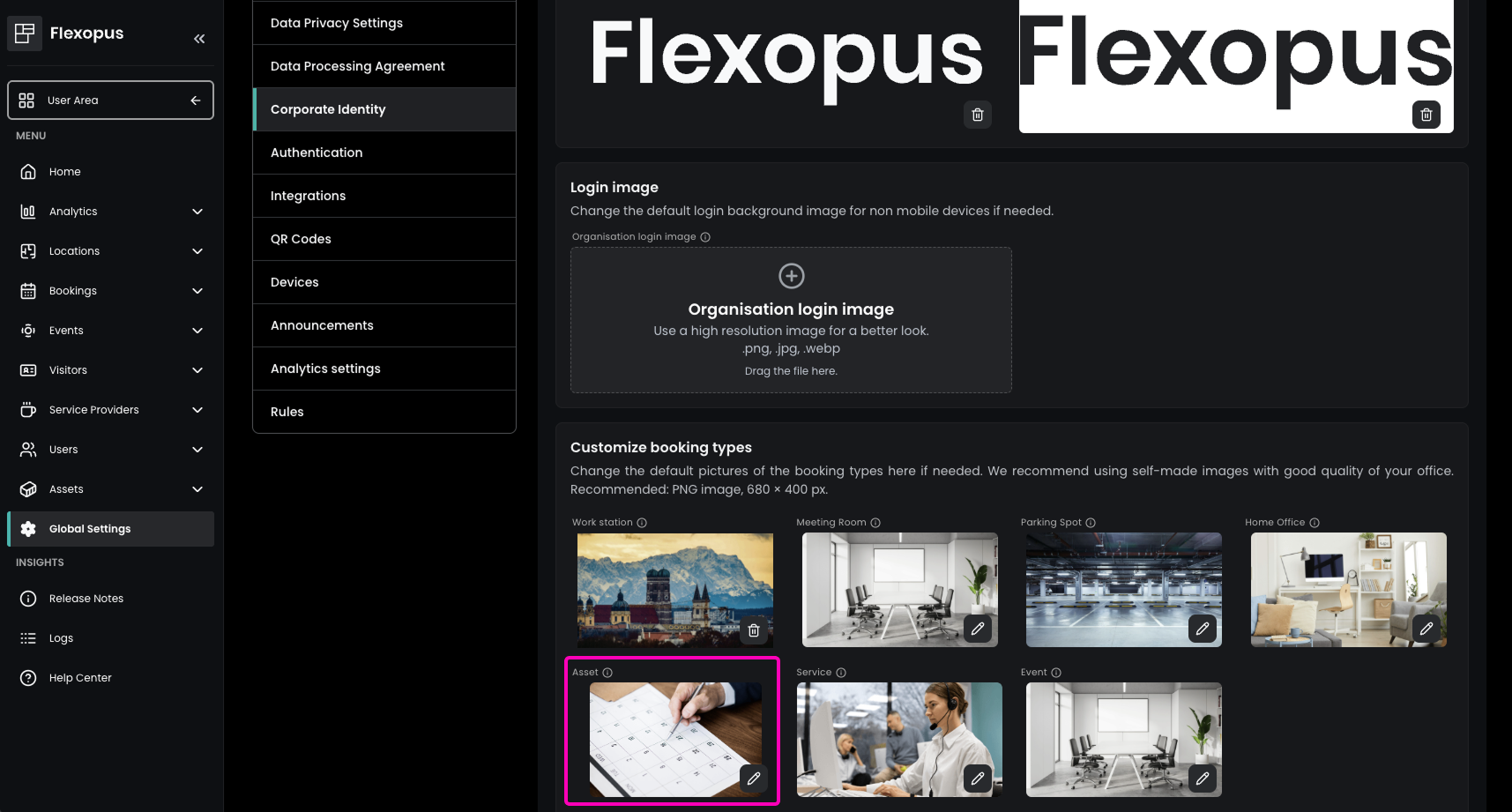2.41.0
General
Improved Better Source Display in Logs Table
The logs table in the admin area under Logs has been enhanced to show the source of each action more clearly. This improvement helps administrators to quickly identify where changes originate, streamlining auditing and troubleshooting processes.
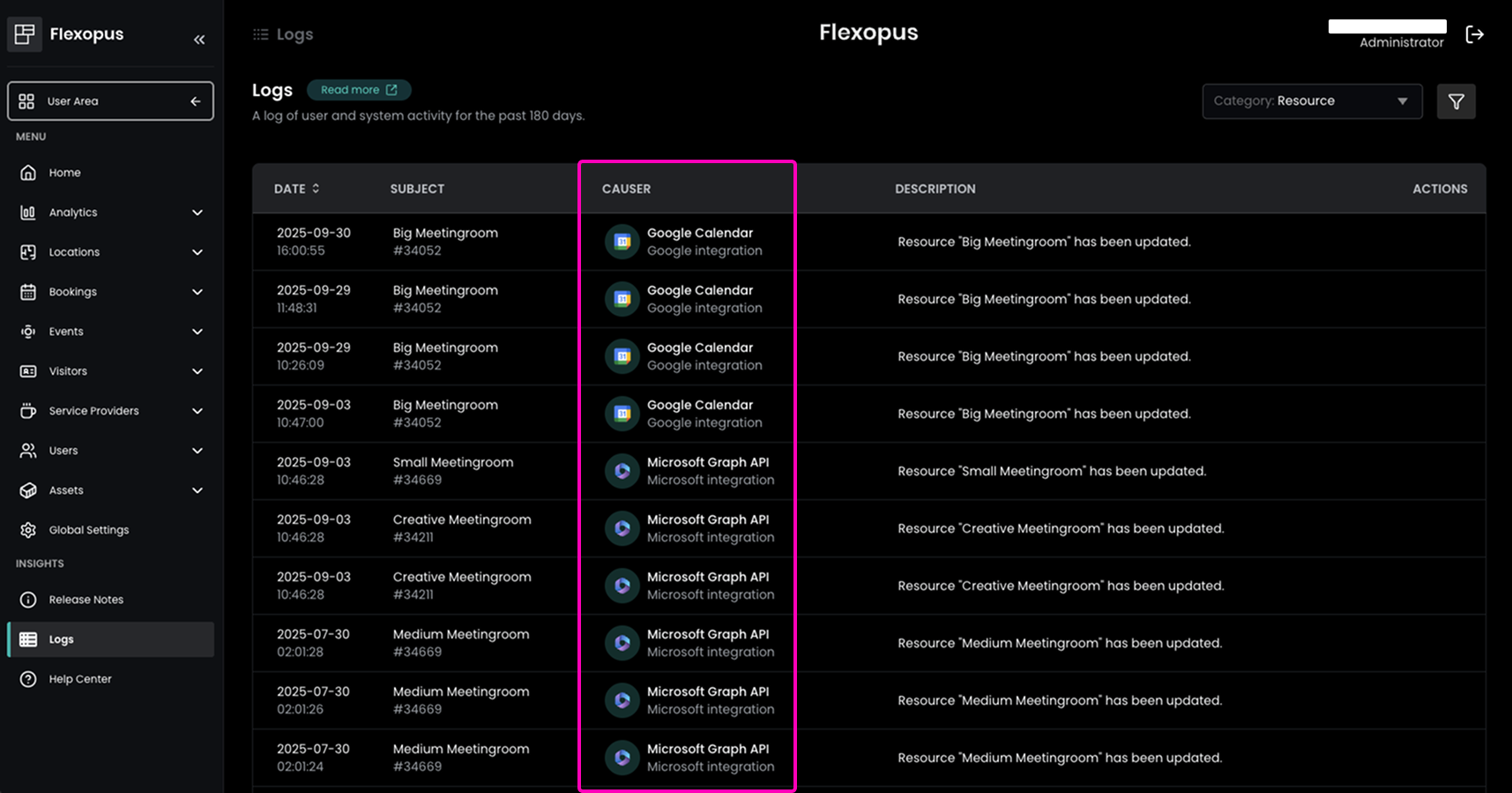
Flexopus Workplace
Added Event Meeting URL Creation Toggle
Users can now choose whether to generate an online meeting link when creating an event. For existing events, the meeting link can also be opened directly in Flexopus. This provides more flexibility for hybrid and in-person meetings.
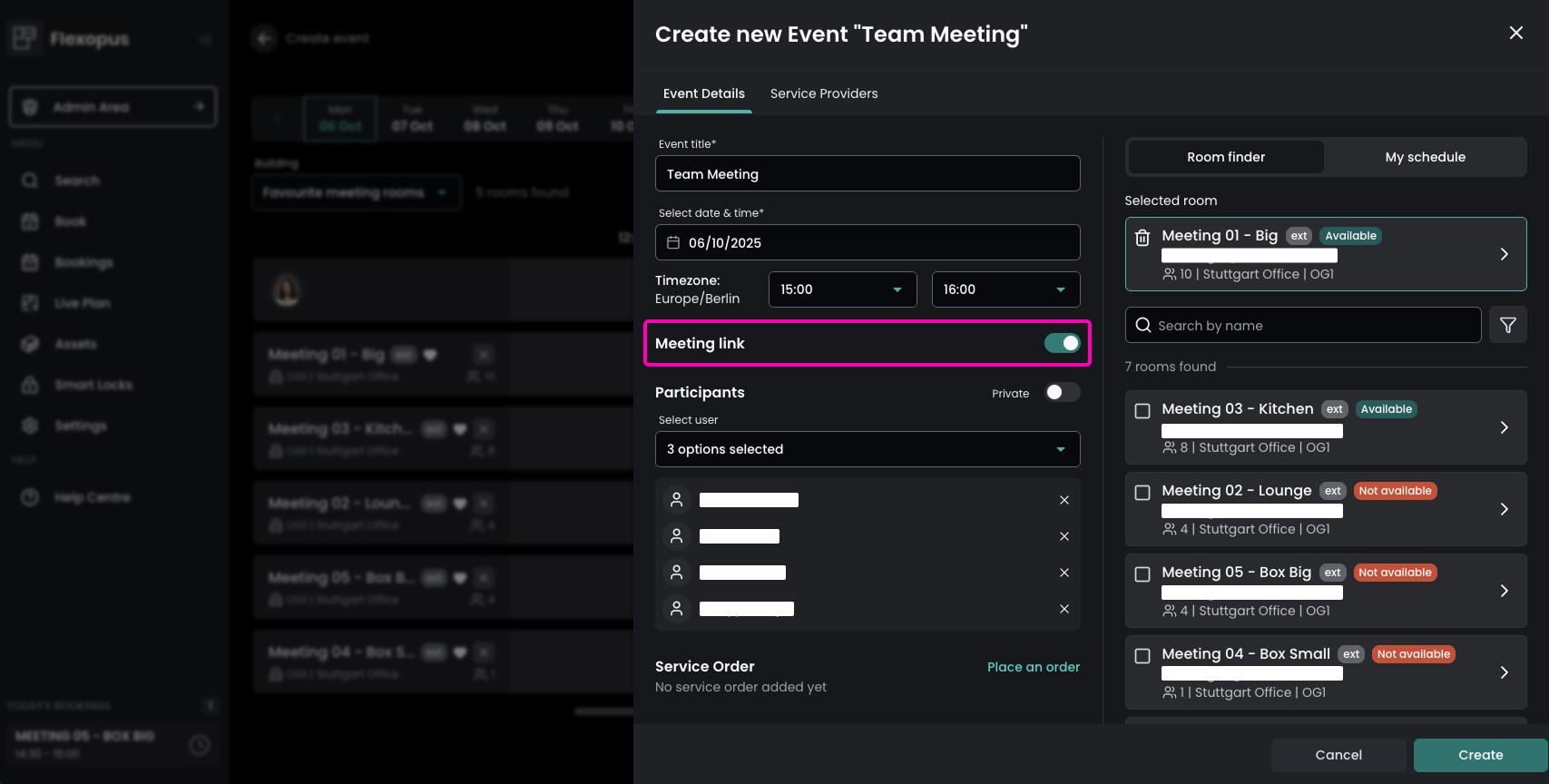
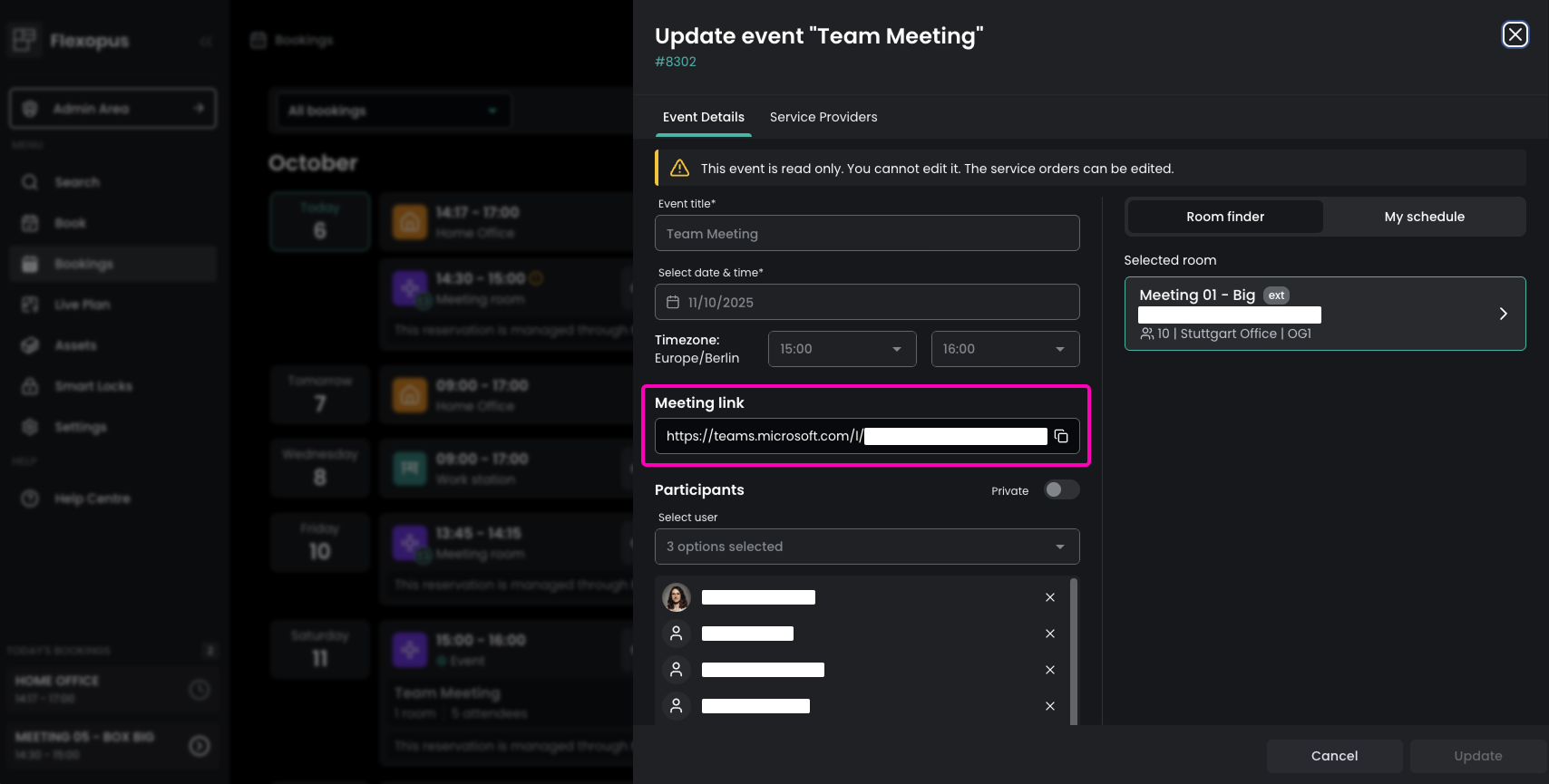
Fixed External Event Delete Synchronisation
Deleting an event in Microsoft Outlook or Google Calendar now automatically synchronises the deletion with Flexopus. This ensures consistency between external calendars and the Flexopus system.
Added Custom Images for the Catering & Service and Event Booking Tile
Administrators can now customize the default images for Catering & Service and Event booking tiles under Global Settings → Corporate Identity → Customize booking types. This allows a more branded booking interface.
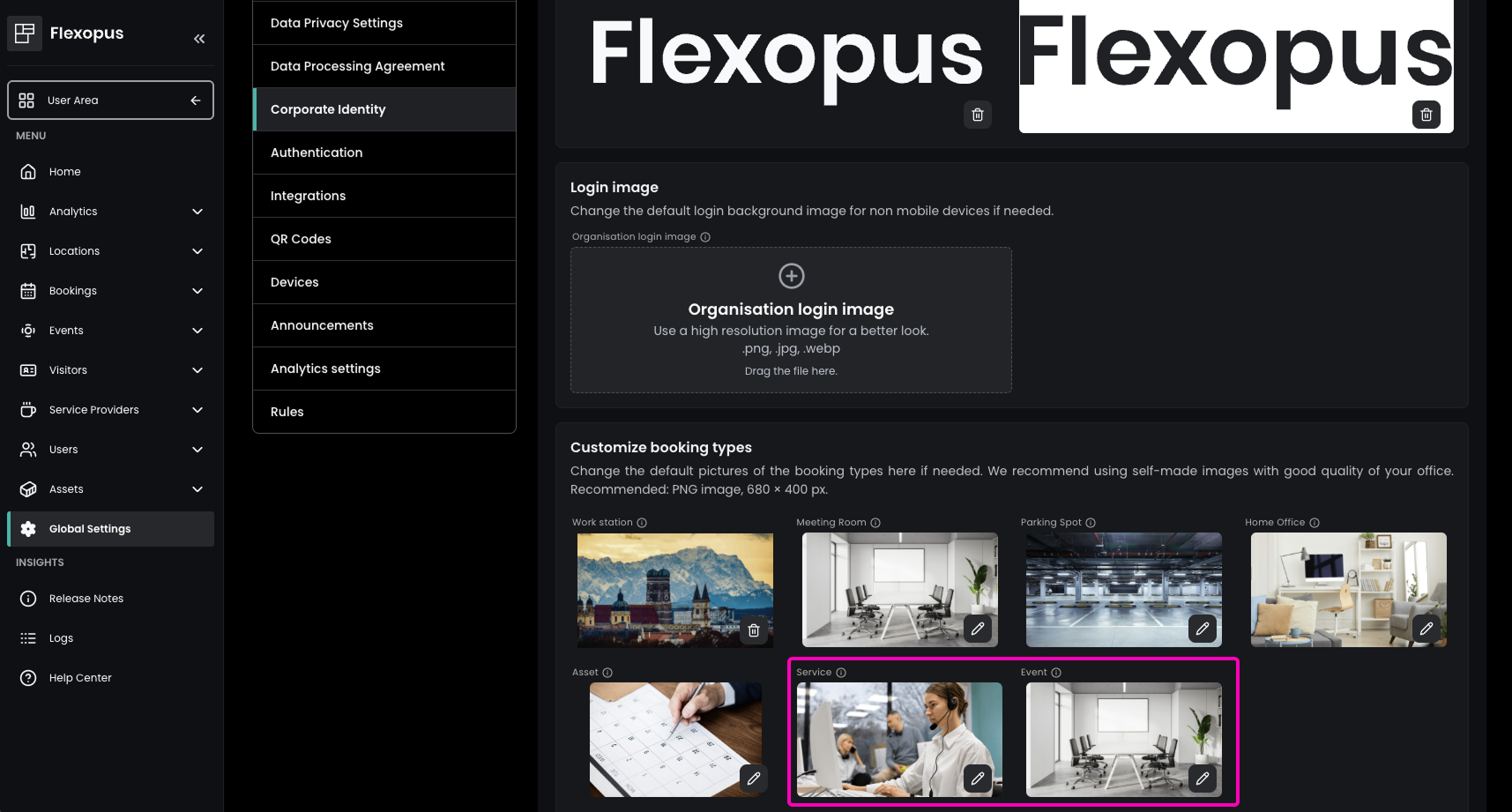
Fixed Booking Confirmation Popup and Direct Deletion of Overlapping Bookings
When creating a Direct Booking via the Live Plan, users are now shown a confirmation popup displaying all relevant details before the booking is finalized. If the user has an overlapping booking, they can delete it directly in the Direct Booking.
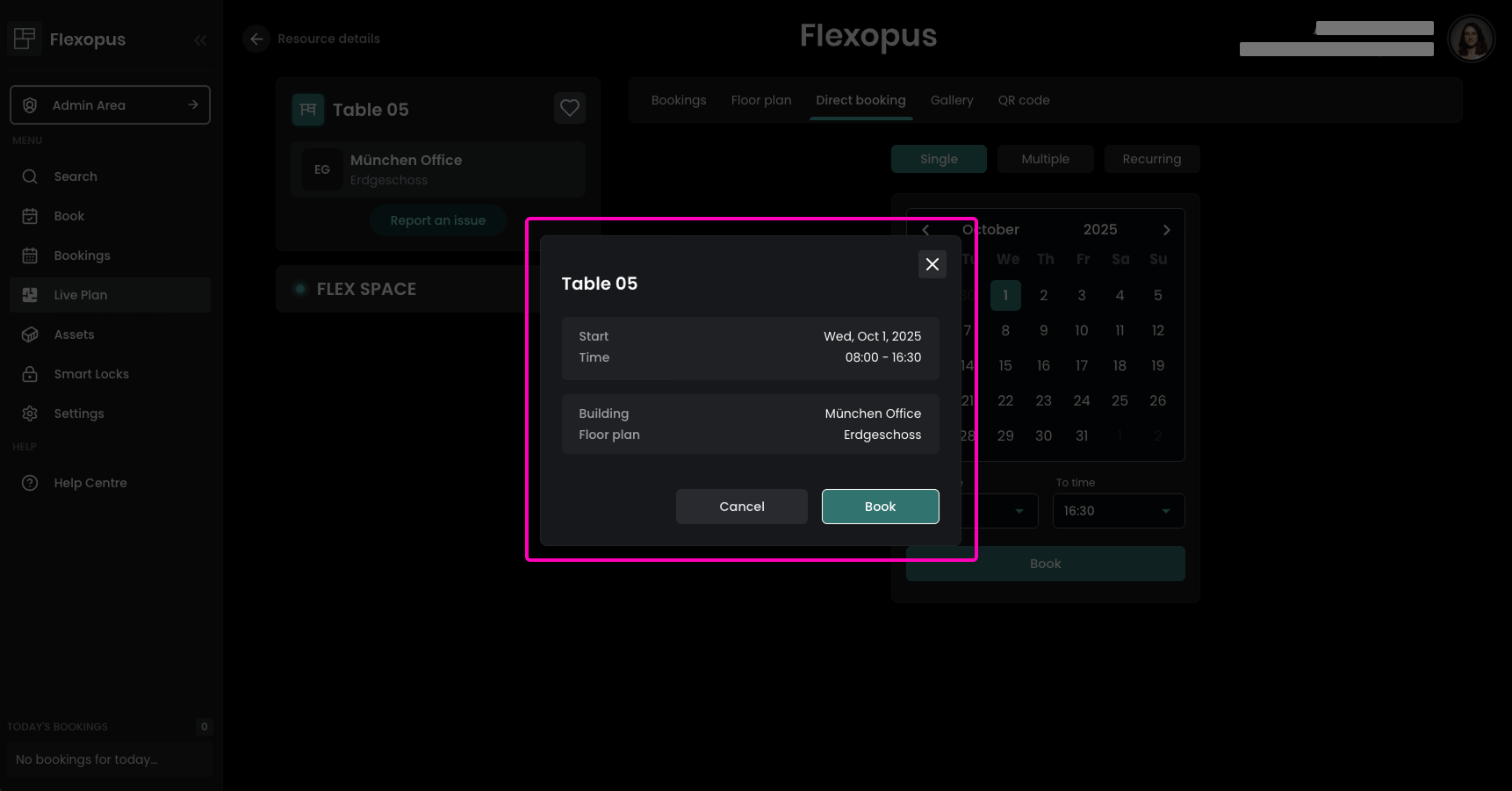
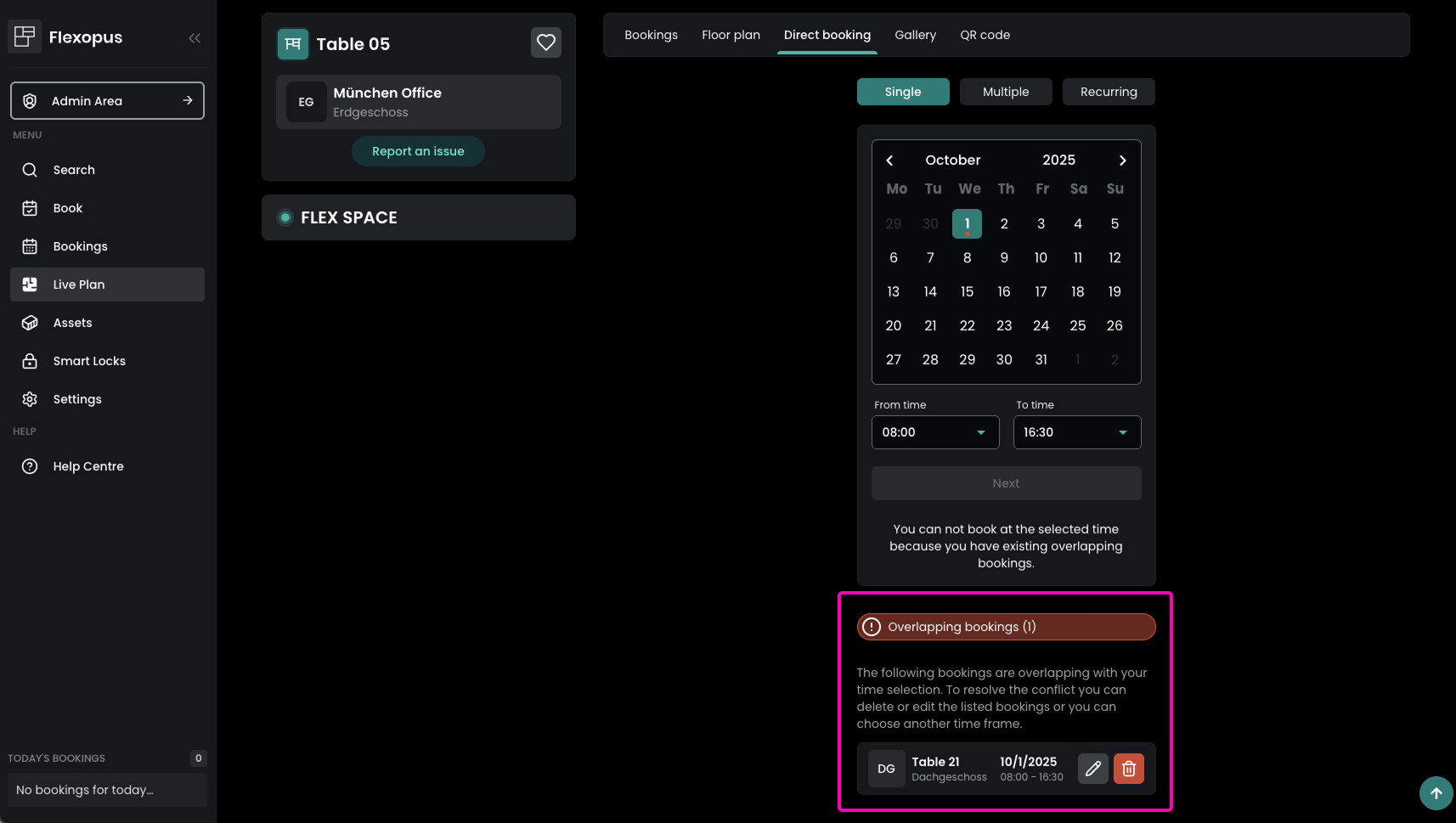
Added Event Bookings in Calendar View
Event bookings are now visible in the Bookings calendar view. This provides users with a unified overview of their schedule, including both resource and event bookings.
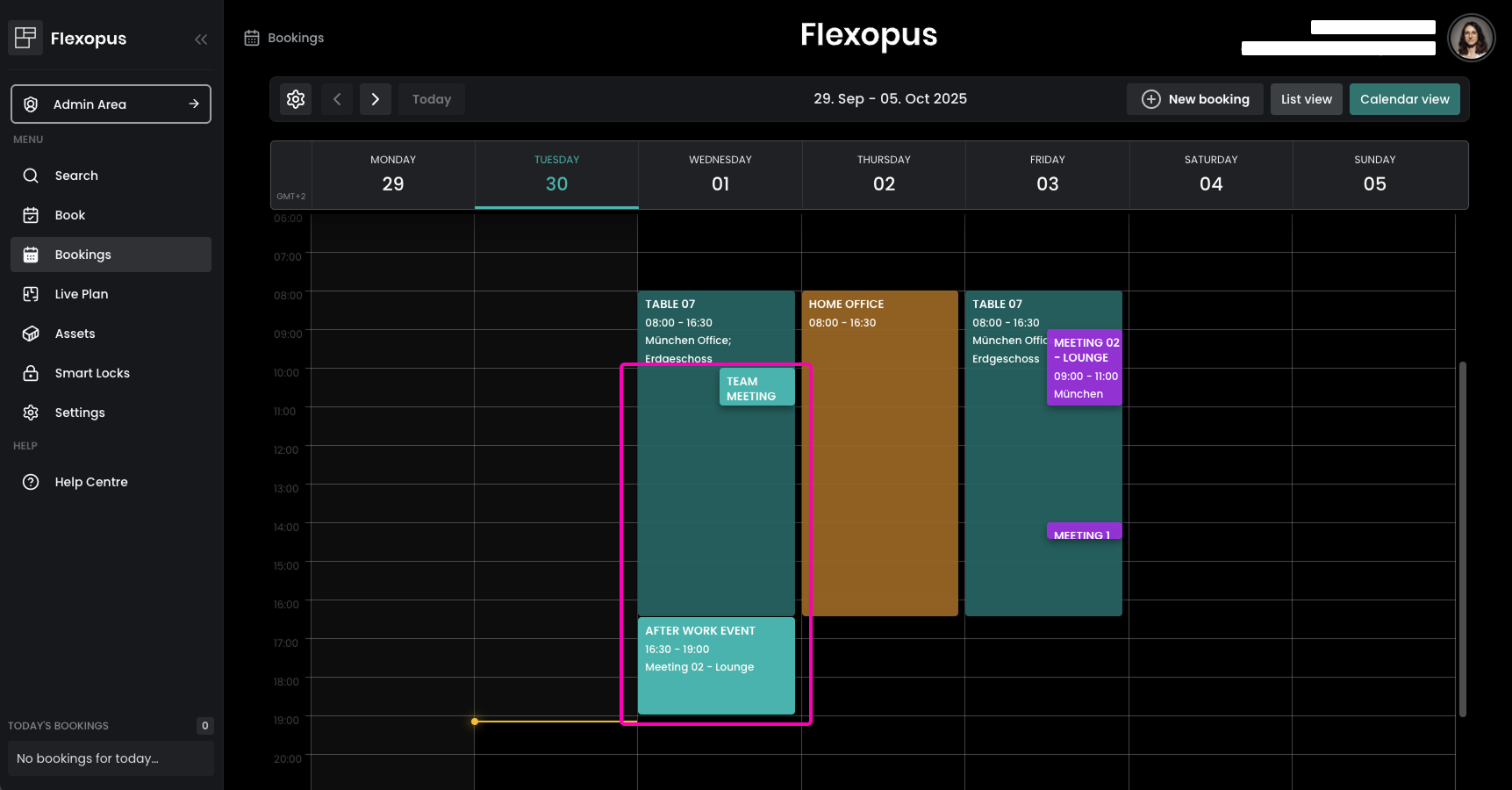
Added Event Service Order Notifications
When a user requests a Service Order within an event, both the user and the corresponding service provider will receive an email summarizing the order. This ensures all parties are informed promptly.
Flexopus Visitor
Added Visitor Statistics
Administrators can now access the new Visitor Statistics section under Analytics. This provides insights into visitor activity, trends, and overall utilization, supporting better planning and reporting.
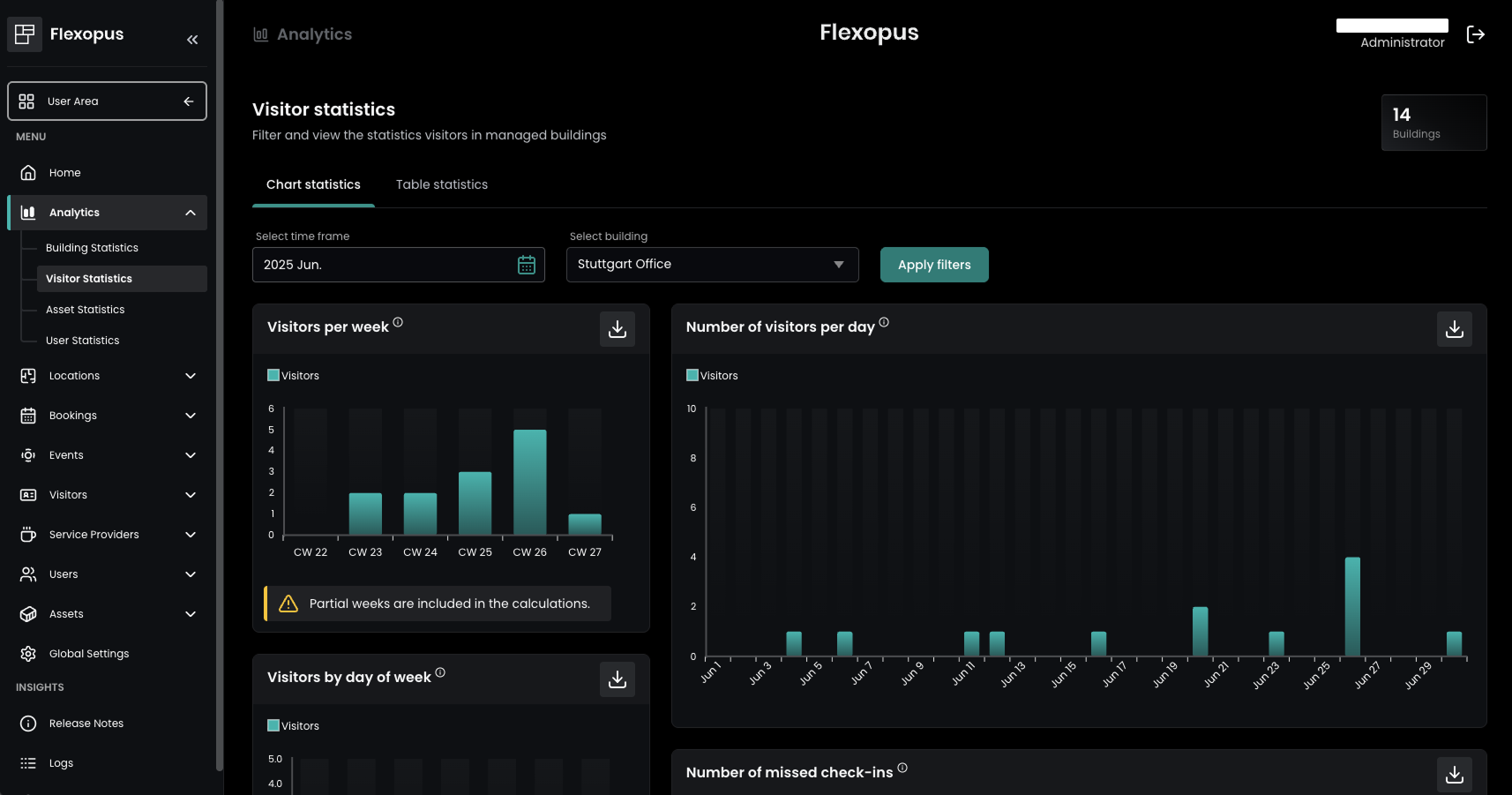
Added Allow Visitors Without Invitation
Administrators can now enable the option for visitors to register at a Visitor Kiosk without having received a prior invitation. This setting can be activated in the Admin Area under Global Settings → Visitor and Guest Management → Allow visitor without invitation. To enable this for a specific kiosk display, navigate to Global Settings → Devices, edit the desired Visitor Kiosk, and define the available Invitation Presets for this particular display. Since these presets are configured individually for each display, you can create tailored options that best fit the specific needs and use cases of each location.
When registering at the kiosk, visitors without a prior invitation can then simply choose one of these presets, ensuring a smooth and guided check-in experience.
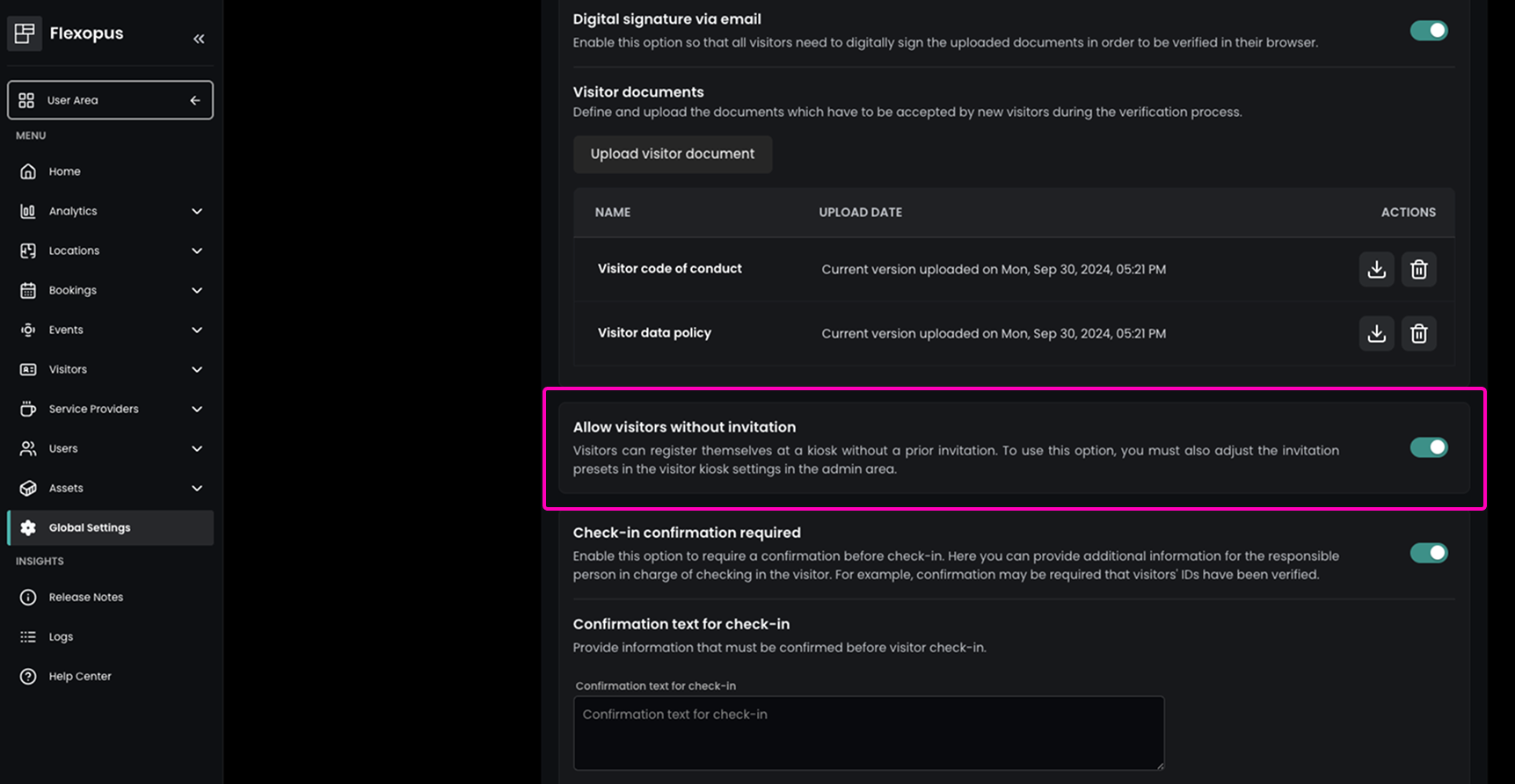

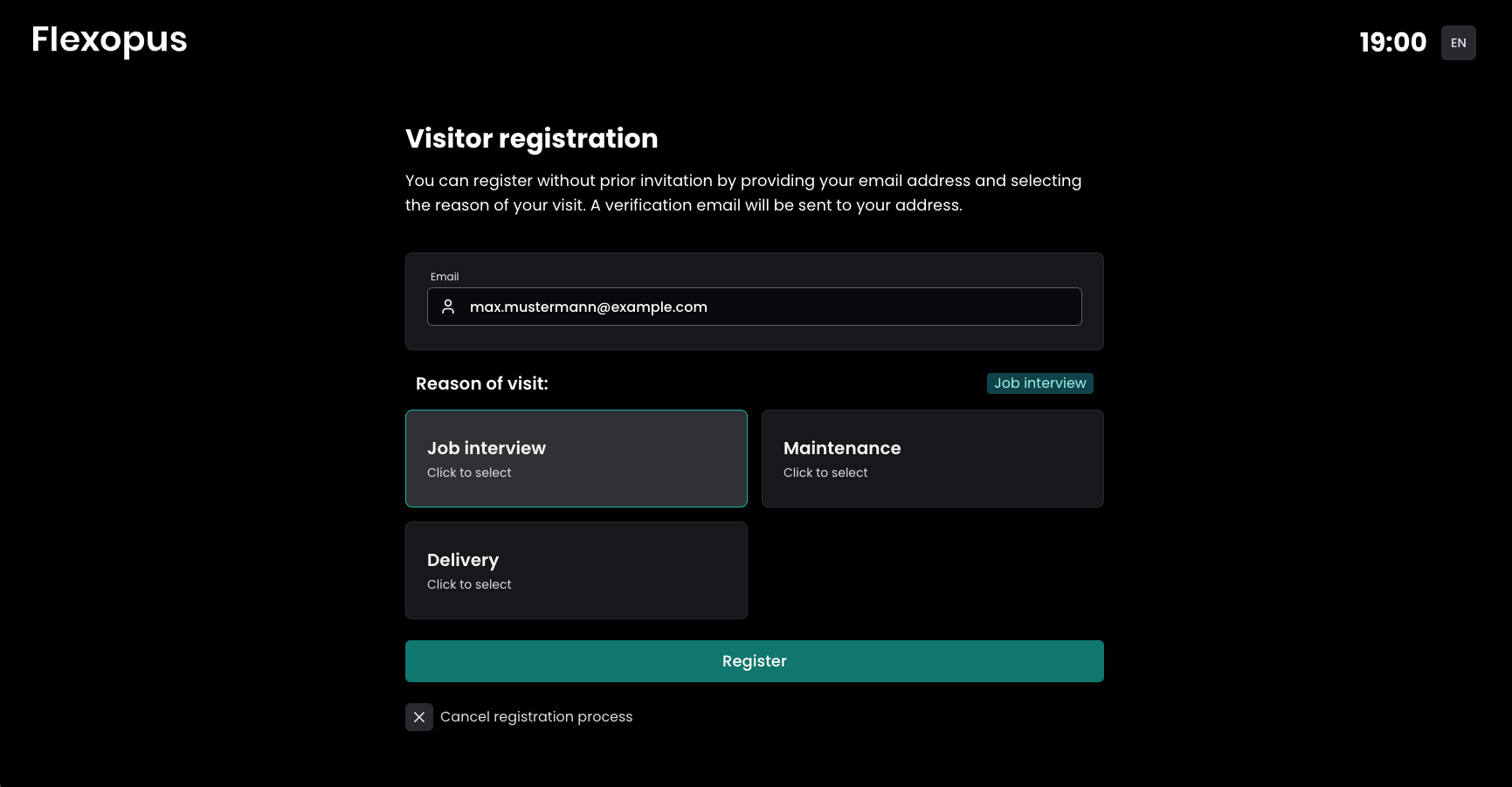
Added Guest WiFi Access via Visitor Kiosk
Administrators can now provide guests with WiFi access directly through the Visitor Kiosk.
In the Admin Area under Global Settings → Devices, select or create the desired Visitor Kiosk and scroll down to the Guest WiFi section. Here, you can enter your organization’s guest WiFi credentials.
Once the guest completes the registration process at the kiosk, the WiFi details will be displayed in their registration summary, allowing them to easily connect their devices to the guest network.
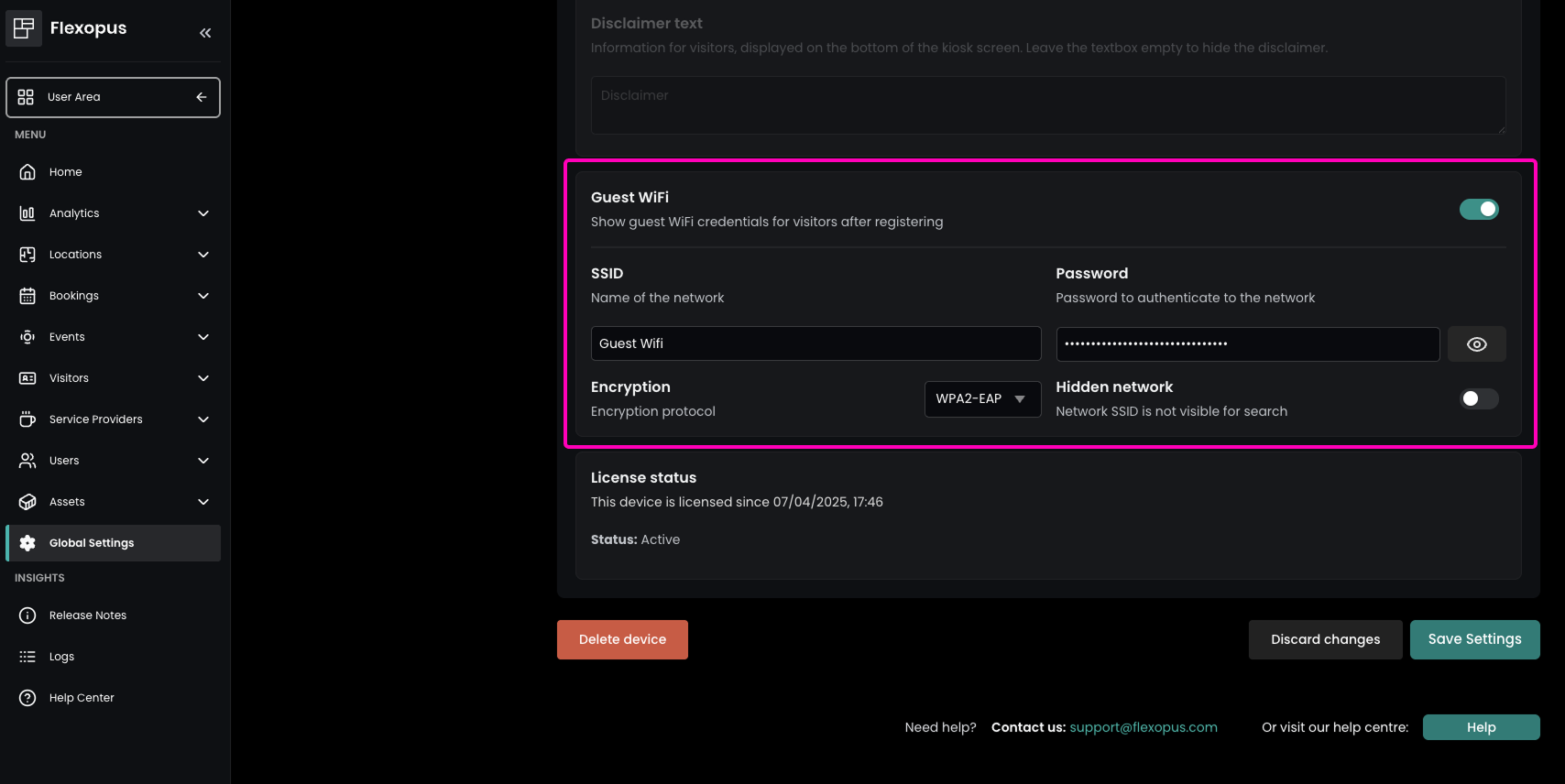
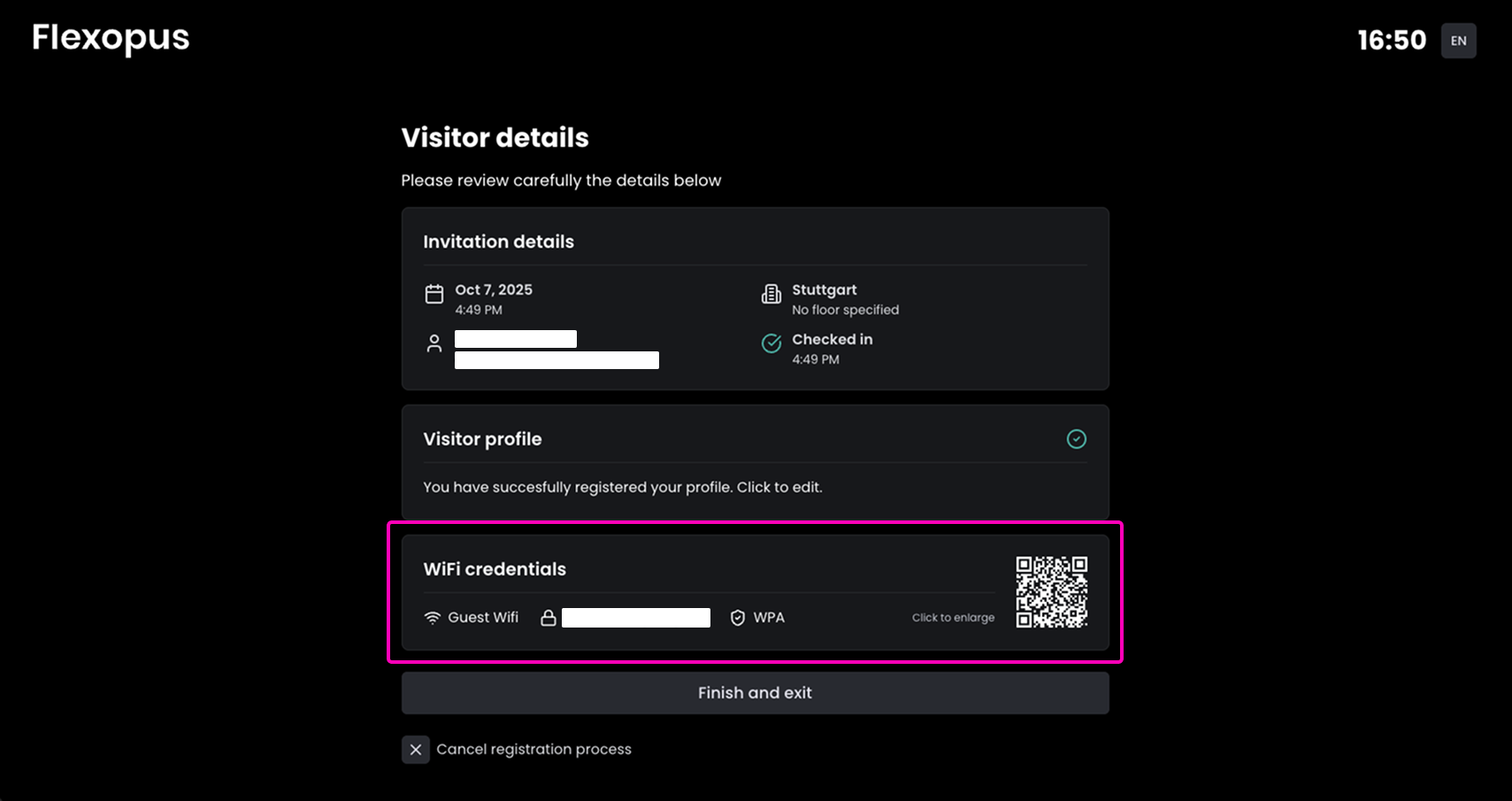
Fixed Unresponsive Device Signature Pad
The issue with the device signature pad becoming unresponsive has been resolved, ensuring smooth visitor check-in and signing processes.
Flexopus Assets
Added All Asset-Bookings Overview
Users can now view a comprehensive overview of all assets under Assets → Asset Overview, including availability and who booked the object. By hovering over the blocked area on the timeline, users can see exactly who booked the asset and for which time period. Details about each asset, such as all of the asset’s bookings, main information, images, and documents, are also accessible by clicking on the asset.
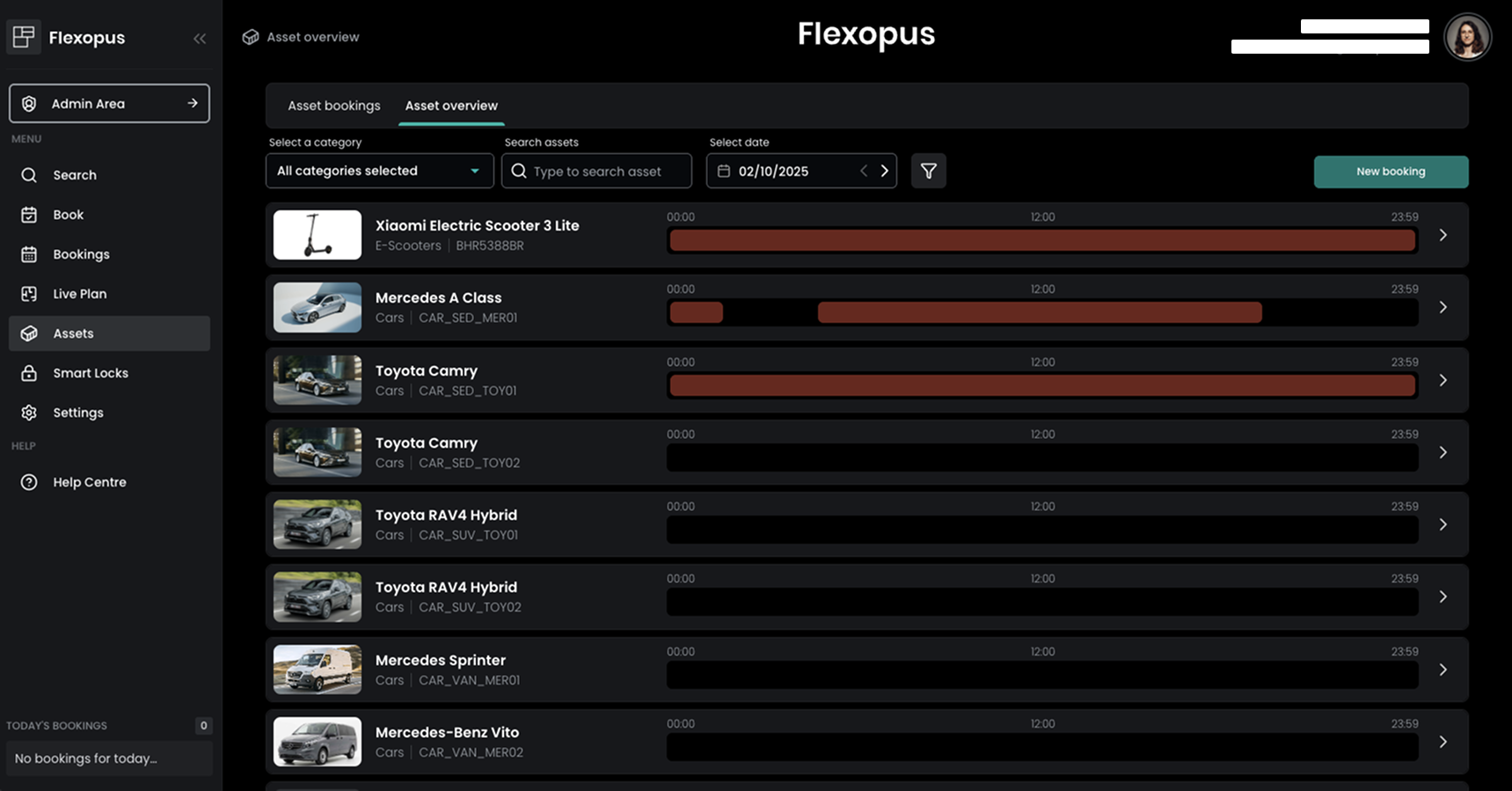
Added Asset Detail View
Assets now have a dedicated detail view accessible via the Asset Overview or by clicking an existing booking under Assets. This provides users with complete information, including images, documents, and all associated bookings.
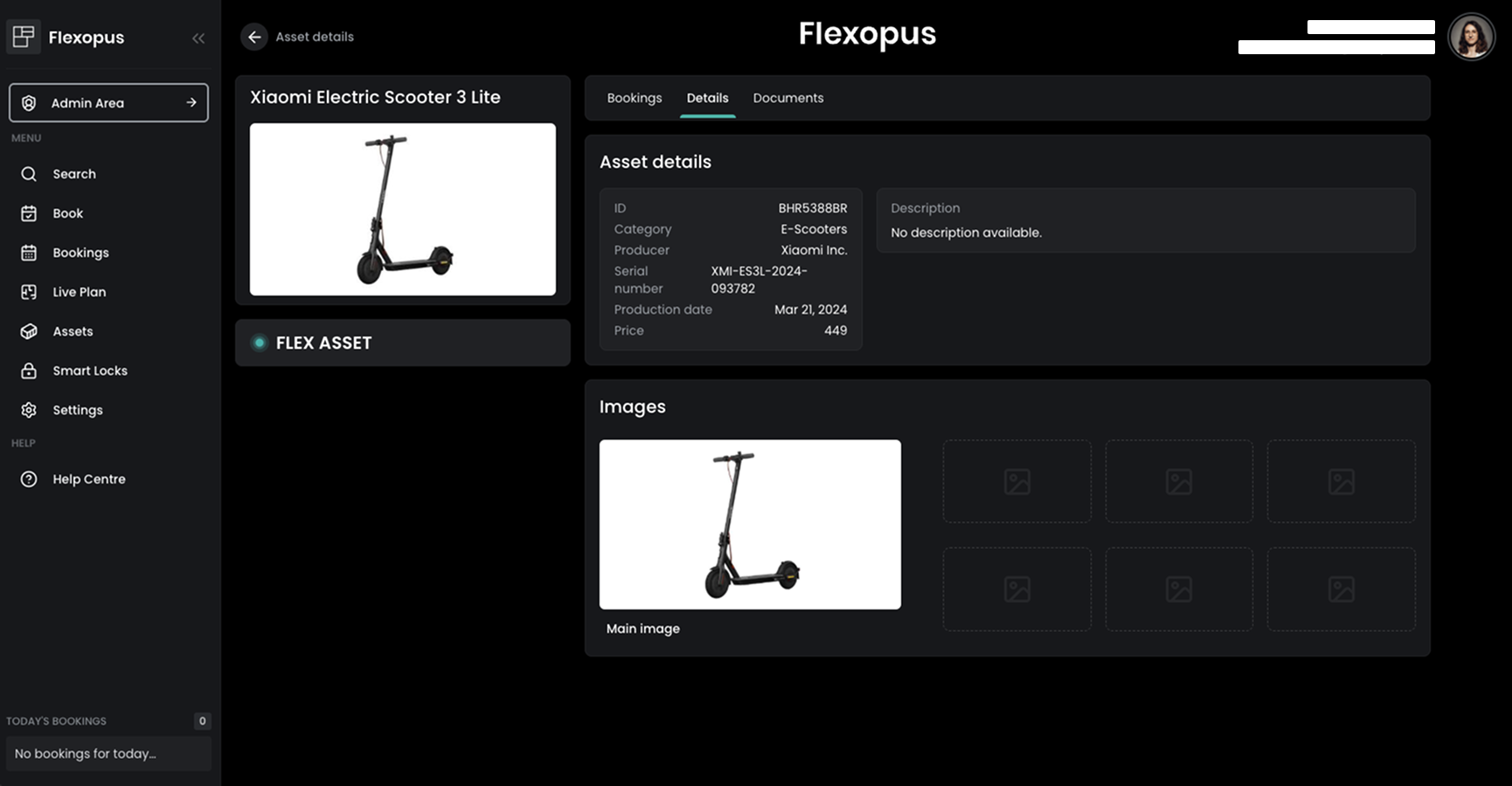
Added Custom Images for the Asset Booking Tile
Administrators can now set custom default images for Asset booking tiles under Global Settings → Corporate Identity → Customize booking types. This allows for a more branded booking interface.