KIOSK: Android Management API
Overview
The digital signage displays are mostly Android Displays. To install an application on an Android device in a kiosk mode, you have multiple solutions:
- Use a third party application
Install an application which puts the application into a kiosk mode. Feel free to explore other, third-party solutions to put our app in kiosk mode (e.g., Fully Single App Kiosk). Note that these applications may cost extra. - Use the OS via the Android Management API
Put the device itself with the OS into a kiosk mode. This is the more recommended version by Flexopus. This is a free solution provided by Google.
In this article we will cover how to use Android Management API to put the display into a managed kiosk mode, however both solutions fulfill the requirements for an installation:
- Limited access
The display is set into a kiosk mode and the employees can not access anything else than the Flexopus application. - Remote management
The displays can be managed centrally through a device management system. - Auto update
New application versions are updated automatically.
To fulfill the above-mentioned requirement without involving a “paid” third-party service, we recommend using the Android Management API provided by Google.
Configuration manual
The displays will be provisioned under Flexopus GmbH using the Flexopus enterprise and the Flexopus cloud project.
STEP 1 - Get provision code
Navigate in Flexopus as an administrator to Dashboard > Global Setting > Integrations > Google Management API. Generate a token. This token will be valid for a limited time and can be used for multiple displays. You can generate a new one at any time. This token will ensure that:
- The display is set into a KIOSK mode
- The Flexopus device connect app is installed
STEP 2 - Provision the display
Follow the steps:
- Power up the display with the provided adapter or through a PoE (Power over Ethernet) connection.
- The display will start and ask you for some configuration steps like selecting the language and connecting to the Wi-Fi network (if not PoE). When the setup process offers to copy data from another device, click
Don't copy. - Follow the steps until it asks for a Google Account. DO NOT ENTER an email address!
- Instead of typing in your email address, enter:
afw#setup
This will initiate an enterprise device setup process. - Agree with the terms and conditions. You enable the enterprise to manage the device externally (by you) through the registered Android Management API.
- Go to
- Enter the generated
token. - After entering the
token, the display will automatically install Flexopus and will be set into kiosk mode. This may take a few minutes. - Once it's done, you can continue with the pairing of the display.
As you can see, for the installation, you just need to enter a code on the display.
Frequently asked questions
Here you can find some common use case and question raised for the display management:
How to switch from the PoE internet configuration to the WiFi internet configuration?
Network configuration is one of the first steps of the provisioning and is not accessible when in kiosk mode. We recommend provisioning your devices in the final network environment to avoid issues with configuration. Still, there might be cases when it's necessary to make changes to the network settings. For example:
- The WiFi configuration changed (SSID, password, or security settings)
- You have configured the devices on PoE, but you would like to use WiFi
To access WiFi configuration, you have two options:
OPTION A:
Access WiFi settings from the error page: when your device has a connection issue, an error page is displayed. In the bottom right corner of this page, we added a hidden button that opens the WiFi settings.
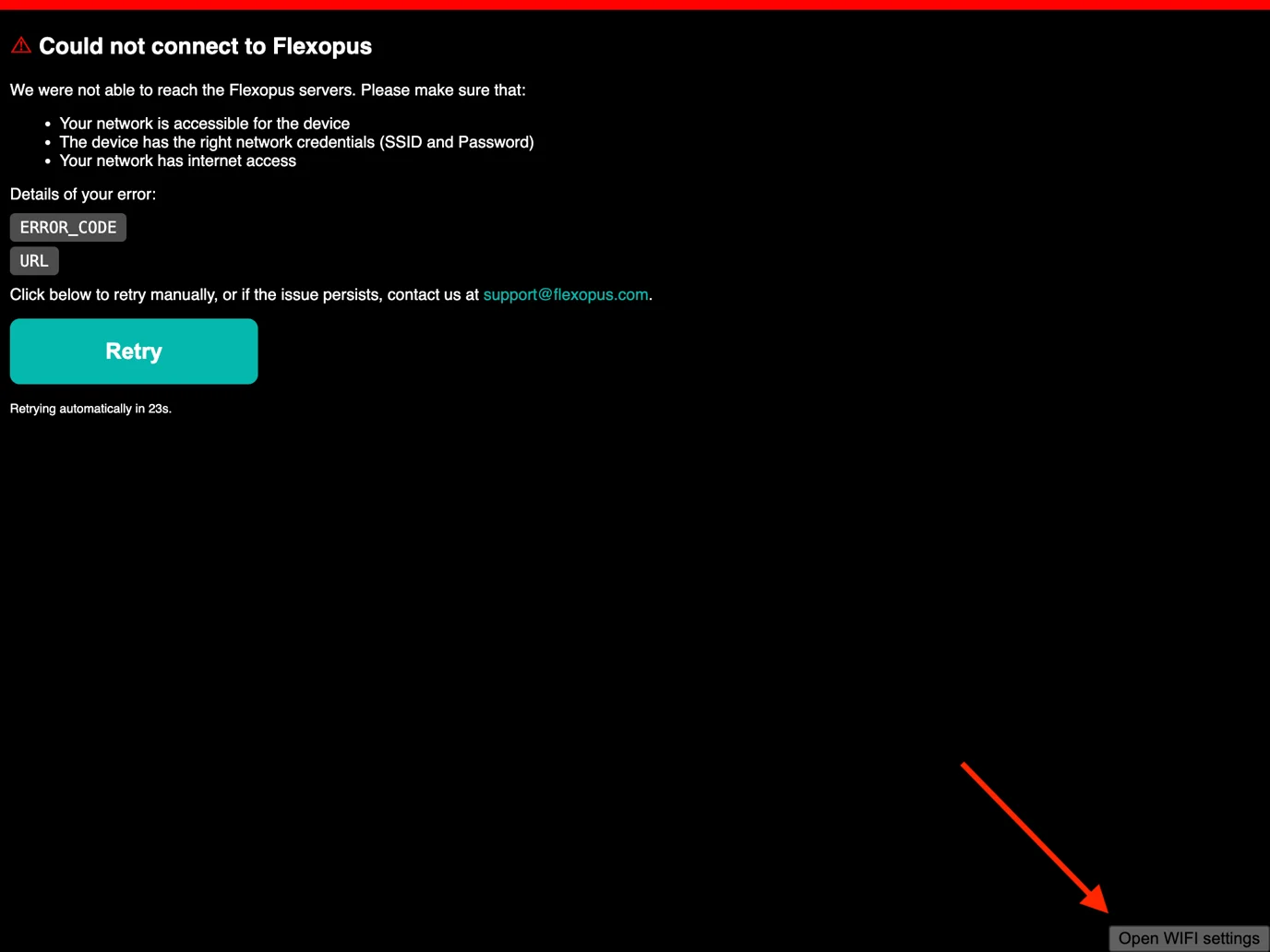
OPTION B:
Exiting kiosk mode to access the settings app.
- Make sure your device has internet access (plug in PoE, or reset the initial WiFi settings that the device knows)
- Turn off kiosk mode by modifying the device policy. Make sure the device syncs the policy and exits kiosk mode.
- Open Wifi settings on the device, and connect to the desired network. If you are using PoE, you may need to unplug and change to a regular power source to be able to connect to a WiFi network.