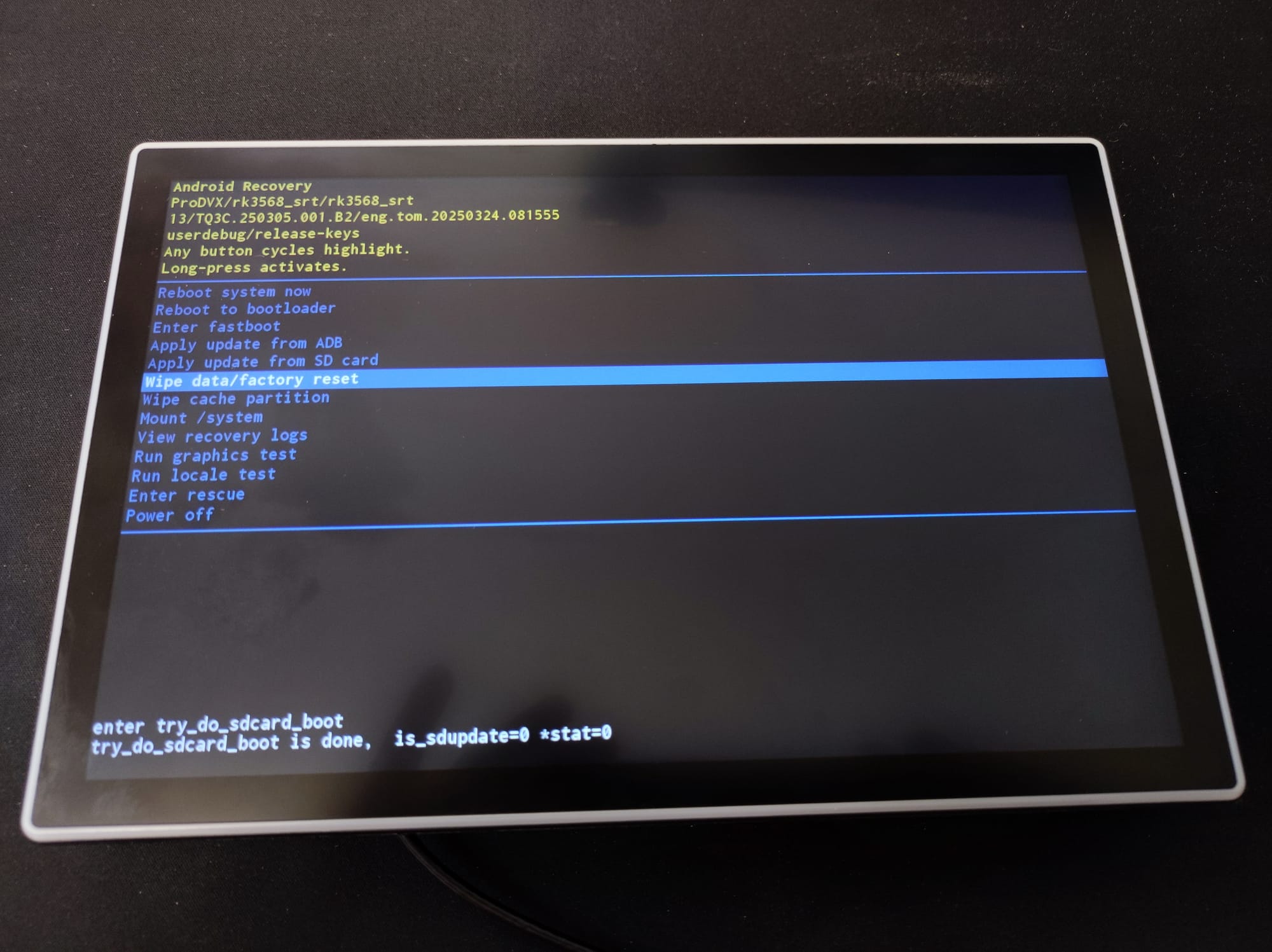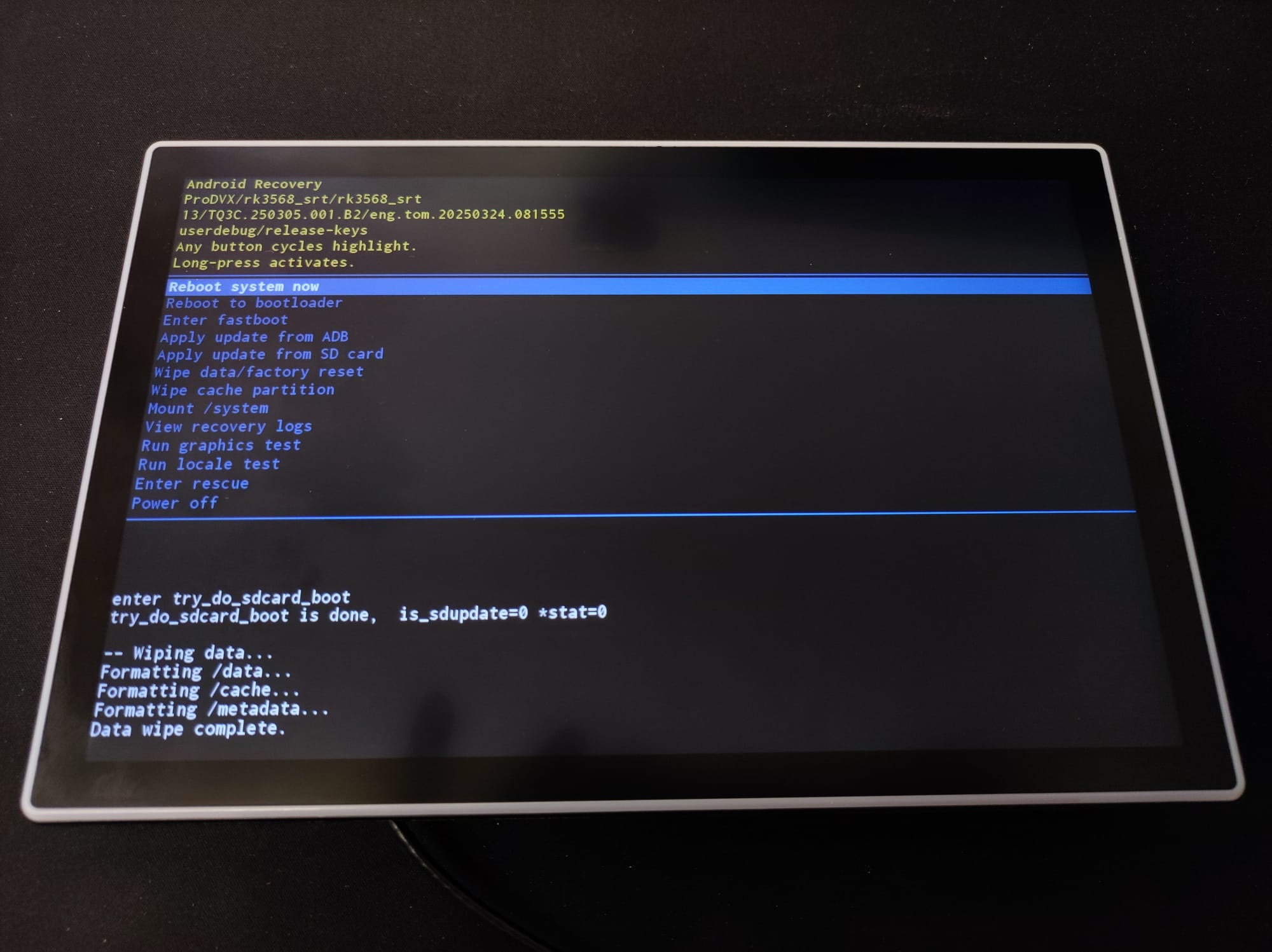Resetting ProDVX devices
A factory reset restores your ProVDX device to its original default settings, helping resolve software issues, performance problems, or configuration errors. This process removes all personal data, custom settings, and installed applications, returning the device to a clean state. This article walks you through the steps for performing a factory reset on both ProDVX APPC-10SLBe and ProDVX S-Series devices, ensuring you can quickly and safely reset your hardware when needed.
Both devices can be reset by navigating to the System Settings app. In this article, you will find the steps to perform a factory reset without accessing the device settings.
Before You Begin
- Ensure the device is powered and connected to a stable power source.
- Make sure you have no important data or settings on the device. This action in irreversible.
- Identify your device type: ProDVX APPC-10SLBe or ProDVX S-Series.
ProDVX APPC-10SLBe
- Unplug everything from the device, including the power source.
- Press and hold the
Volume +button. - Whilst holding this button, provide power to the device (can be both PoE or PSU).
- Keep holding the button until the Android Recovery menu appears.
- In this menu, navigate using the volume buttons to the format/wipe system option.
- Select this option by long-pressing the circular menu button next to it.
- After confirming the reset, reboot the device and check and confirm whether it does so without any issues.
ProDVX S-Series
- Unplug everything from the device, including the power source.
- Press and hold the menu button (
⬅︎). - Whilst holding this button, provide power to the device (can be both PoE or PSU).
- Keep holding the button until the Android Recovery menu appears.
- In this menu, navigate using the menu button to the
Wipe data/factory resetoption. - Select this option by pressing the power button (
⏻), then confirm with the same button. - After confirming the reset, reboot the device and check and confirm whether it does so without any issues.
You can find illustrations of the reset process below.