Google Calendar - Sync Working Locations
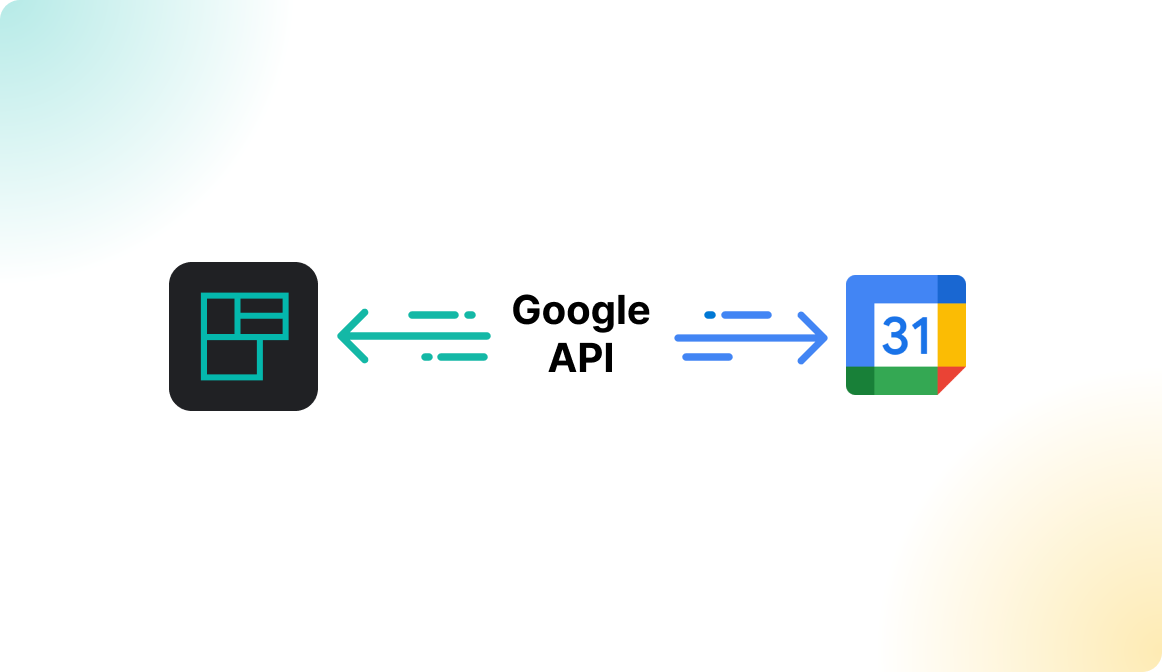
Why synchronize work locations resources?
With this type of Google Calendar Integration, you can synchronize your booked work location from Flexopus into your Google calendar. Bookings created in Flexopus will be sent to Google via the Google Management API. The building name, floor name and resource name can be displayed for your coworkers in the calendar to help them organize their meeting or help them find you faster. As soon as a booking is created in Flexopus, it is added to Google Calendar as a work location appointment.
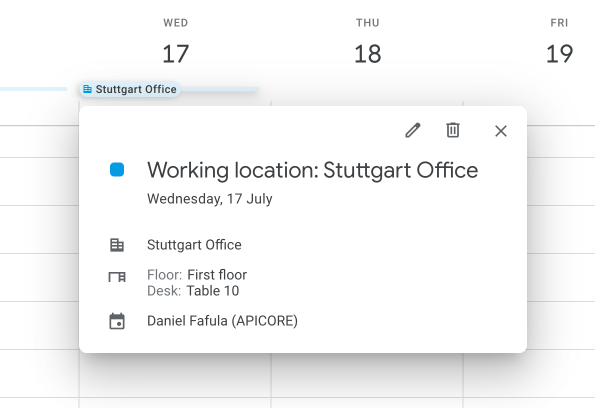
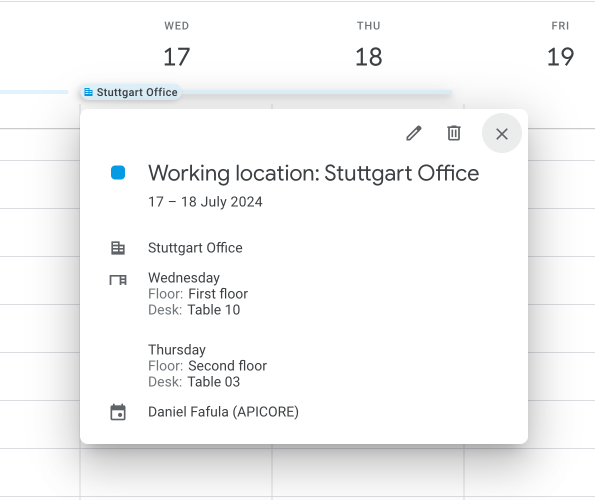
Setup Instruction Manual
To activate the Google Calendar work location integration, follow the instruction below.
STEP 1 - Authorize Flexopus
Navigate in Flexopus to Dashboard > Settings > Integrations > Google Calendar as an administrator. If the setting is not visible, please contact the support team for assistance: support@flexopus.com
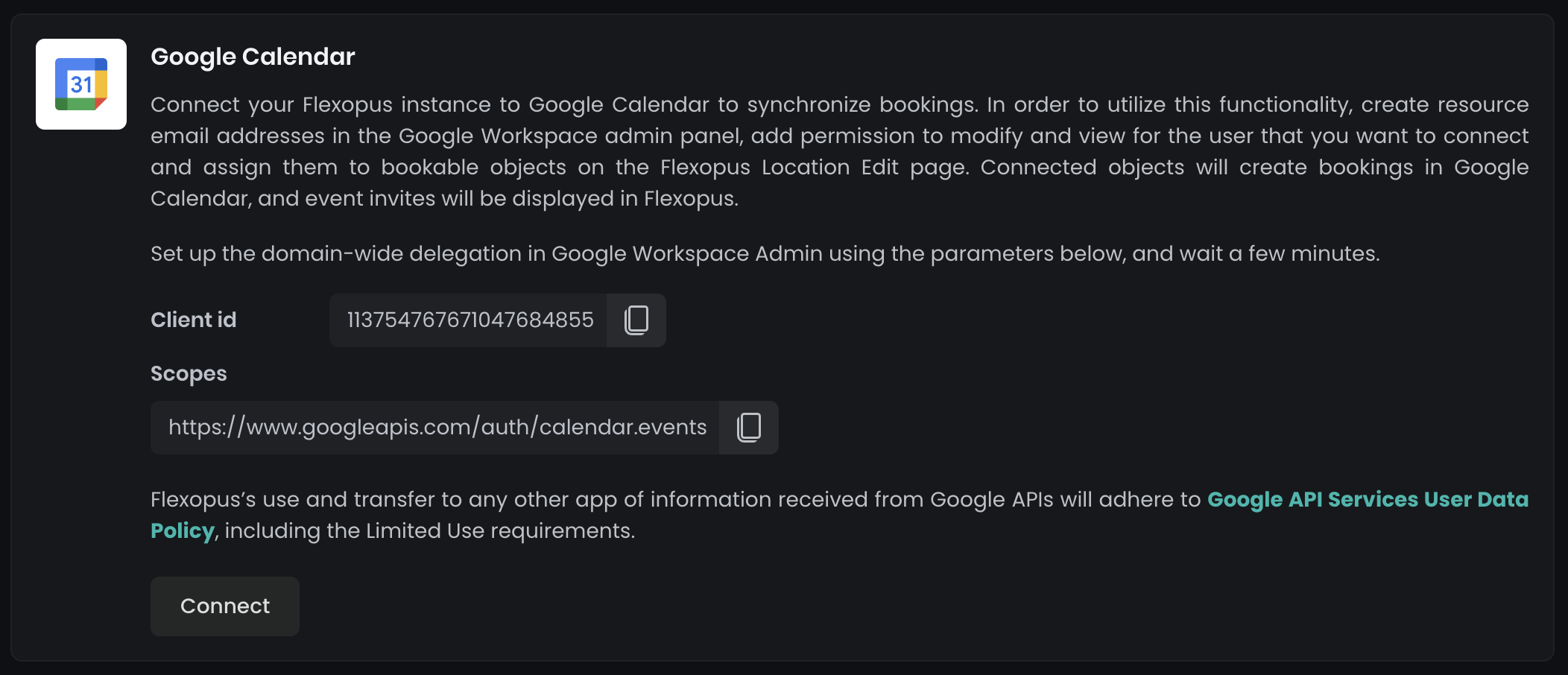
To begin, share permissions with Flexopus to write user calendar events via Google Calendar. For this, obtain the client ID and scope. In your Google Admin Console, go to Security > Access and data control > API control > Domain-wide delegation.
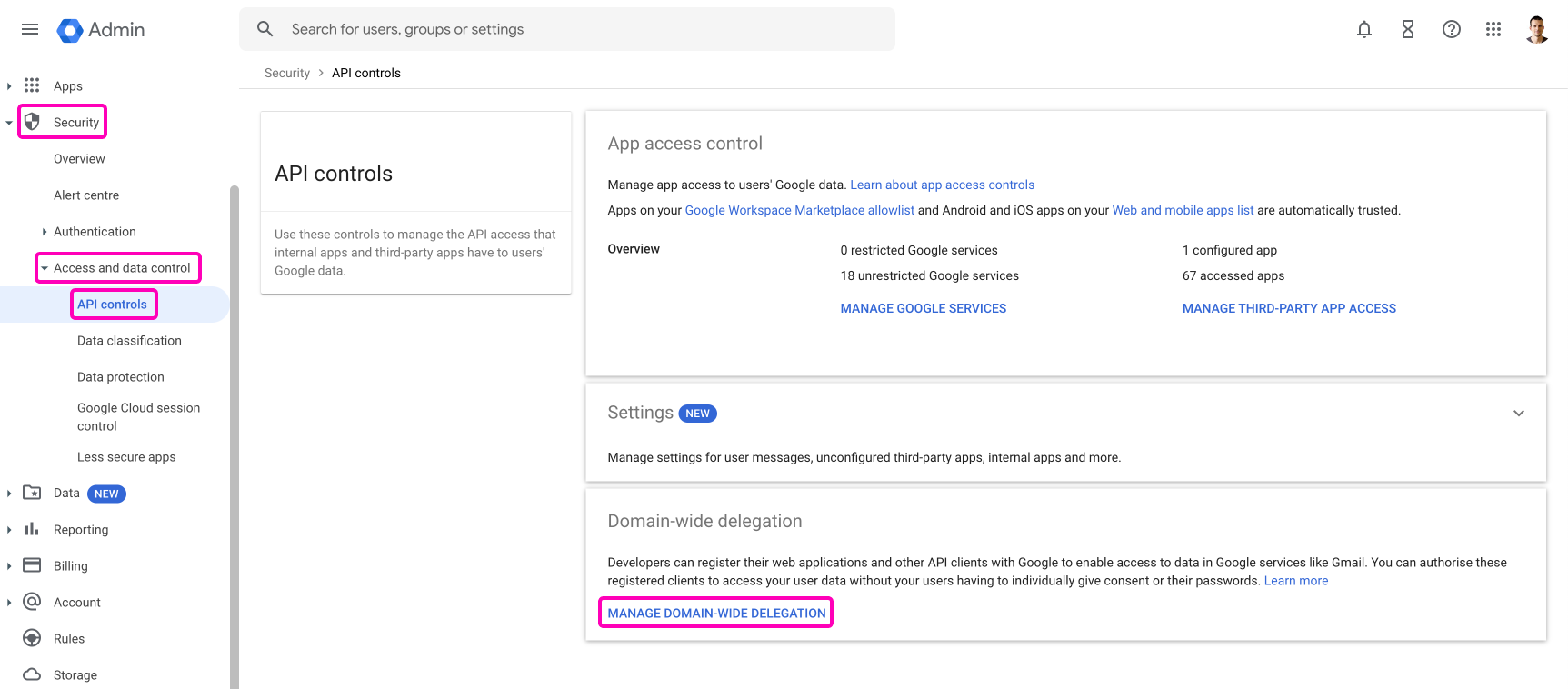
Click on Add new
Enter the following permission for a domain wide delegation:
Client ID: 113754767671047684855
OAuth scope: https://www.googleapis.com/auth/calendar.events
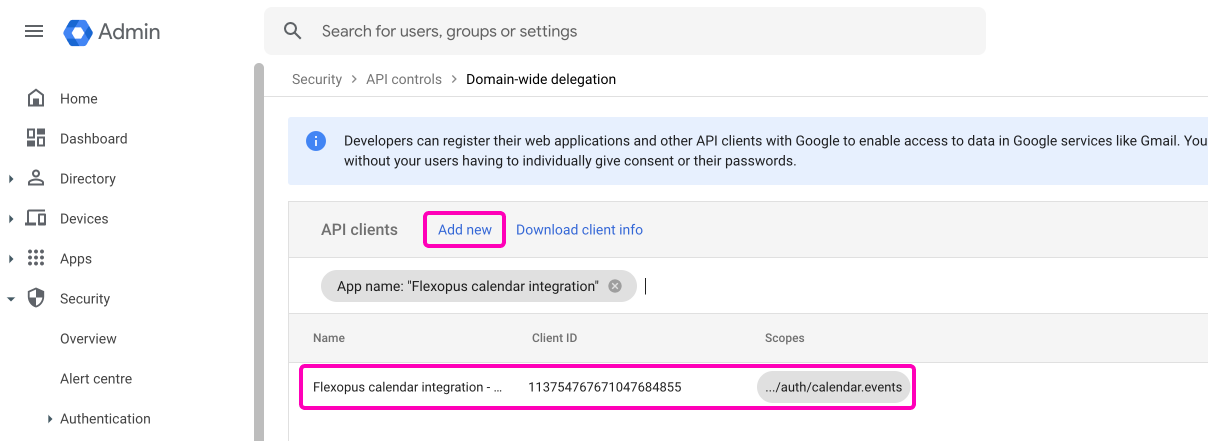
In Flexopus, go to Dashboard > Settings > Integrations > Google Calendar and click Connect. Ensure you have admin access to your Google Workspace.
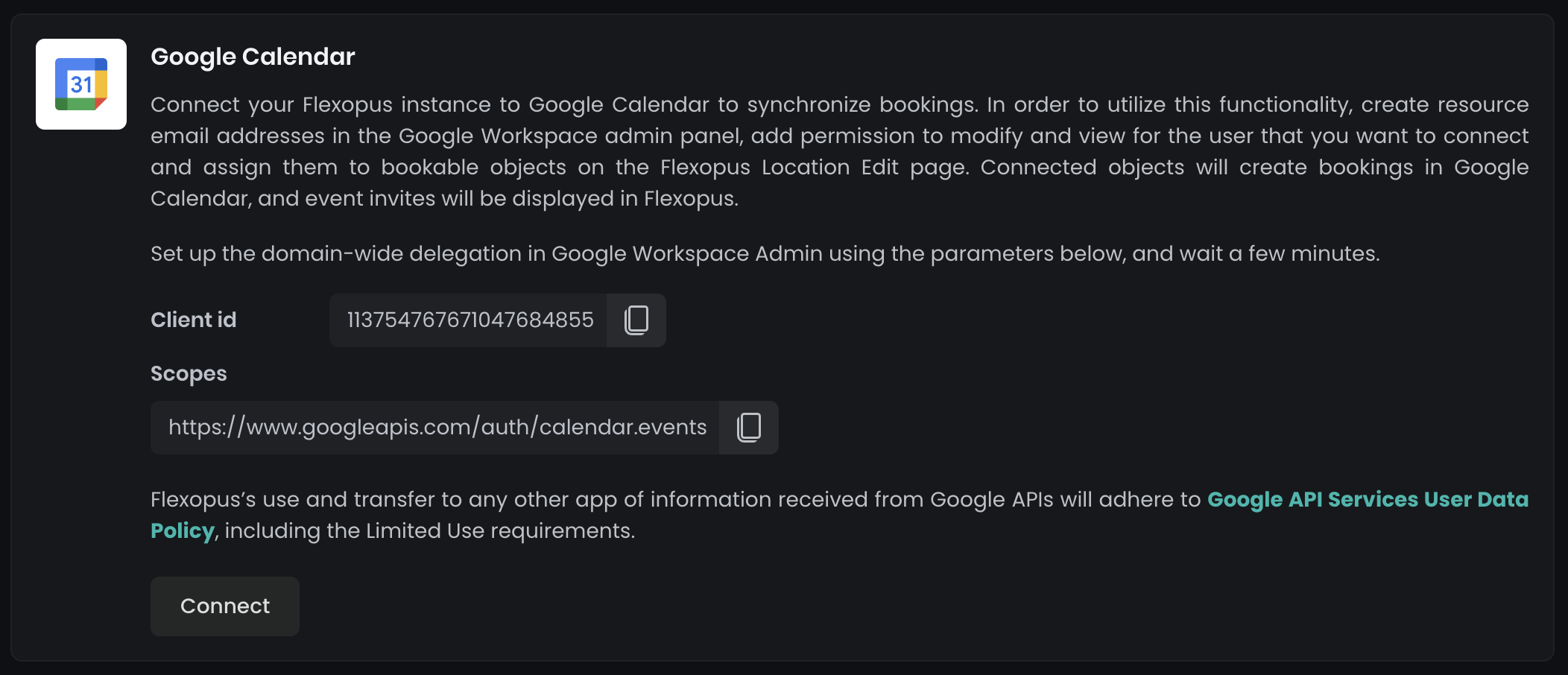
An authorization page will open at Google with the requested, permissions to read data via the Google Calendar API:
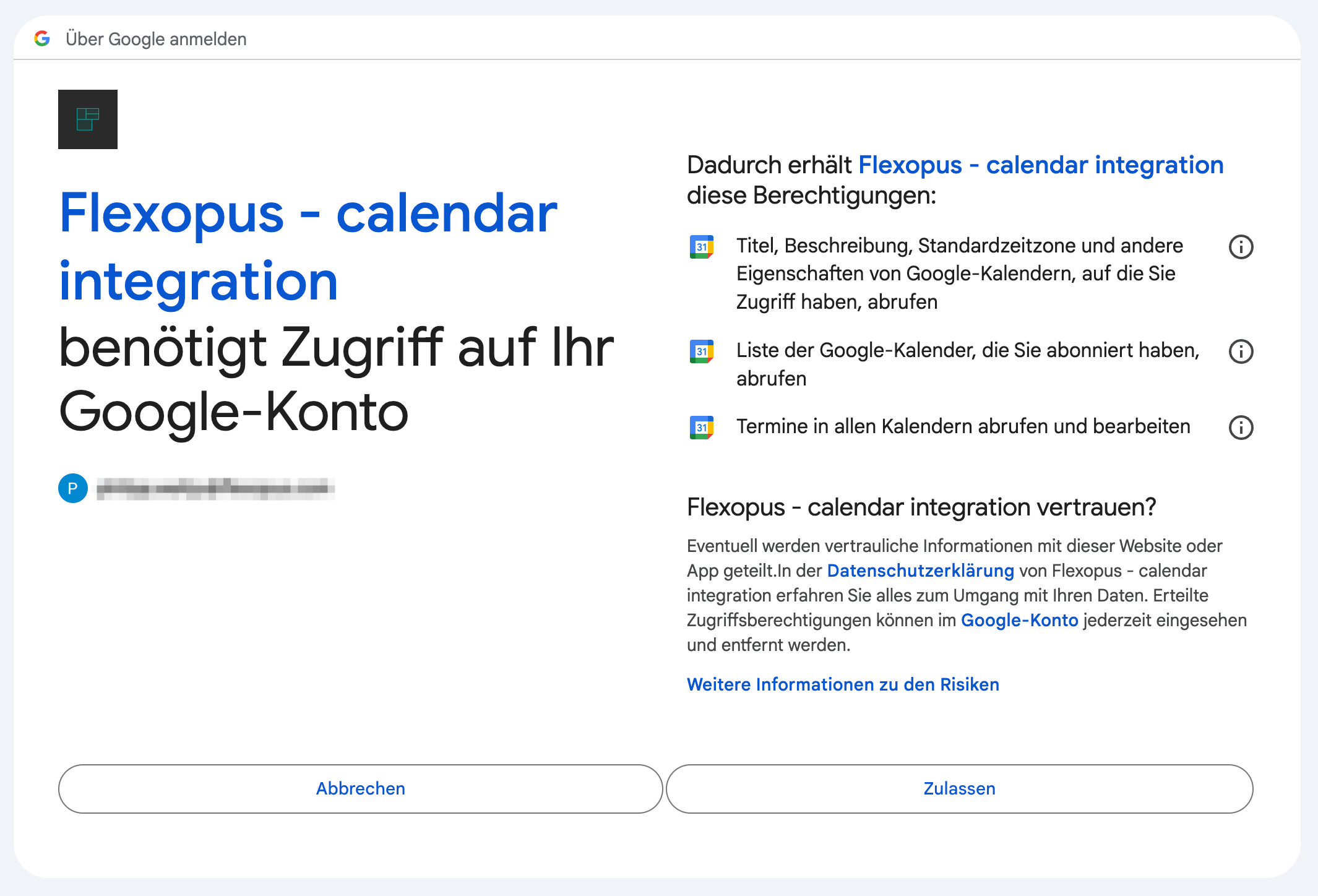
After accepting the permissions, you’ll be redirected back to Flexopus. To view and manage the permissions shared with Flexopus, go to your Google Admin Console and navigate to Security > Access and data control > API controls > Manage Third Party App Access.
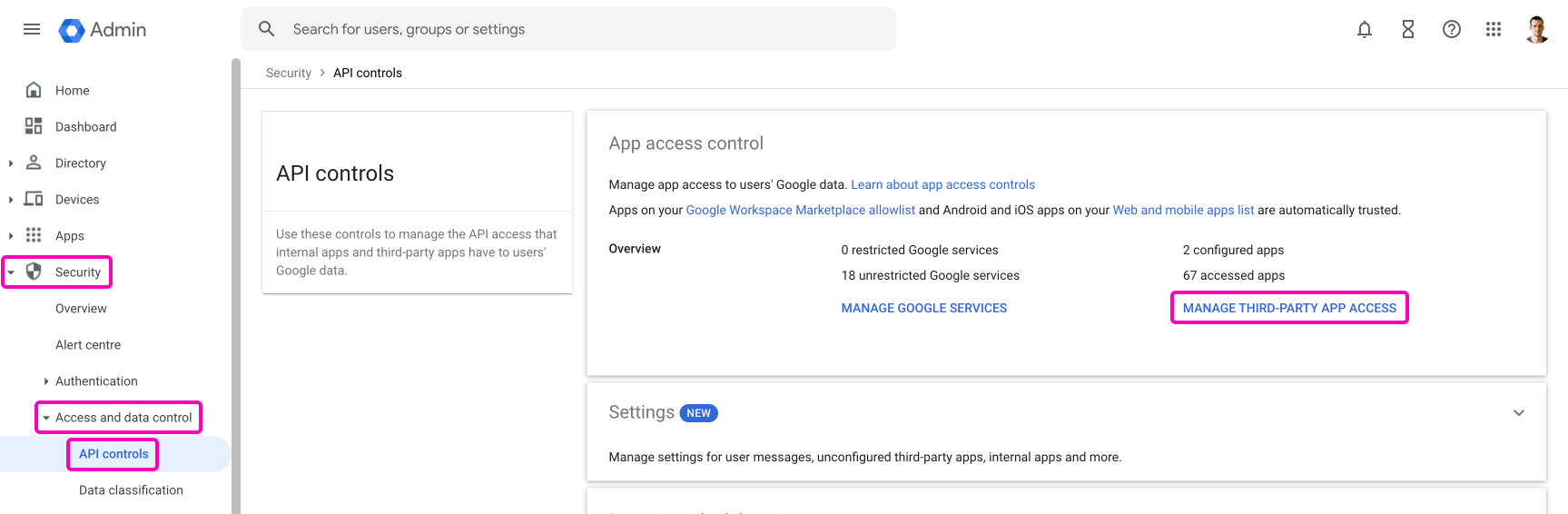
Here you can see the list of rights associated with the Flexopus calendar integration.
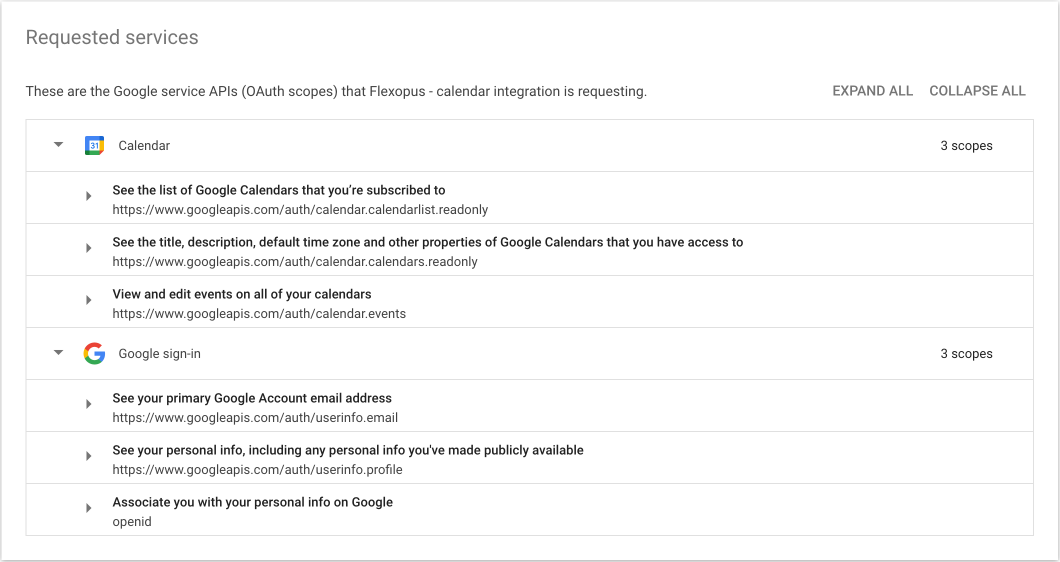
STEP 2 - Configure Flexopus
Flexopus offers two configuration options after successful connection:
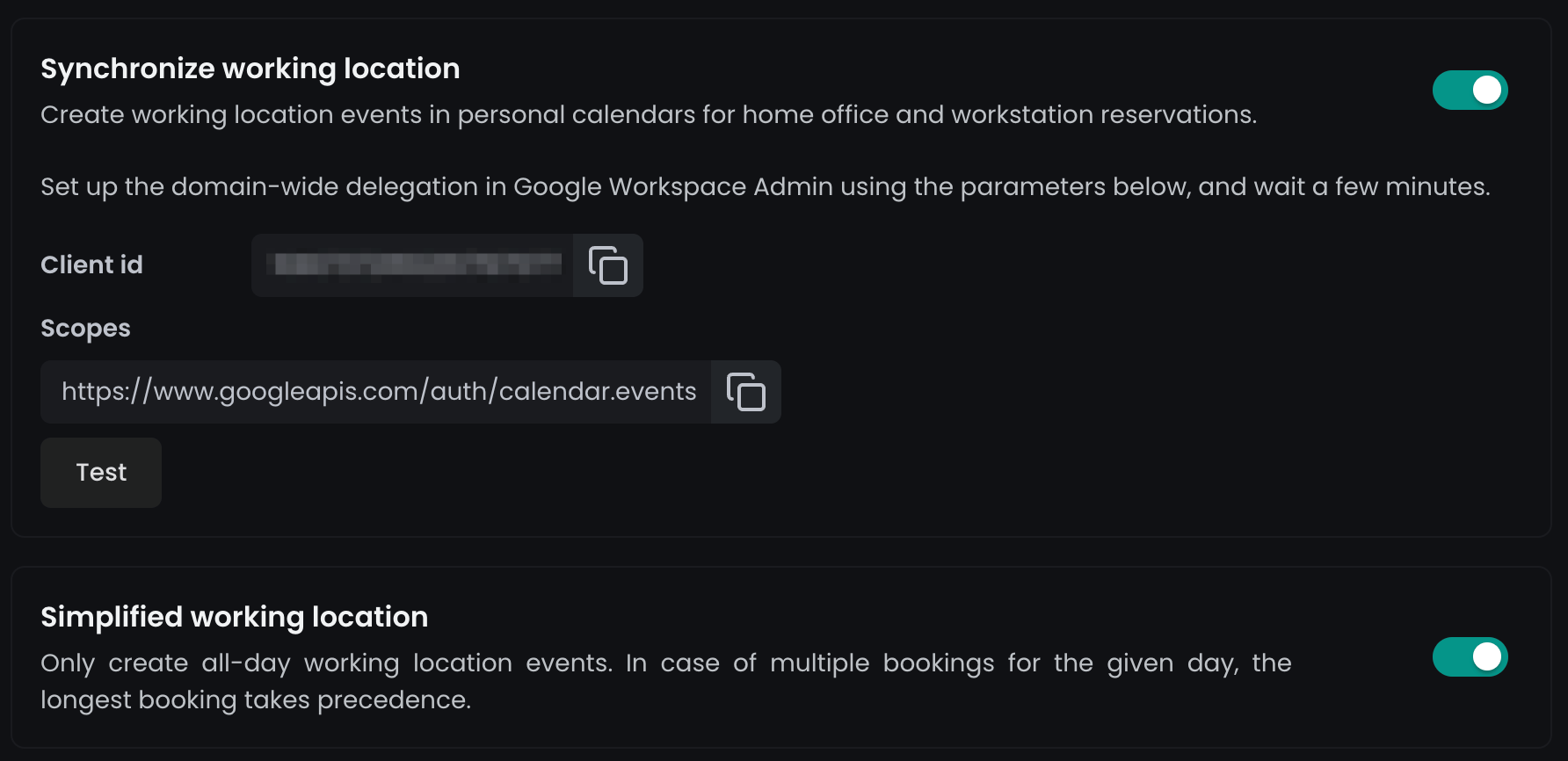
Simplified synchronization of work locations
Flexopus creates all-day work location appointments in your personal Google calendar. If several bookings are made on one day, the longest booking has priority.
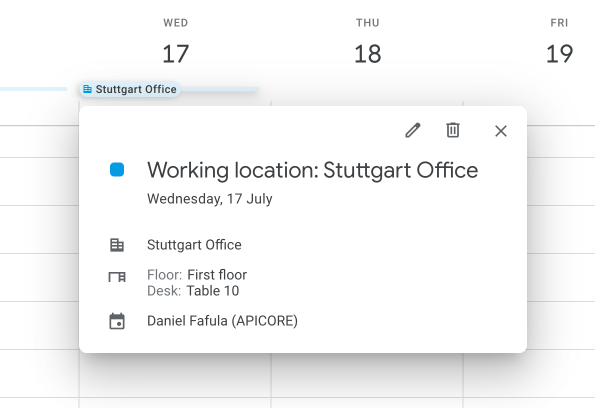
Detailed synchronization of work locations
Flexopus creates work location appointments in your personal Google calendar, with exact start and end times for each office booking.
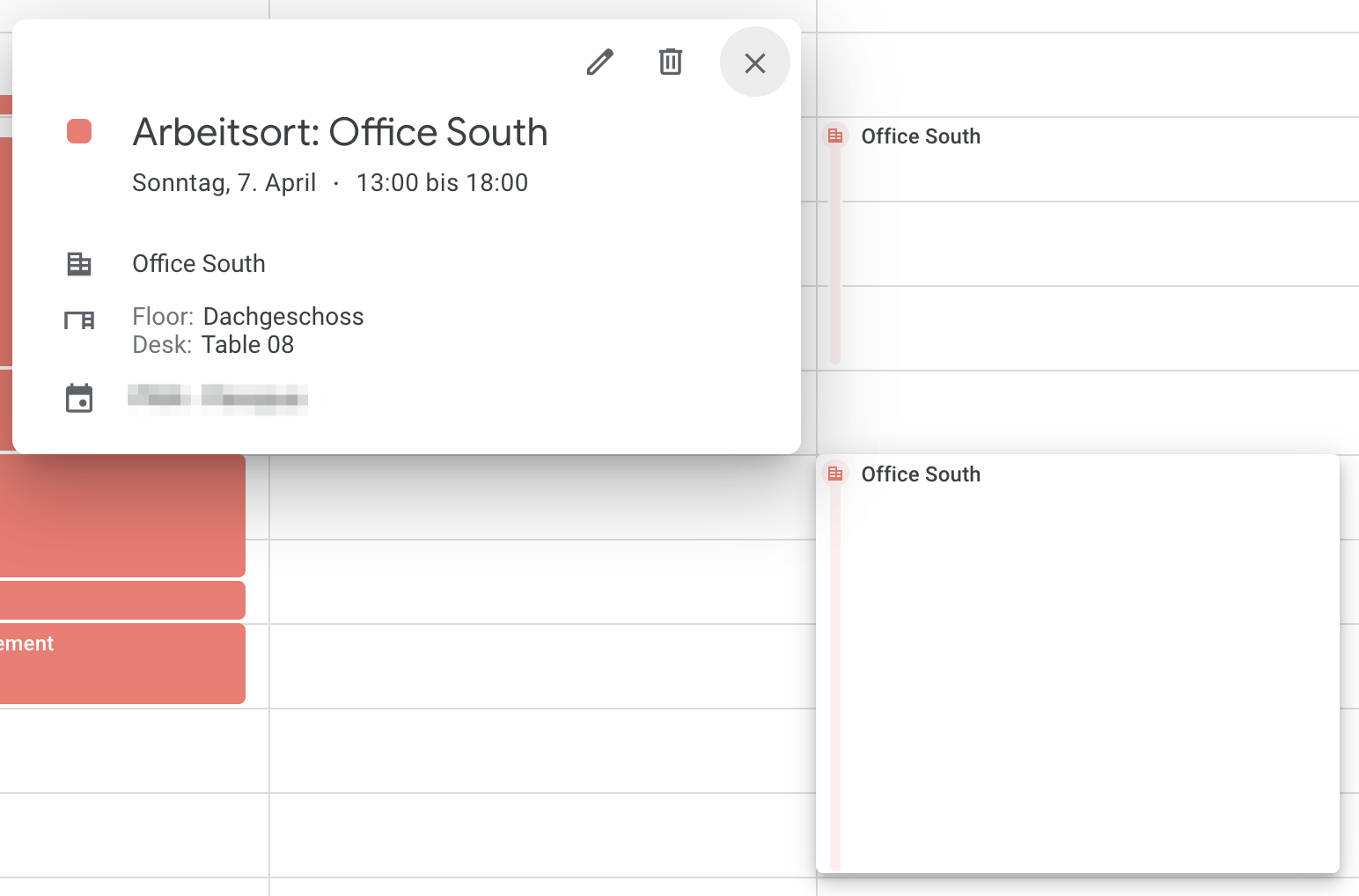
Delete / Edit work locations
Deleting a booking in Flexopus
In case you delete a booking in Flexopus the work location will be removed from your Google calendar.
Deleting the work location manually at Google
In case you delete the work location manually from your calendar, Flexopus will not be notified and cannot replace it, however if you edit your booking it will be created again.
Edit booking in Flexopus
In case you edit a booking in Flexopus, the work location will also be edited in your Google Calendar.
Edit work location in Google
In case you edit the work location manually in your calendar, Flexopus will not be notified and cannot undo the changes. However, Flexopus will overwrite your manual changes if you edit your booking in Flexopus.
How to deactivate the integration?
Click on the Disconnect button. Flexopus will no longer receive updates from Google. All externally managed bookings will be deleted from Flexopus. You can also go to your Google admin console and block the shared permission with the Flexopus integration.
Trouble Shooting / FAQ
Will Flexopus overwrite my work locations in case of a simplified configuration.
Yes. Flexopus will overwrite them.
My buildings are named differently for the meeting rooms in the Google admin console than the buildings at Flexopus.
Simply overwrite the names in Flexopus or Google accordingly to your preferred building naming conventions.
Do I need to create a resource for each desk in Google.
No, you don't need to create resources for each desk.