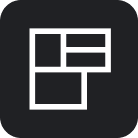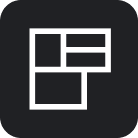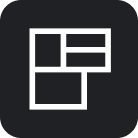Keycloak SAML2 SSO
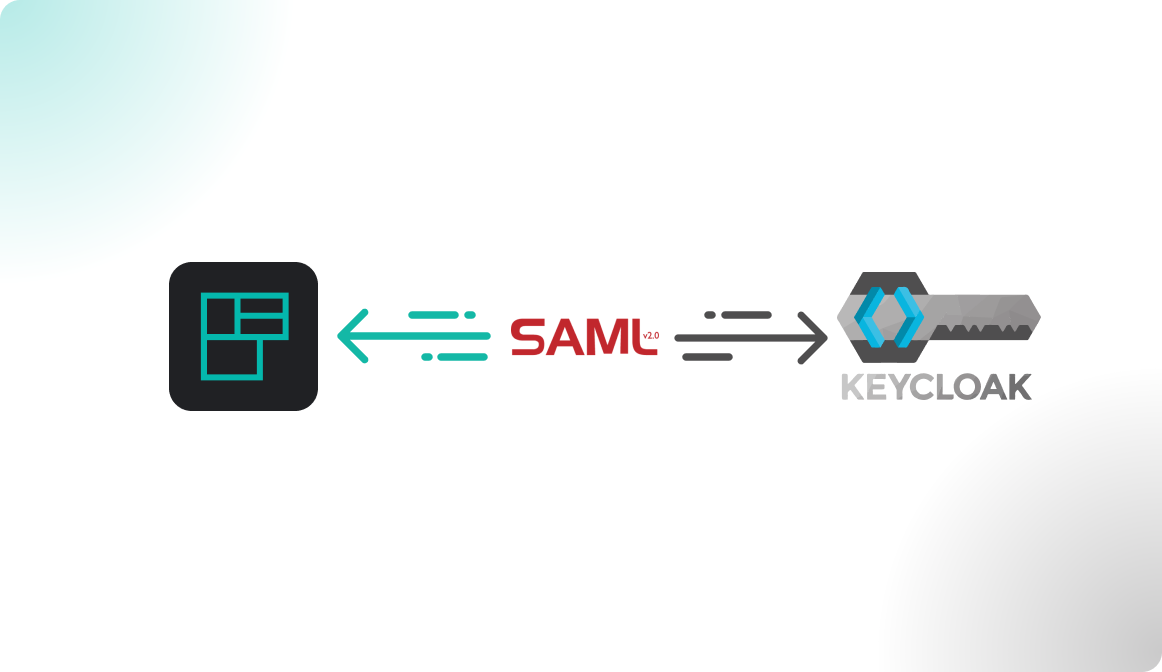
26.4.7. Older or newer versions should also work. The configuration steps my differ a bit and the UI may look different.Introduction
Connect Flexopus with Keycloak via a SAML2 for Single Sign-On (SSO). With the integration, you can manage through your KeyCloak Directory which users should have access to Flexopus and force them to use their KeyCloak credentials for the login. Based on a SAML2 settings in Flexopus you can let the user profiles be created after the first successful SAML2 SSO login attempt to avoid a manual user creation process at Flexopus.
Setup Instruction Manual
Follow the step by step introduction manual to configure the integration. The manual also includes best practices and solution for some commonly made errors during the configuration. Still, if you need help with the setup, feel free to reach out to our support team via support@flexopus.com.
STEP 1 - Create SAML2 app
Navigate in Flexopus as an administrator to Dashboard > Settings > Authentication. Click Add provider and select the SAML2 SSO option.
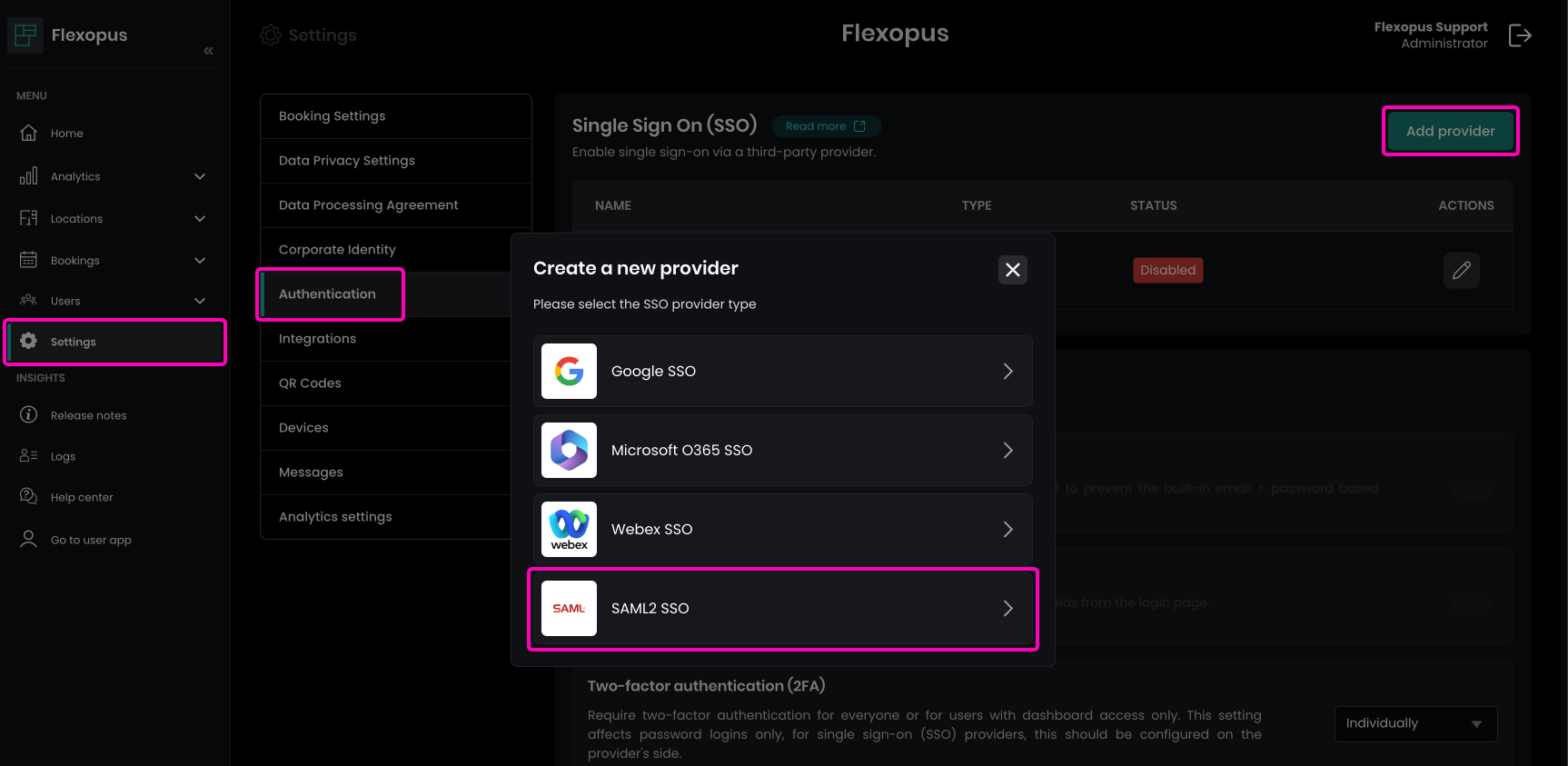
Download the metadata file.
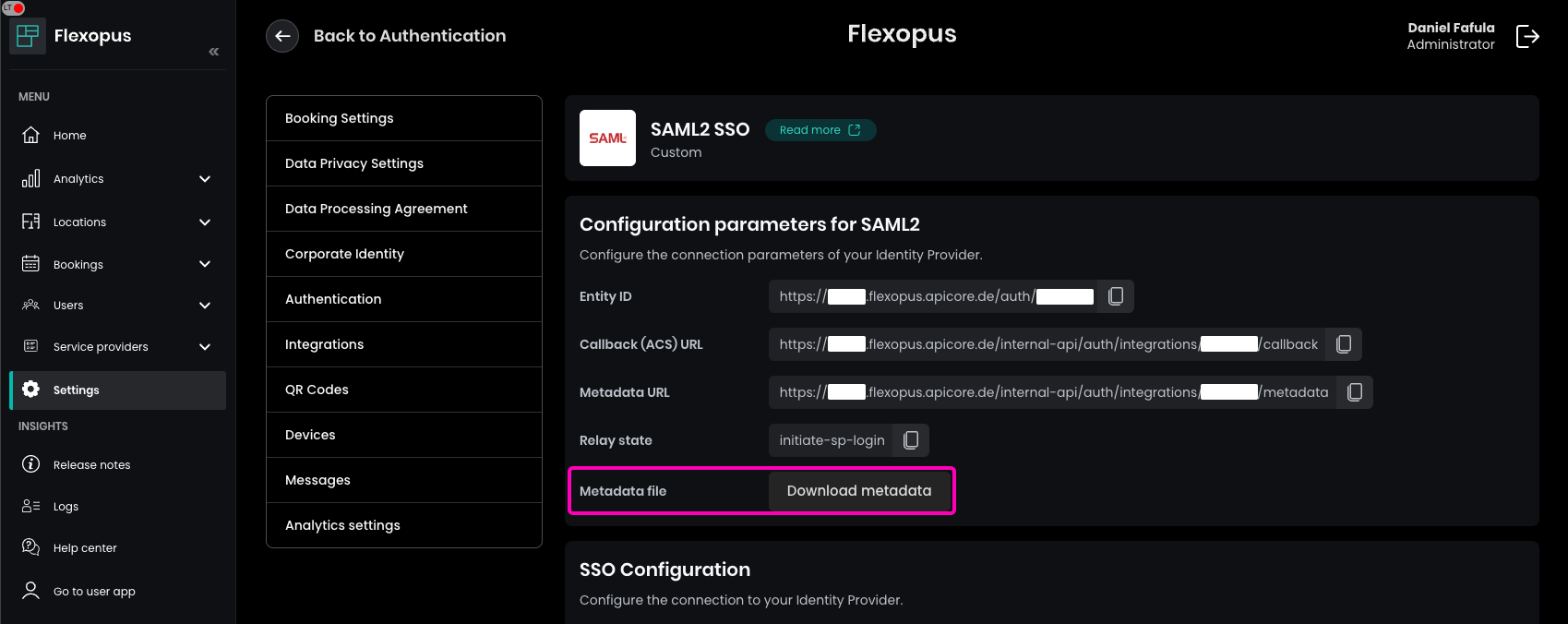
Go to your KeyCloak admin console in KeyCloak and select Clients > Import client.
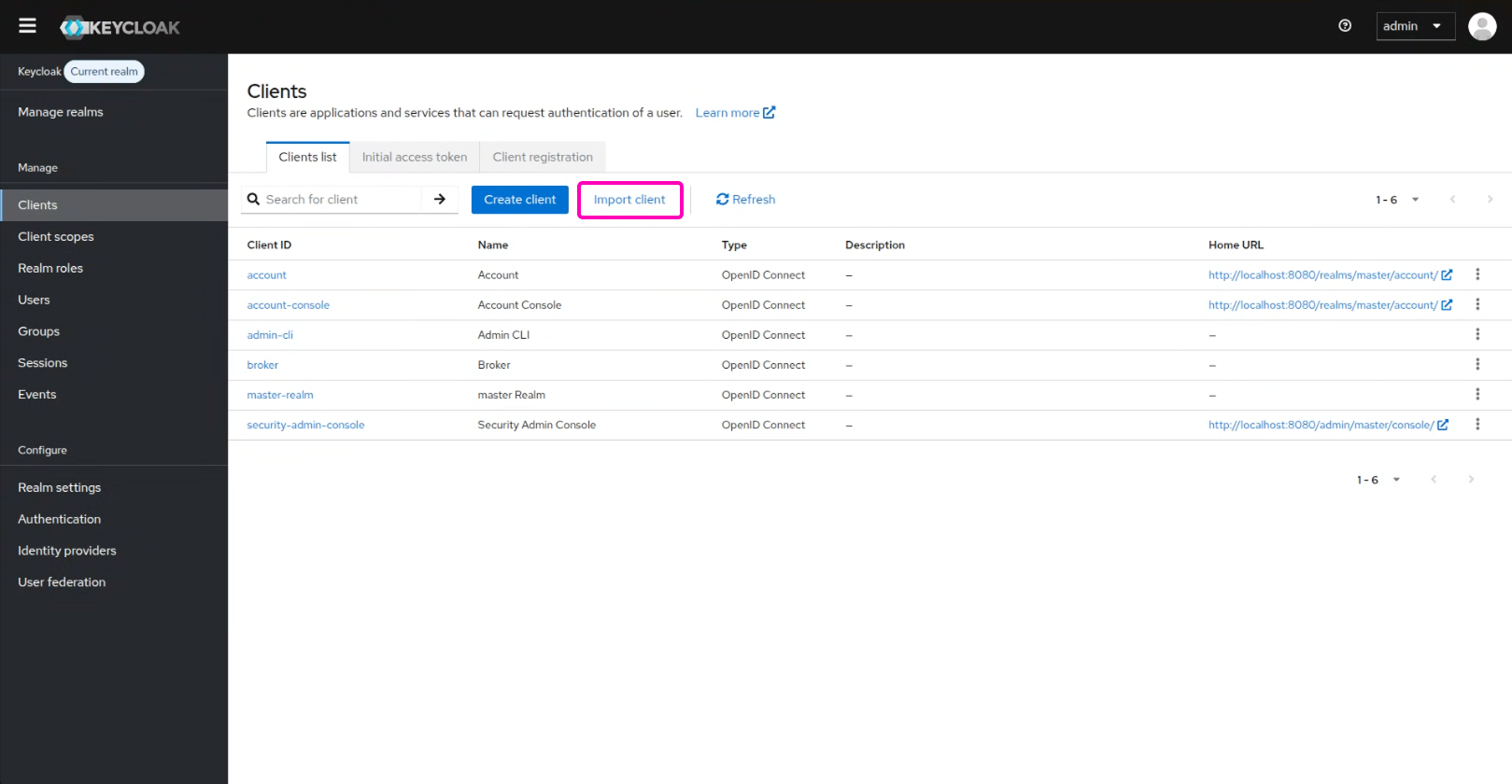
Upload the Flexopus metadata file in KeyCloak.
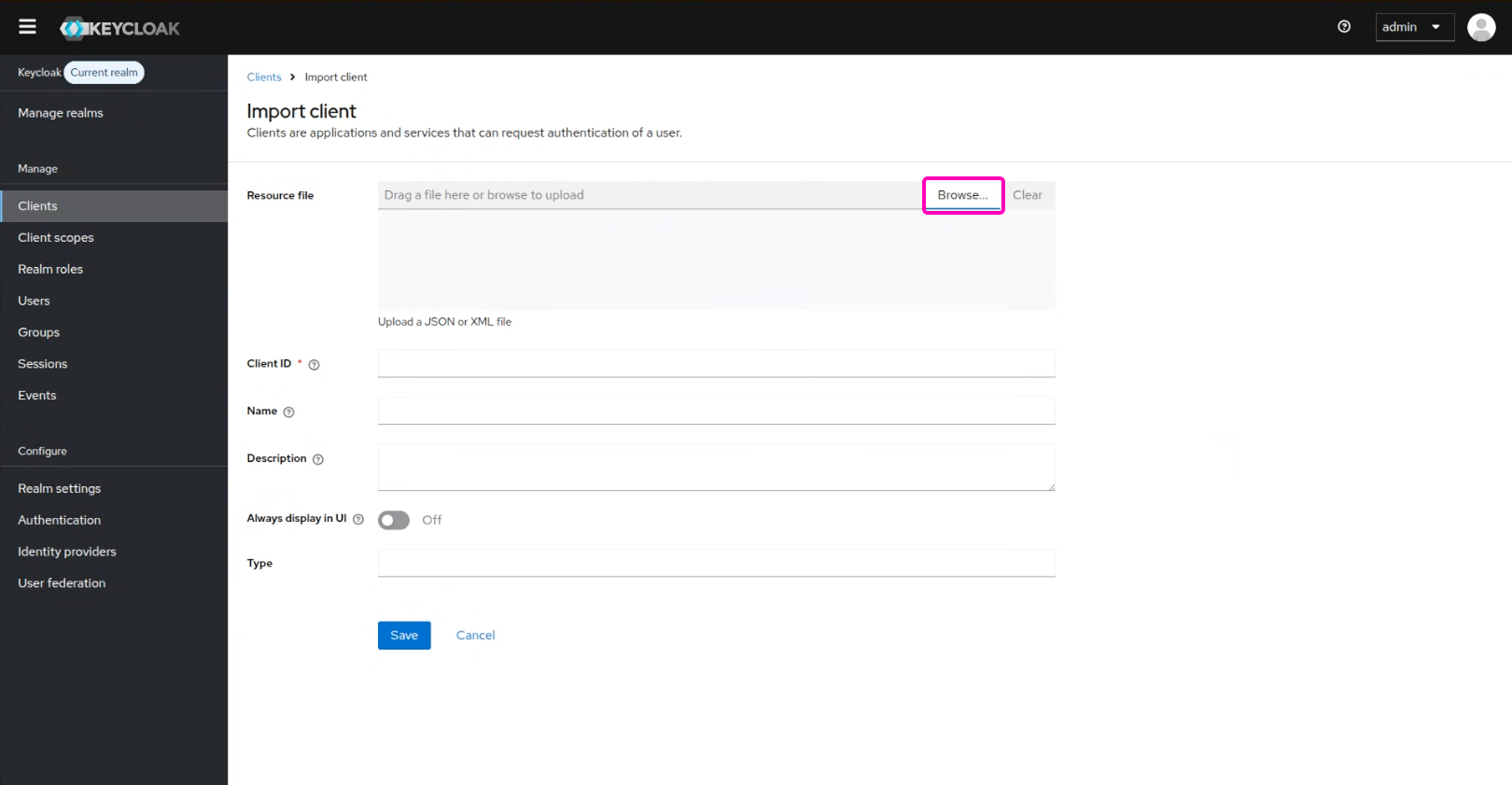
You will need to enter a name Flexopus and a description Workplace Management Software manually. Click on the Save button.
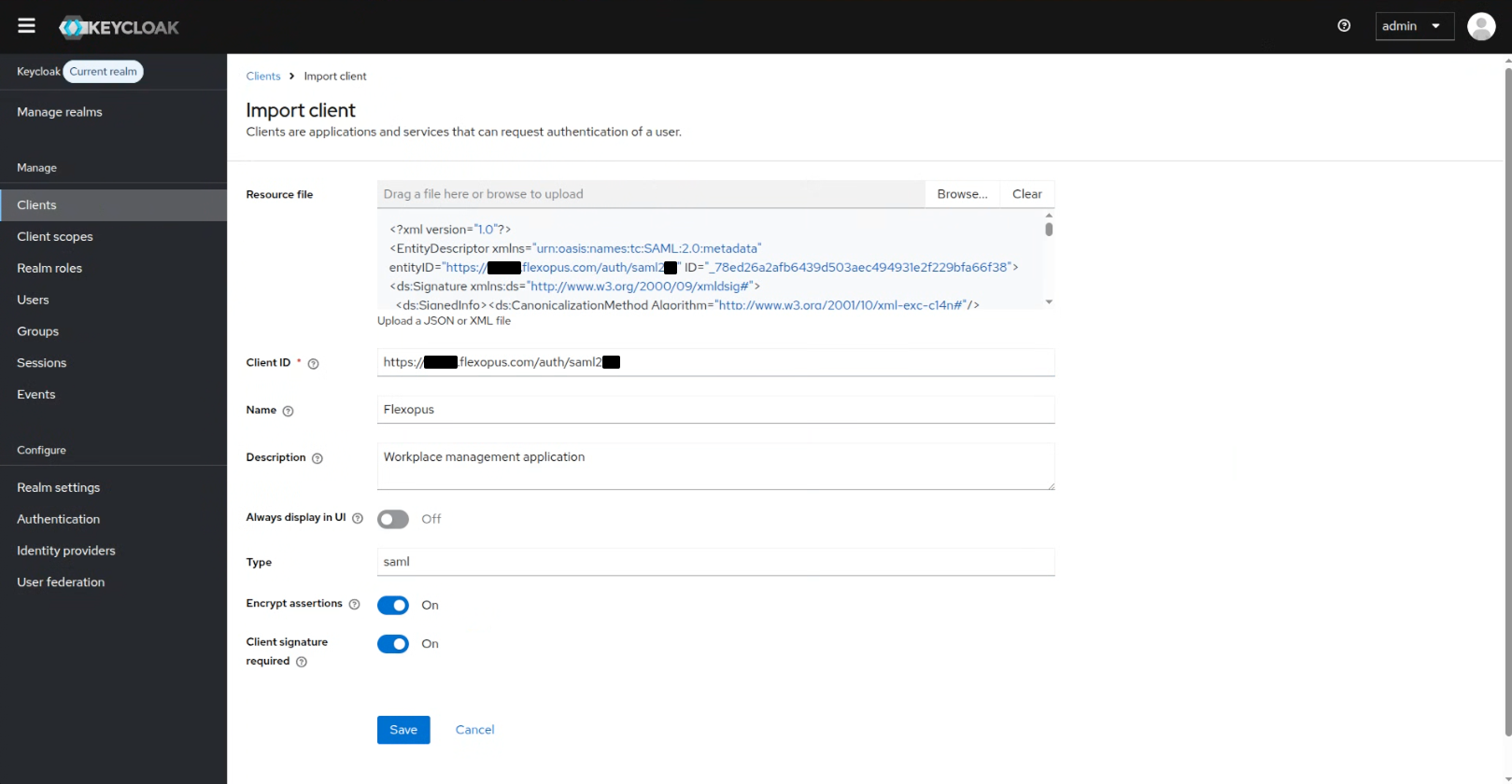
Go to the Access settings.
Root URL: Flexopus application URLHome URL: Flexopus application URLIdp-initiated SSO URL name: Same as the Callback (ACS) URLIDP initiated SSO relay State: initiate-sp-login
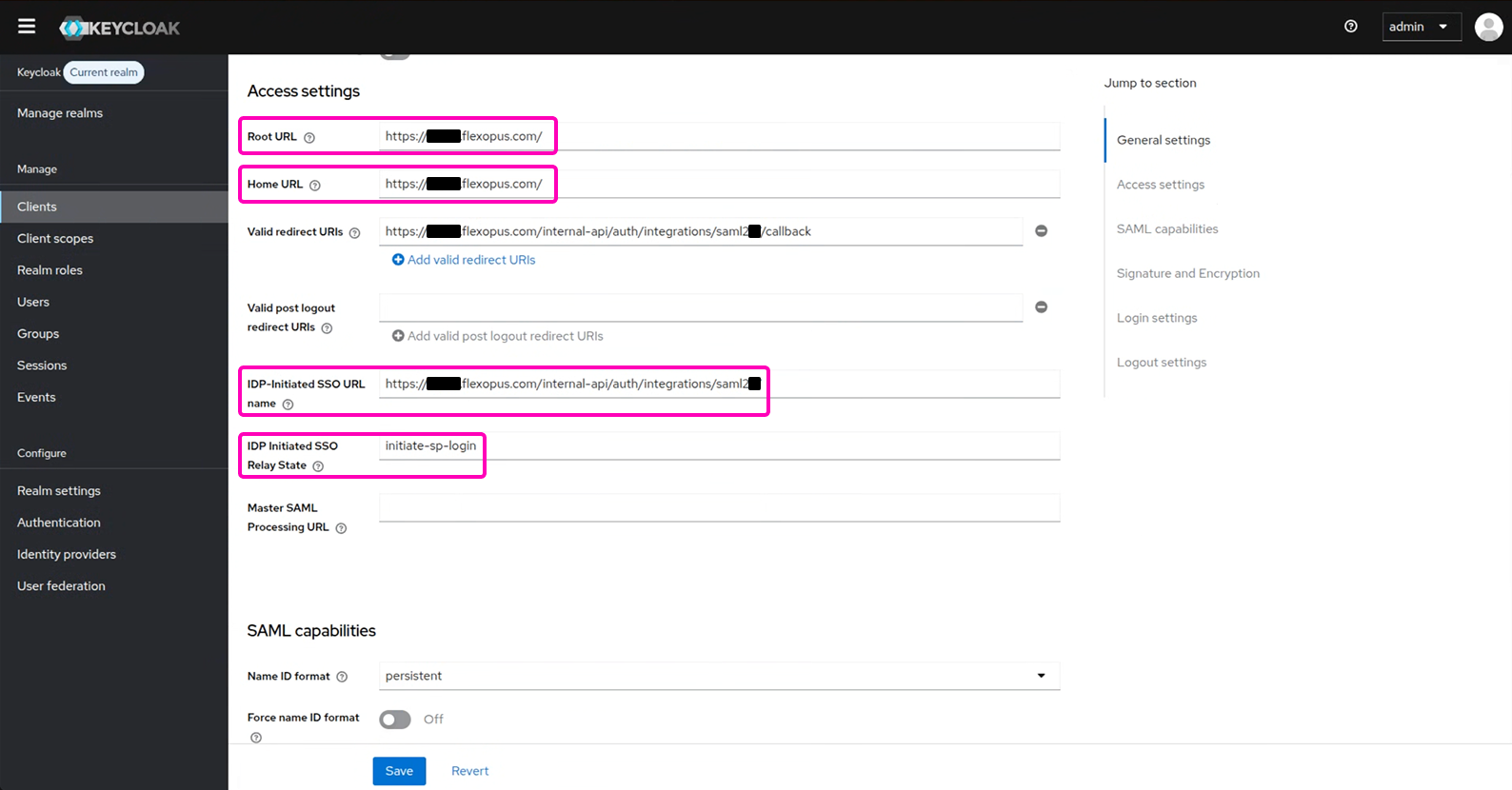
Go to the Signature and Encryption.
Metadata descriptor URL: Enter the URL of the Flexopus metadata file.Use metadata descriptor URL: Enable:
Encryption algorithmAES_256_GCM:
Key transport algorithmRSA1_5
Save the changes.
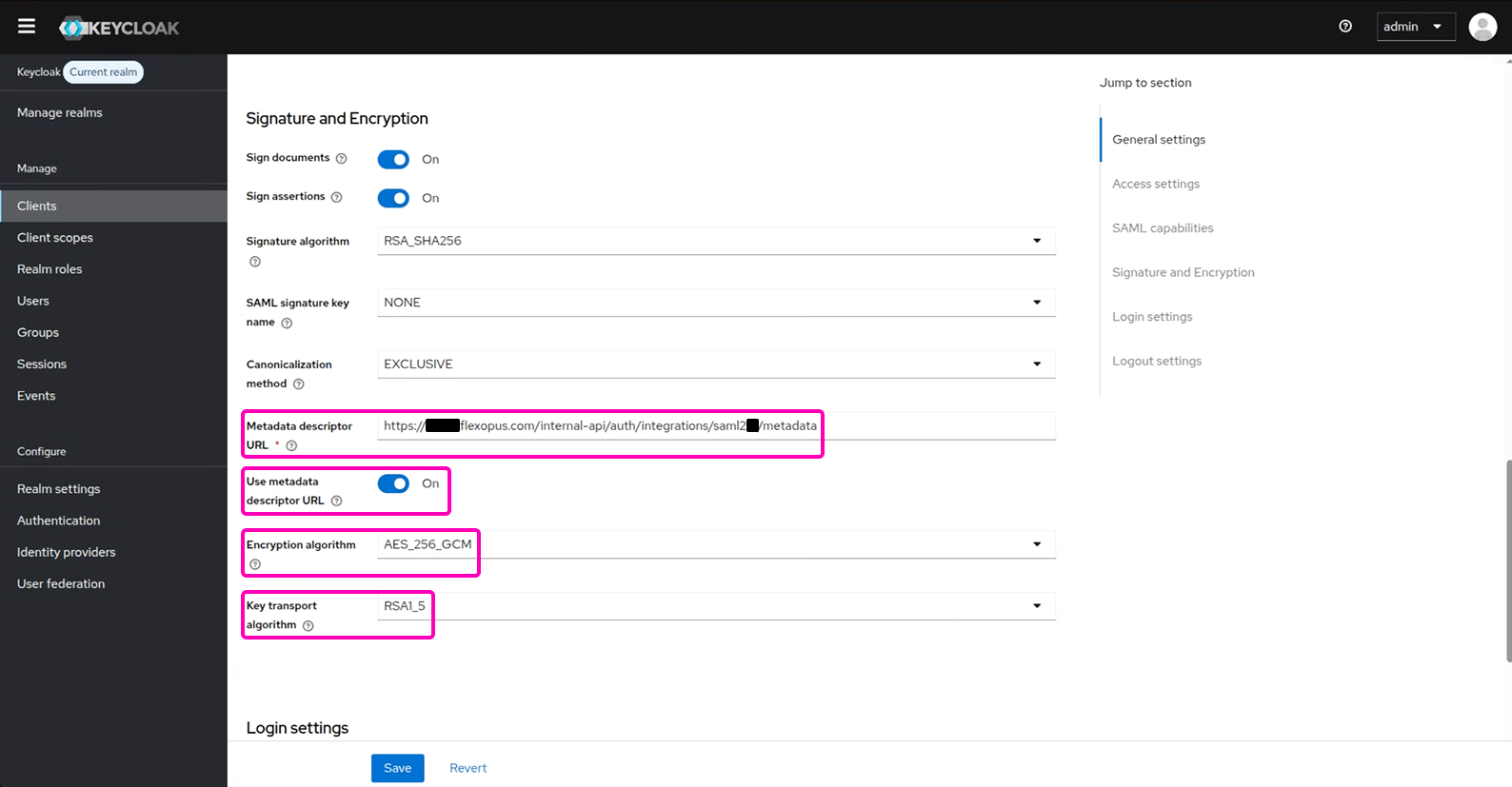
Go to the Client Scope and select the dedicated scope:
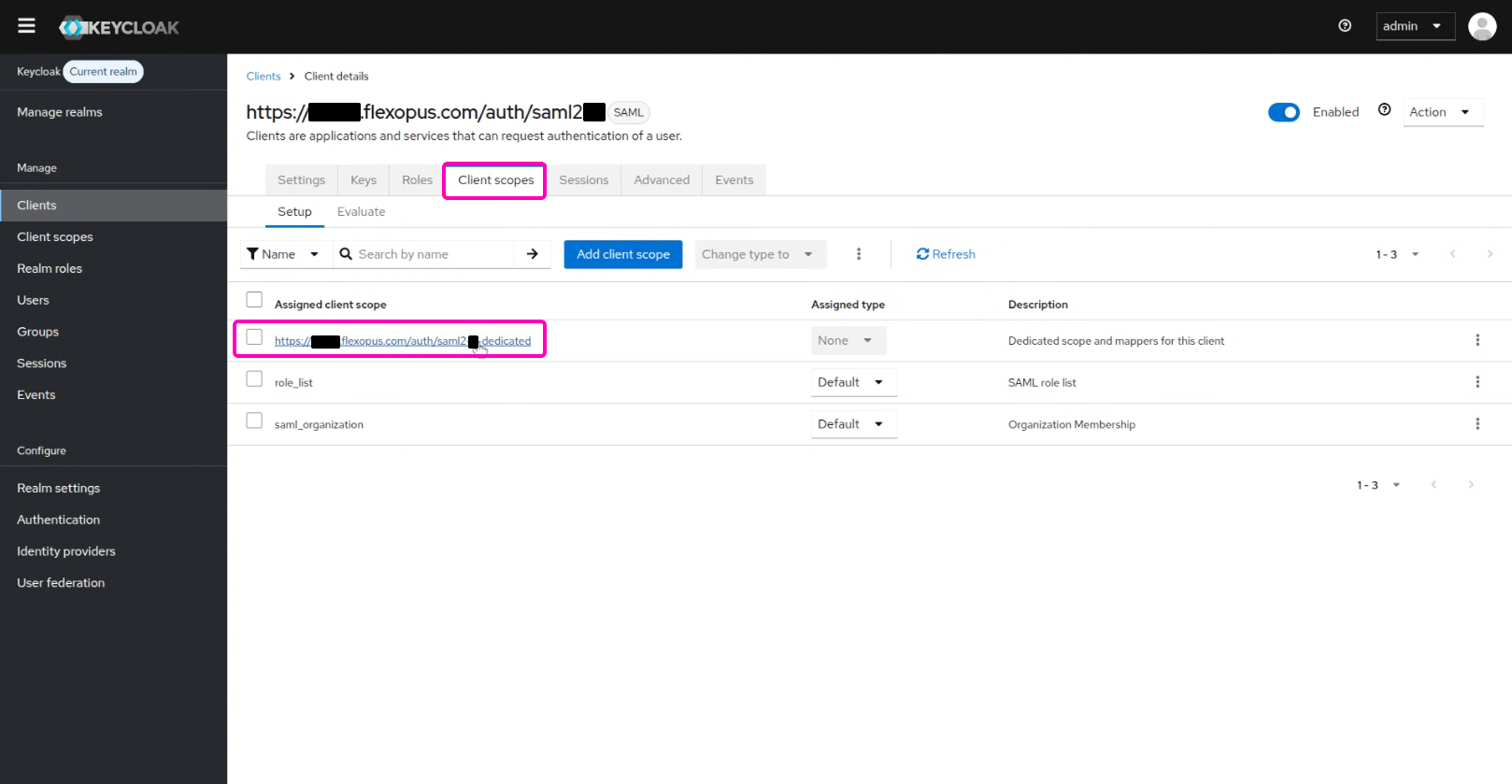
Click on the Mappers > Add predefined scope. Select X500 email, X500 givenName, X500 surname. Click Add.
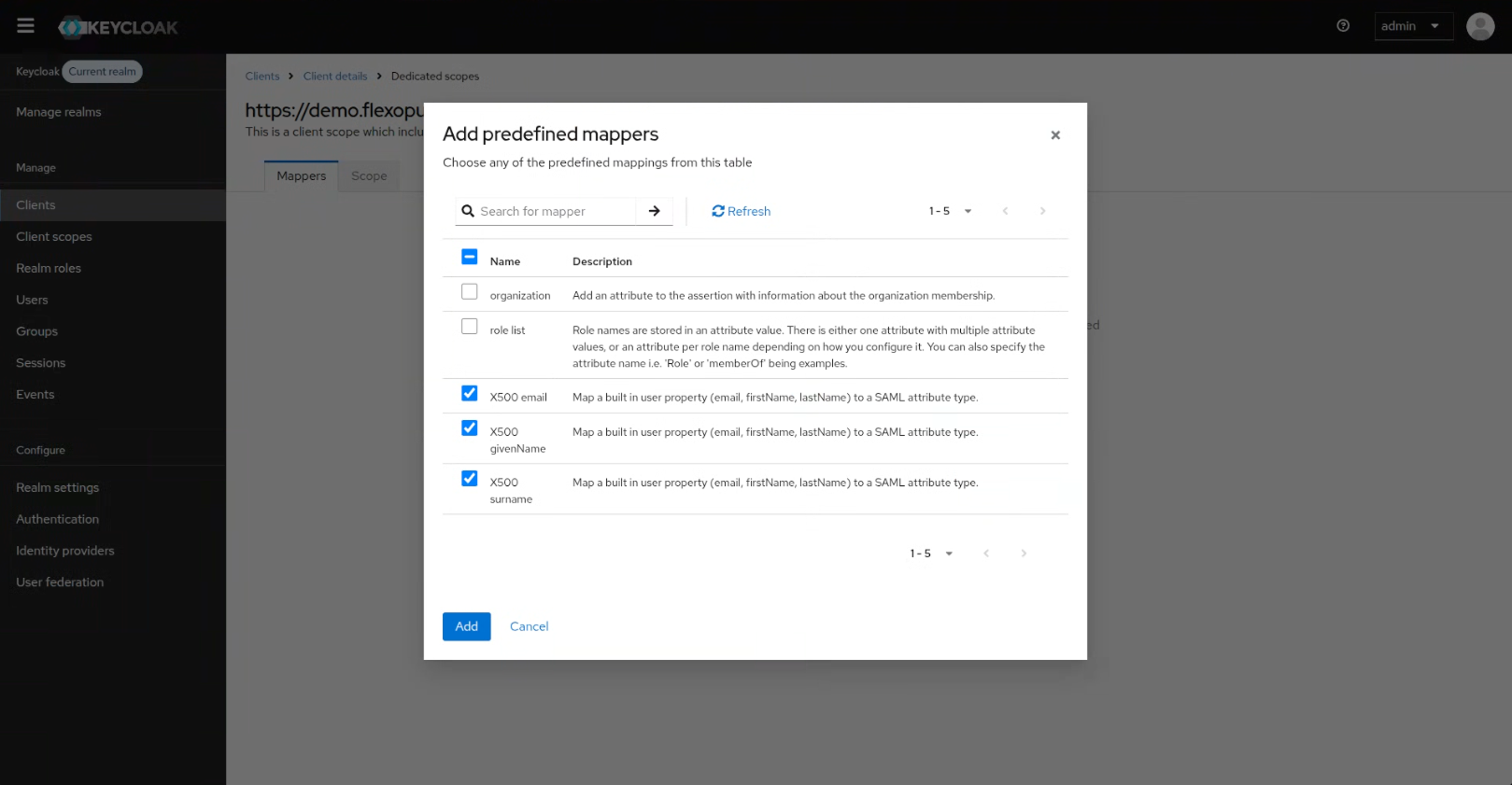
New we need to add the UPN. Select Add mappers > By configuration.
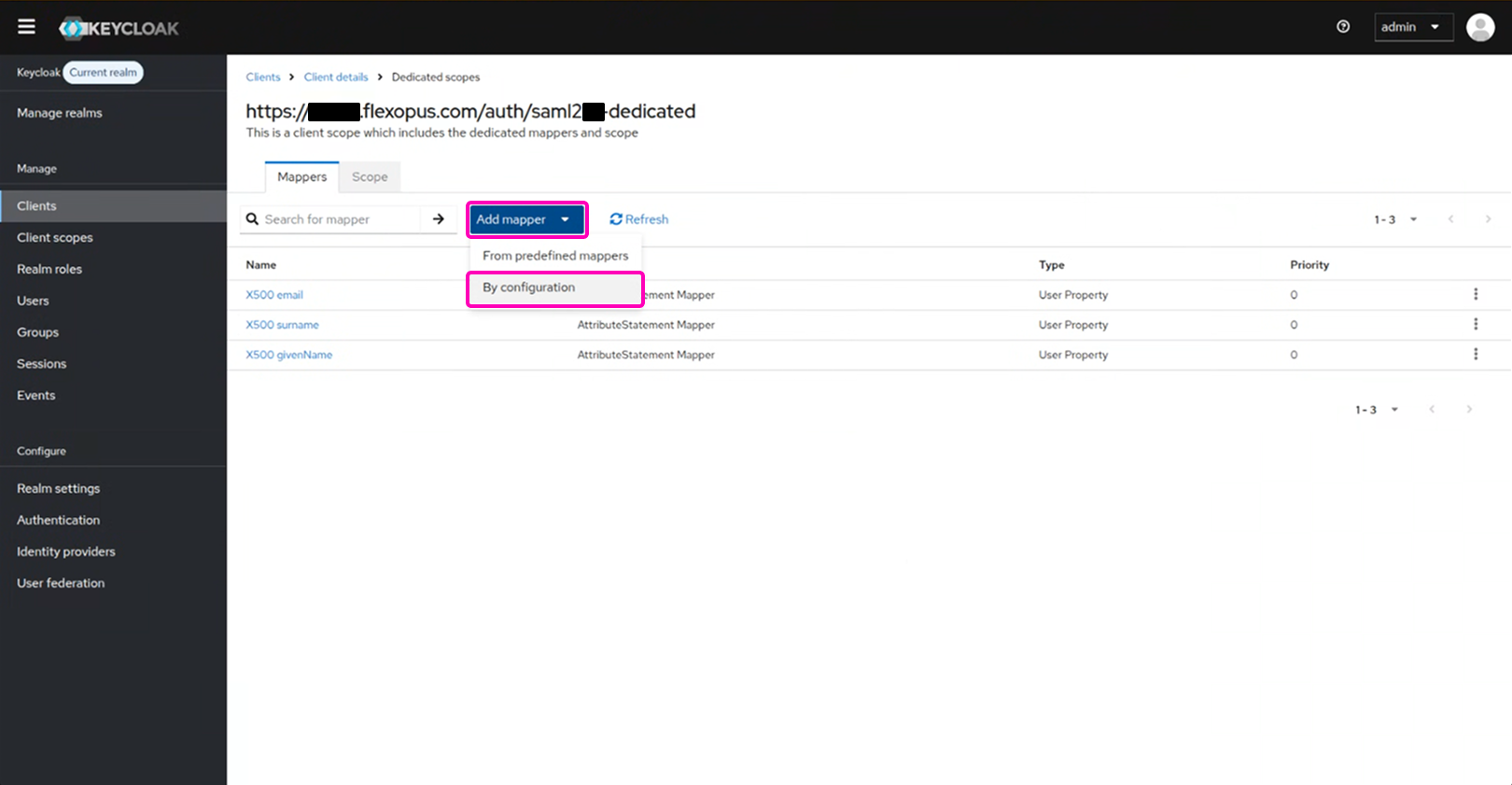
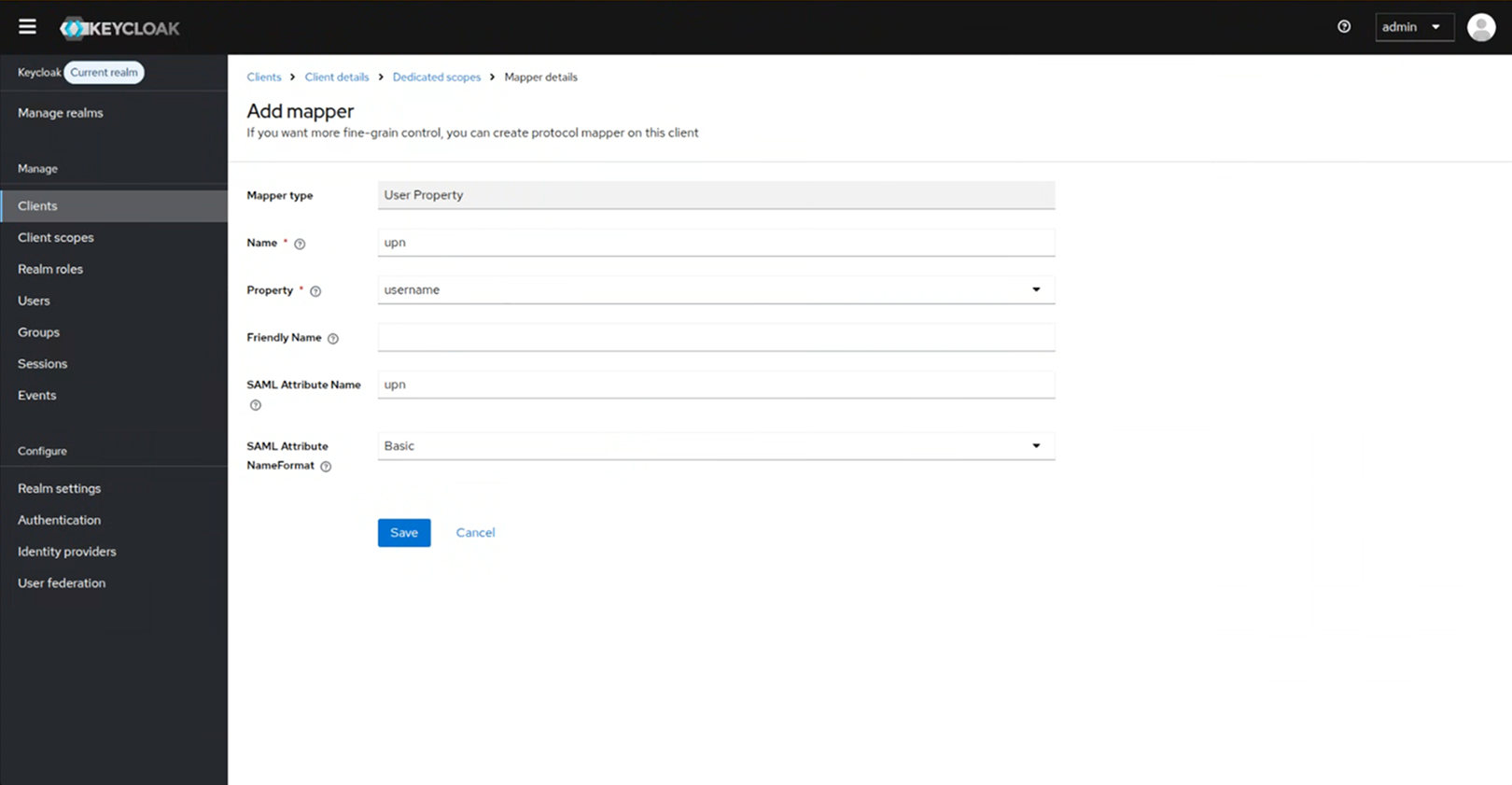
The mapping should look like this:
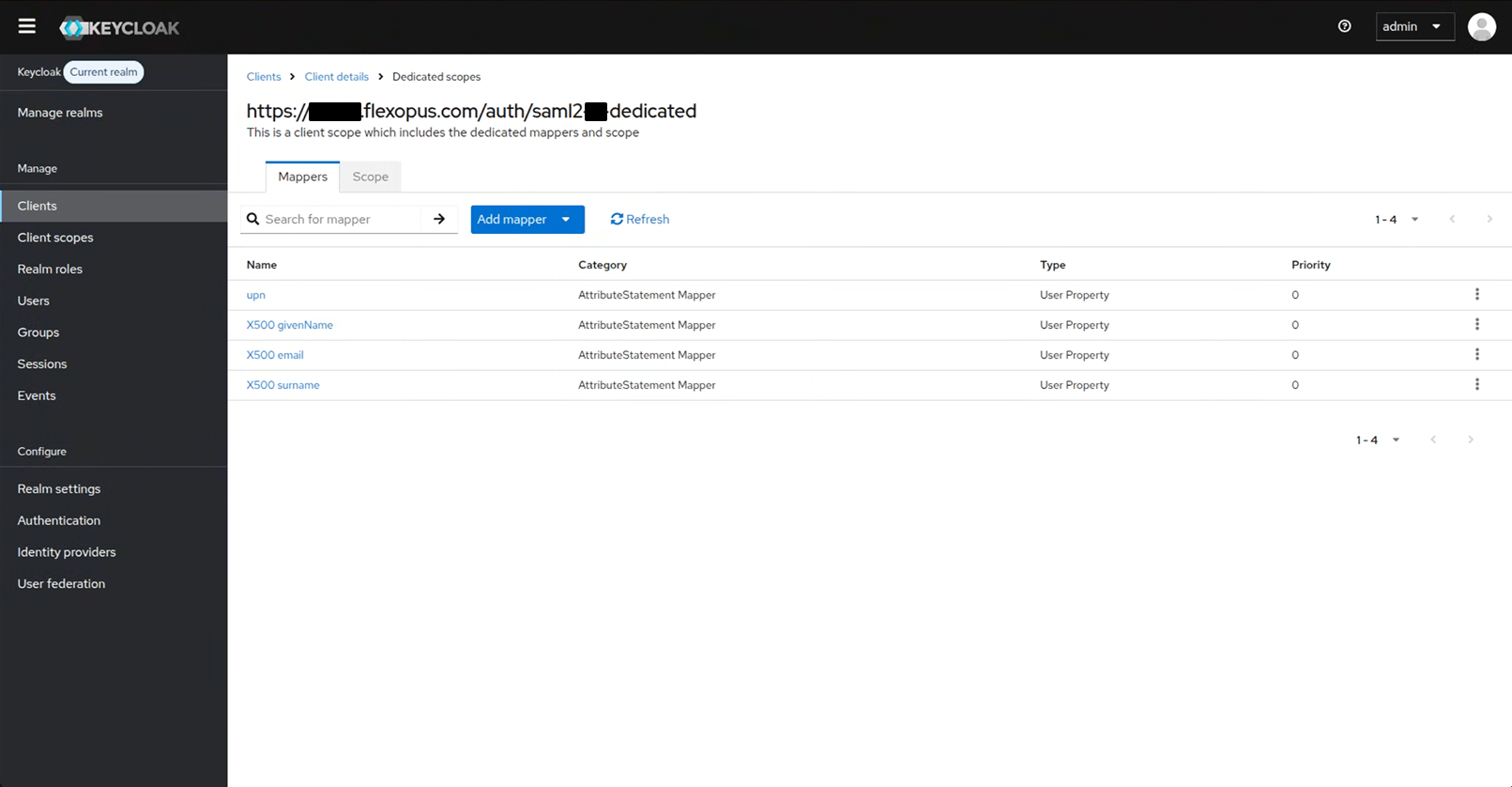
You can also synchronize the department, jobtitle, phone and costcenter attributes if they exist as text fields in the system. For more information, see the mapping here:
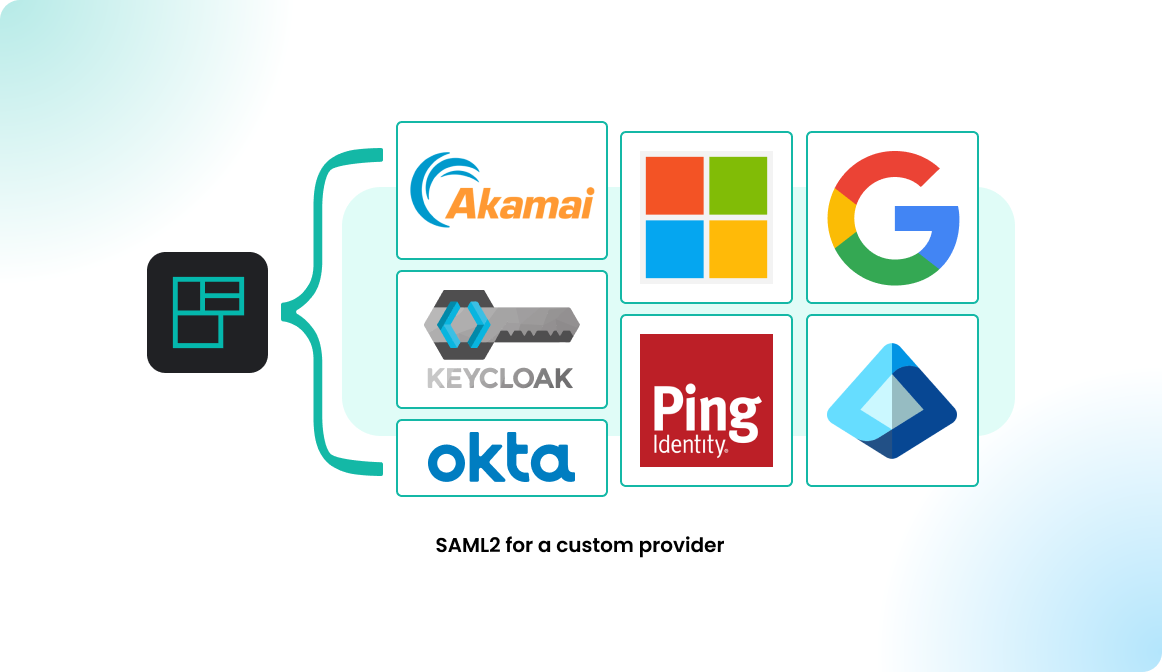
In your Flexopus instance, you can now store the following URL at METADATA URL. Configure > Realm settings > Endpoints. Copy the SAML 2.0 identity Provider Metadata URL.
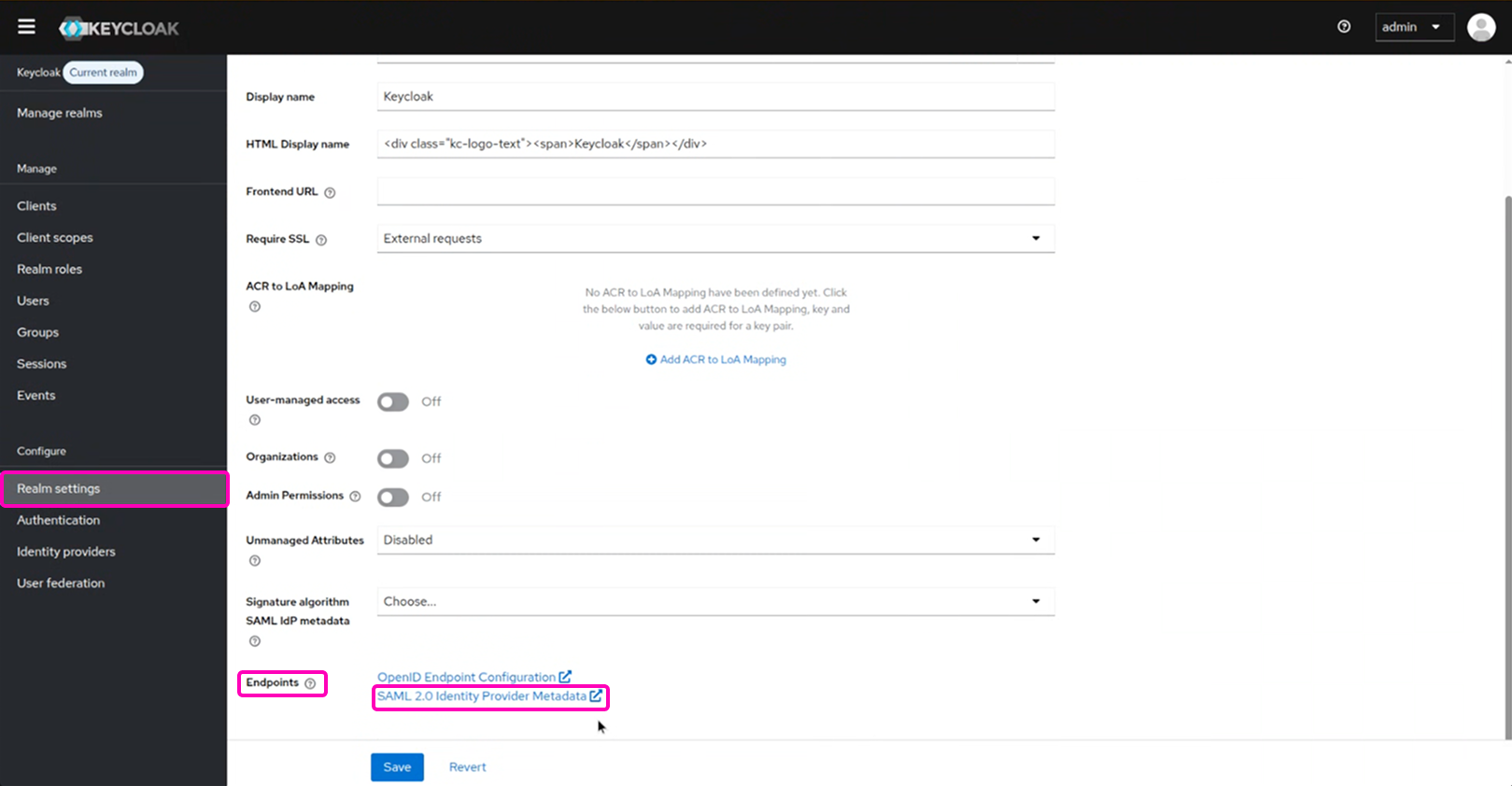
STEP 2 - Configure Flexopus
In Flexopus, navigate to Dashboard > Settings > Authentication and select the created SAML2 Provider. Enable the SAML2 SSO and paste the metadata URL into the configuration field.
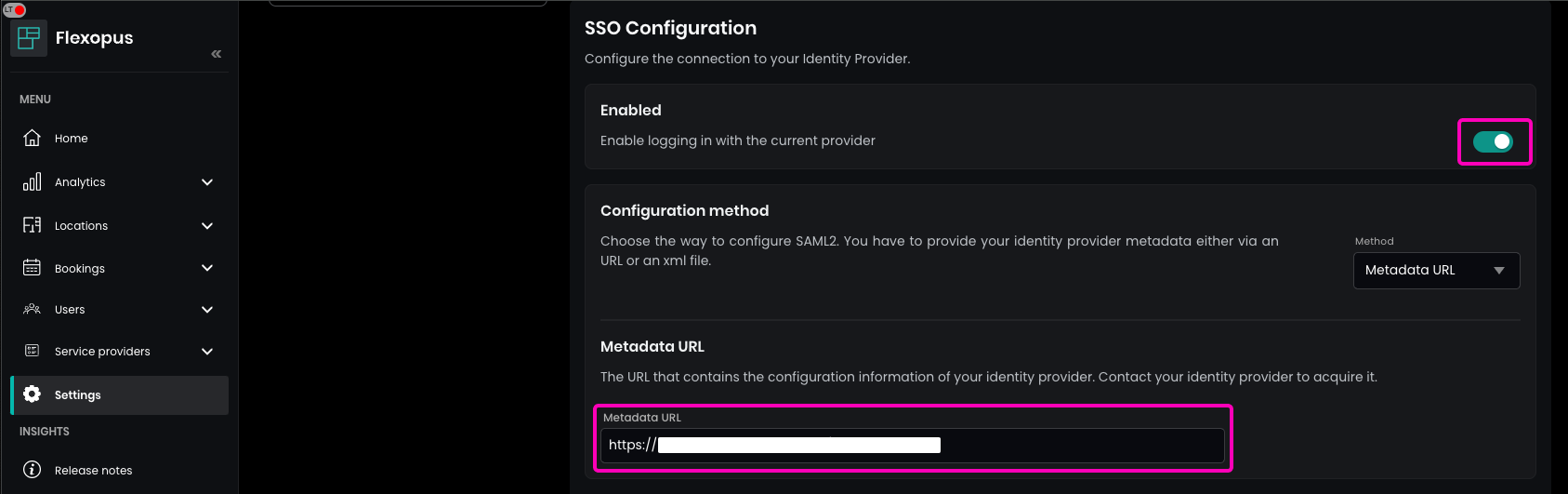
Enter the name for the SAML2 Login button to display on the login page. Recommendation: “SSO Login”.
(Optional) Enable synchronization for fields configured in the SAML2 settings, such as jobtitle or department.
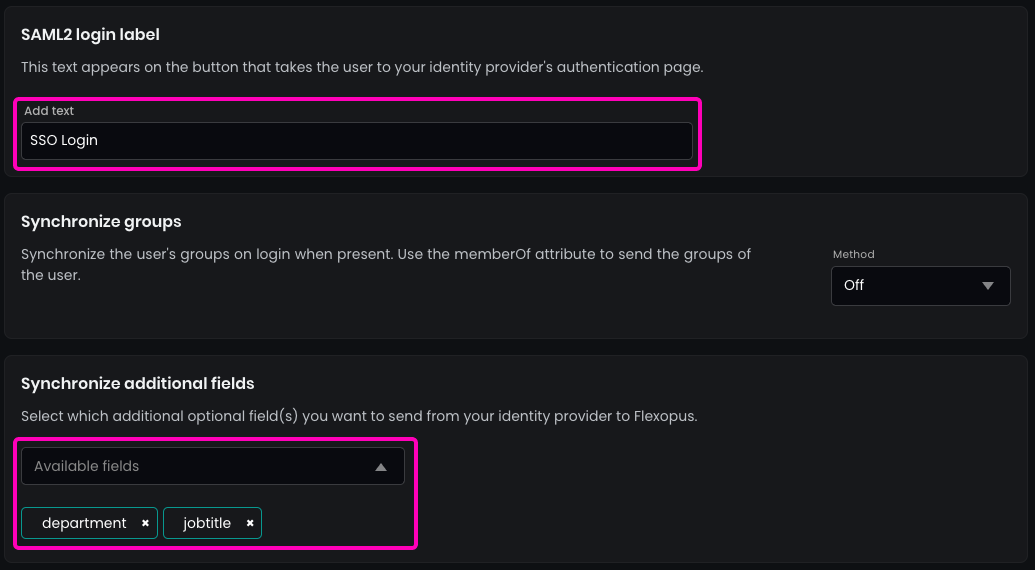
In the security settings, set the allowed domains for SSO to * (star) and press ENTER. This allows any user in your directory to log in.
By default, SAML2 SSO users are registered automatically after their first login attempt. This avoids manually creating each user profile before their first login; however, you can disable this setting if needed (not recommended).
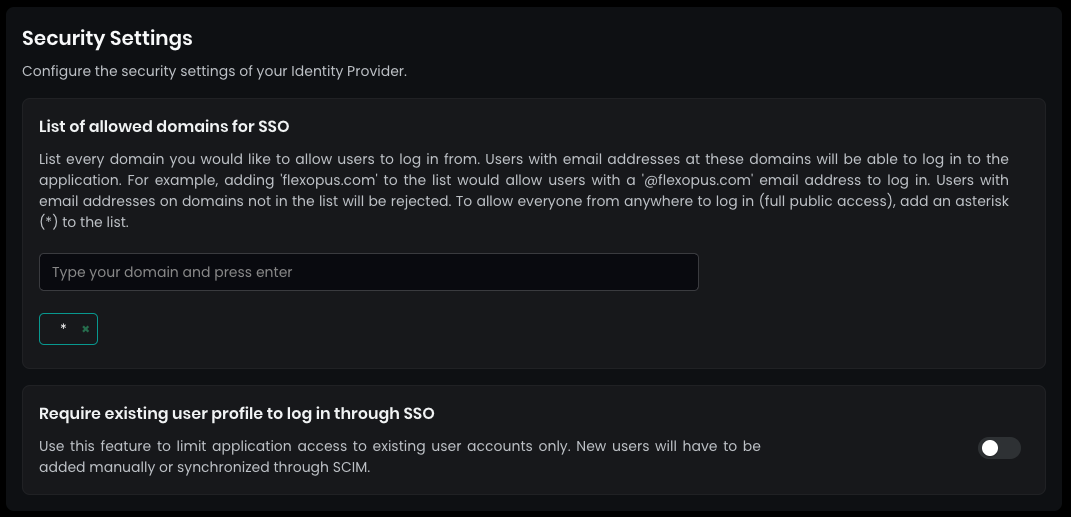
STEP 3 - Configure who can log in
If you attempt to log in to Flexopus now, an error message will appear because login permissions from your Keycloak user directory have not yet been configured. Assign a test user to the application and test the connection in Flexopus.
Open Keycloak settings and specify which users or groups are authorized to access the application. It is recommended to enable login for the entire organization unless there are specific access restrictions. This approach minimizes the need for ongoing access maintenance and reduces potential support requests related to log in configuration.
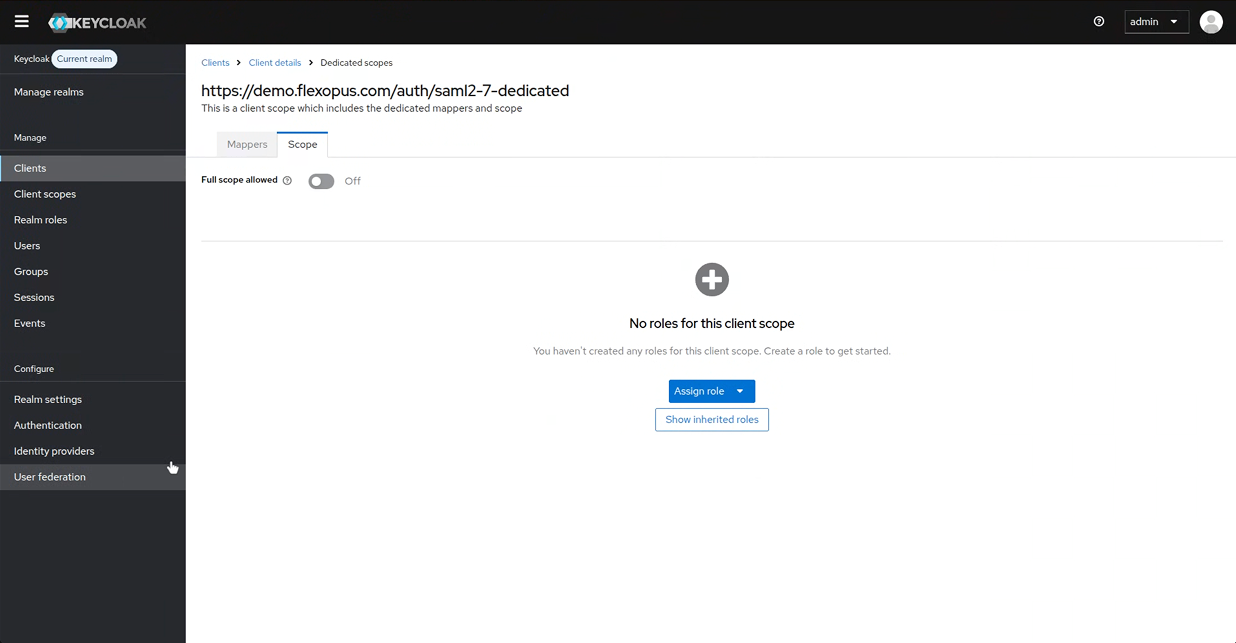
STEP 4 - (Optional) memberOf group synchronization.
You can optionally send an array of groups via the memberOf SAML2 attribute to Flexopus. This way you can manage groups through Keycloak in Flexopus. Read more in this article:
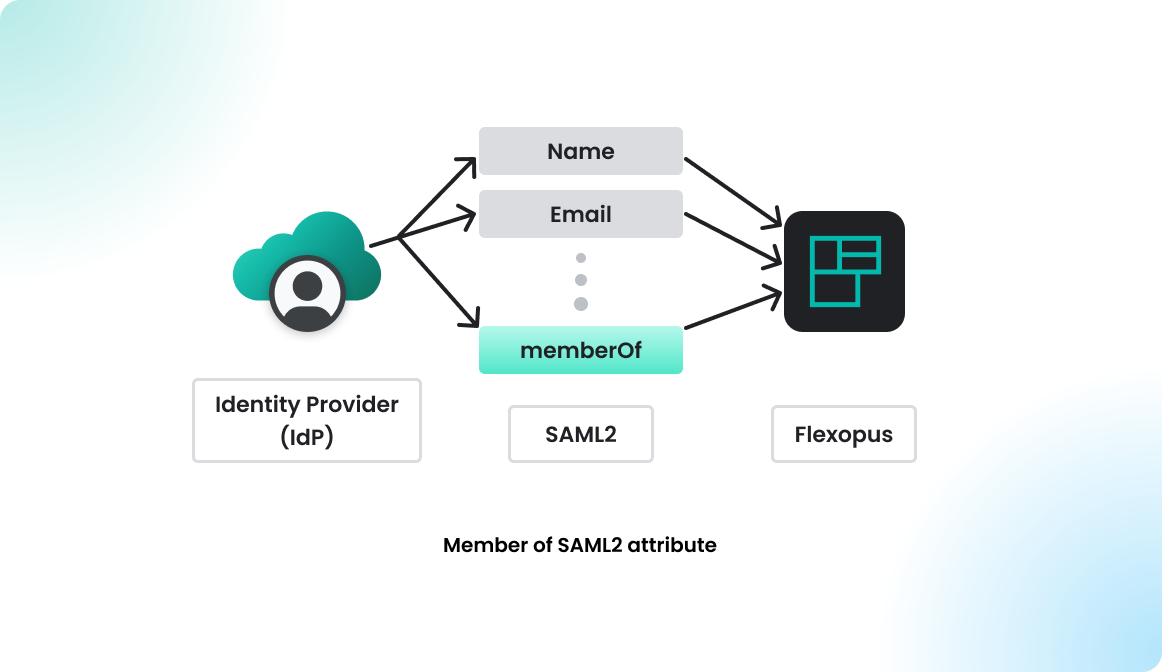
Navigate in Flexopus as an administrator to Dashboard > Settings > Authentication. Click on the preconfigured SAML2 provider and find the setting labeled Synchronize groups. By default, this setting is off. Change it to array.

Navigate in Keycloak as an administrator to the mappers and add a new attribute mapping memberOf. Add Mapper > By configuration > Group list.
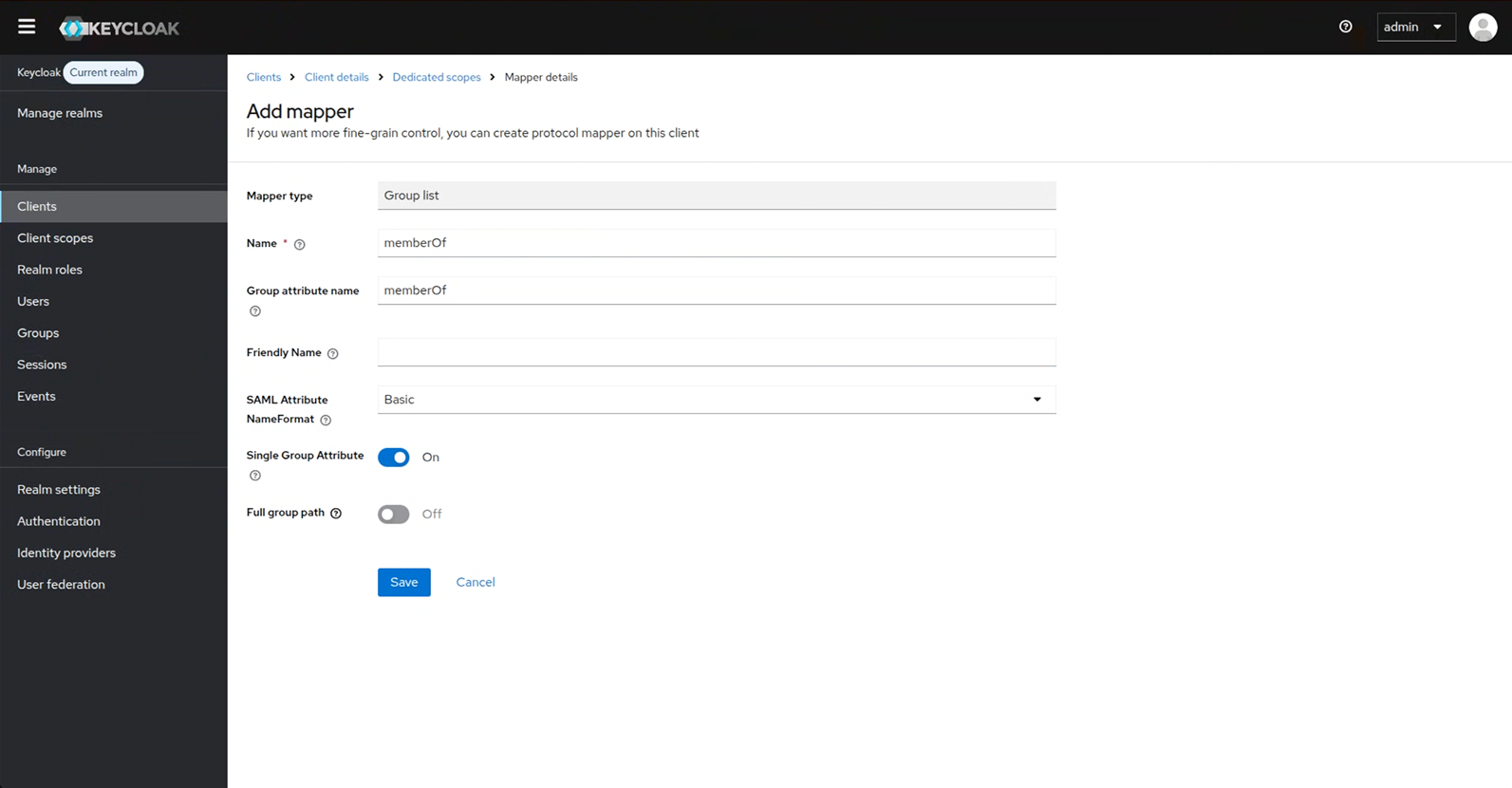
Log in again and then check whether the groups have been transferred.
Once you assigned a group and tested it, you can expect the following changes in Flexopus. The groups will be updated or created with an external status marking, which means that you cannot edit the groups locally in Flexopus. You cannot change the names, add users or delete users from the group. The single source of truth will be the group structure in your Keycloak directory.
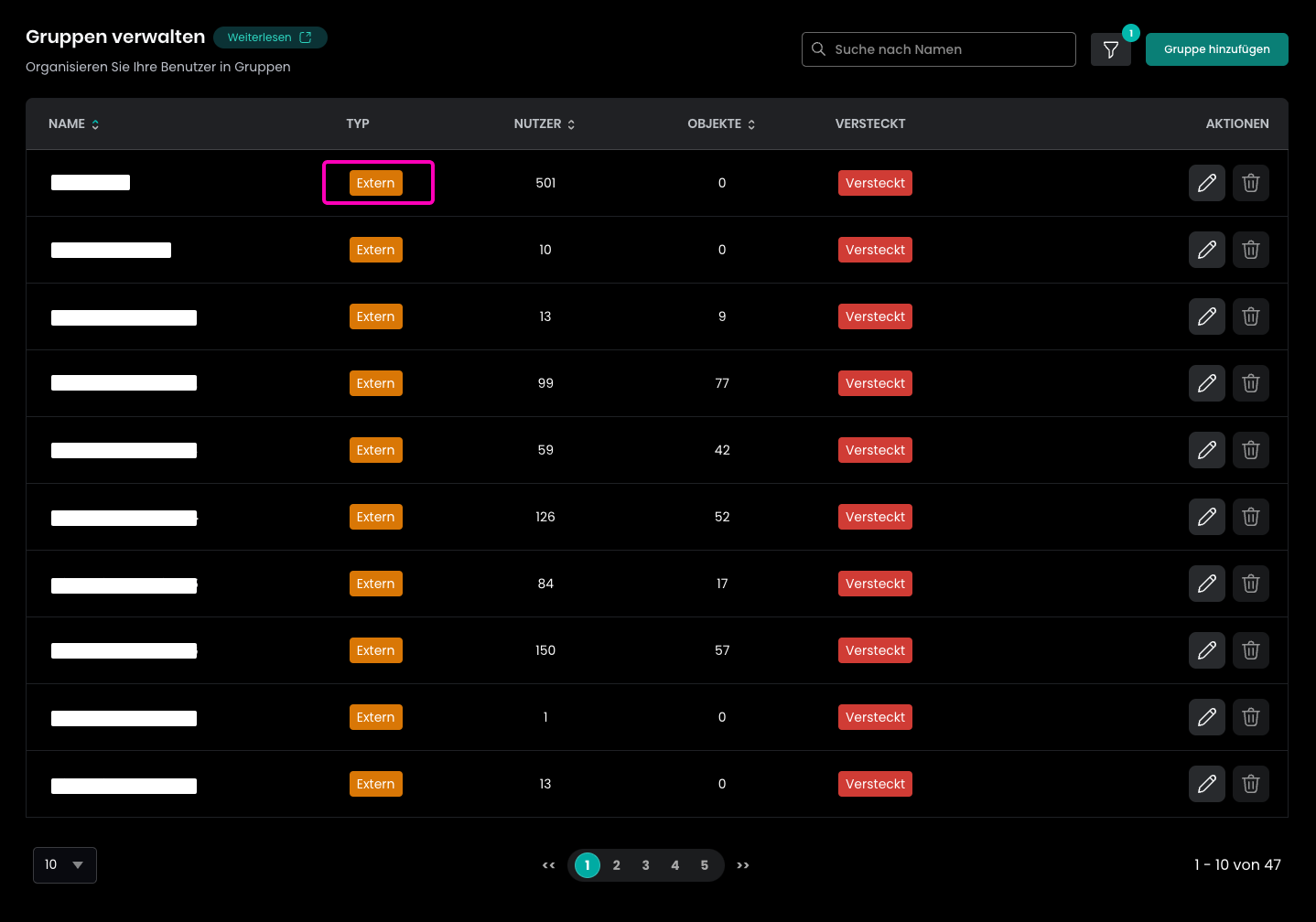
You can use the groups for access management within Flexopus similar to the other internal or system groups. Learn more about groups here:
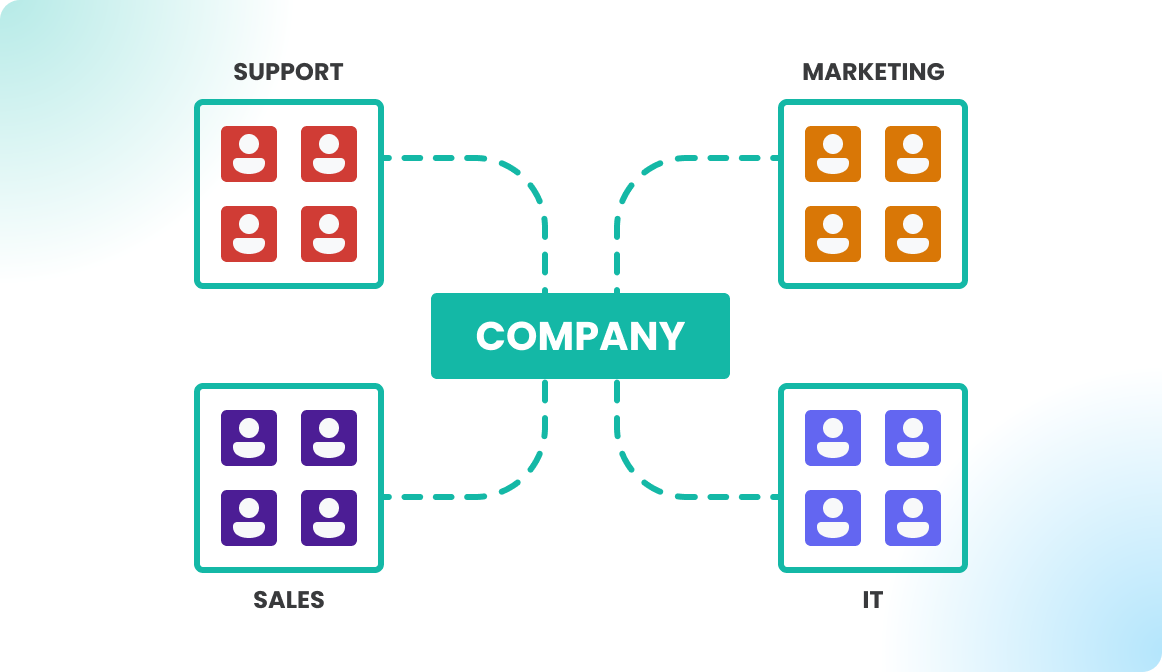
Trouble Shooting / FAQ
I got a 500 Error during the login.
In case you get a 500 error, you may misconfigure the URLs or the attributes. Check the settings based on the manual once again. If you can not find the issue, contact us via support@flexopus.com. We have server logs to see where the problem lies.
Can I change the UPN of the users?
As you may know, UPN stand for UNIQUE principal names. Unique attributes shall never change, especially the UPN of the user shall remain the same. It can be a number or anything else. External application are identifying users based on their UPN, if you change you may risk creating a new user within Flexopus. Still, you may have a reason to change the UPN. In this case, contact us via support@flexopus.com. We can assist you by deleting the UPNs and the External IDs of the user to allow you the change of the UPNs in your IdP.
Can I also synchronize the user profile pictures?
Unfortunately, the SAML2 SSO protocol is not supporting the synchronization of profile pictures.
Does Flexopus support Identity Provider (IdP) Initiated Single Sign-On login?
Yes and No. We provide a workaround for the IdP initiated logins. You need to configure the initiate-sp-login parameter for the RelayState. This will convert the IdP initiated login request into an SP initiated login. In this way, we can ensure a secure login process.
Reason: A classical IdP initiated login would enable a man in the middle attack for hackers. Through an SP initiated login, we can avoid it. This article explains the reasons in more details: https://www.identityserver.com/articles/the-dangers-of-saml-idp-initiated-sso