Microsoft My Apps
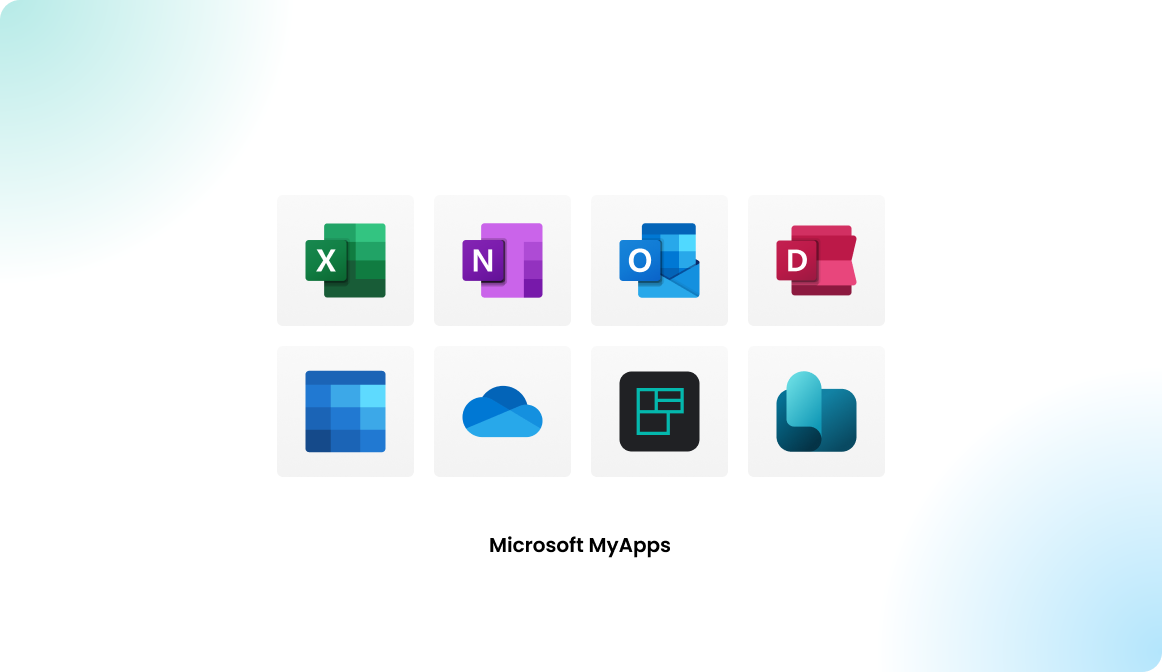
Introduction of Microsoft My Apps
To configure the Flexopus web application to be displayed in the Microsoft My Apps dashboard for the users of your organization go to:
Microsoft My Apps
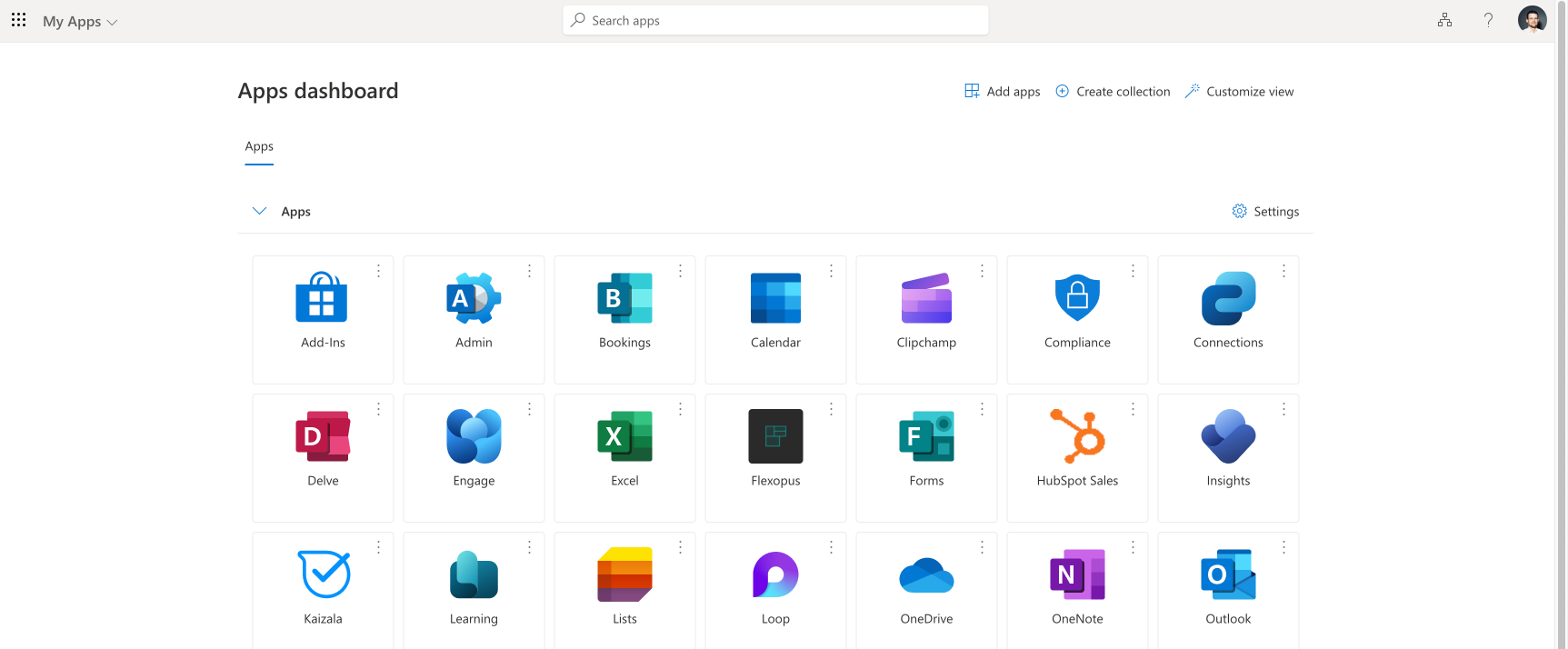
The application can be accessed directly though the URL or the mobile applications as well, however it's recommended to place the application in as many places as possible to increase the usage of the application internally.
There are two ways to do so, depending on how you configured Flexopus.
OPTION A - Make an azure enterprise application visible
In case you configured a Microsoft integration with Flexopus, you should see existing enterprise applications such as the SAML2 Single Sign On, SCIM user and group provisioning, Microsoft Teams or Microsoft Exchange Online.
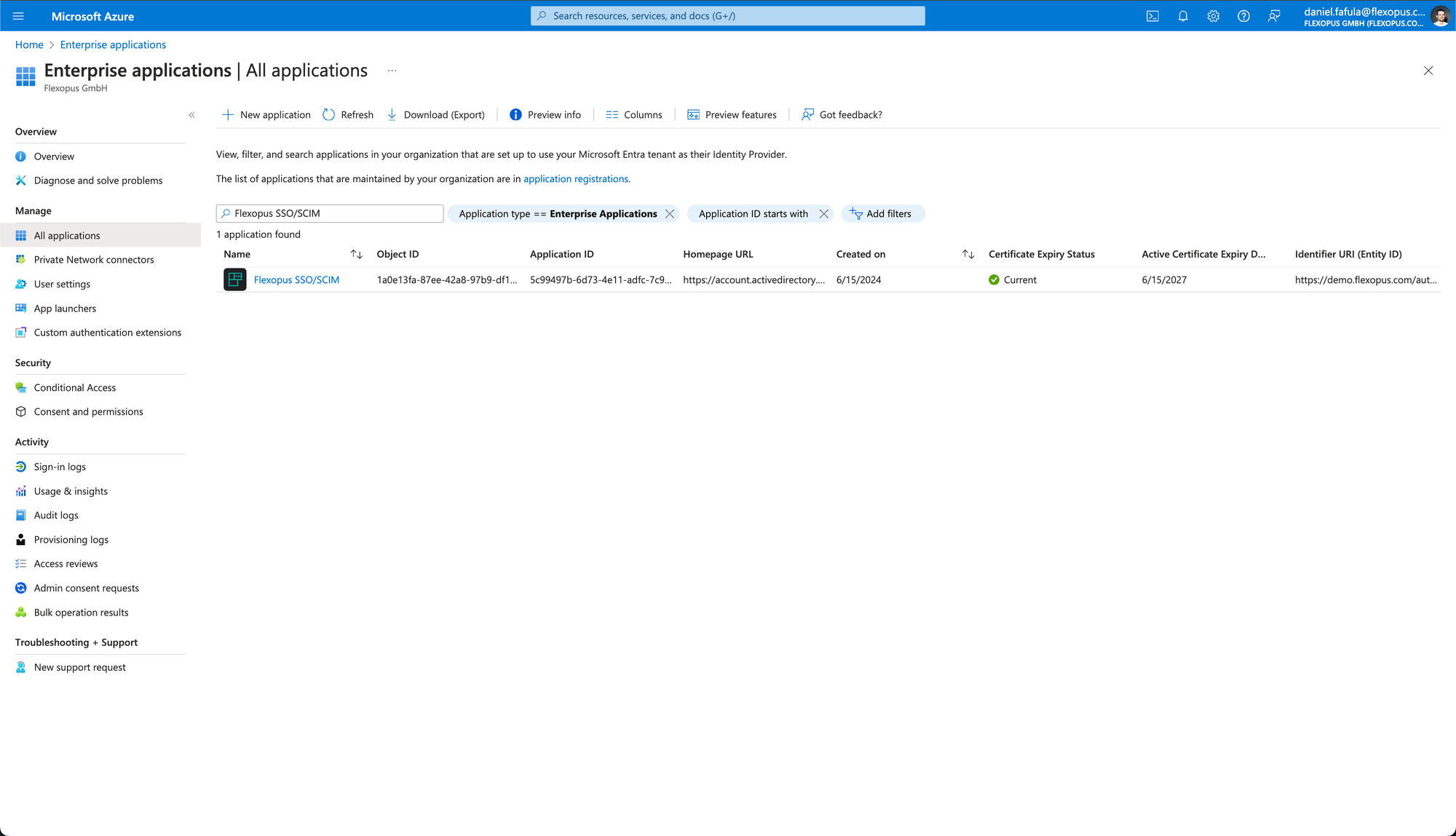
For each enterprise application, you can set a visibility flag by navigating to Properties > Visible to users. By setting this flag to true, you can list the application in the My Apps dashboard of the users. It is recommended to only make one enterprise application visible, preferably the one used for the single sign-on configuration. Turn off the visibility for all other enterprise apps.
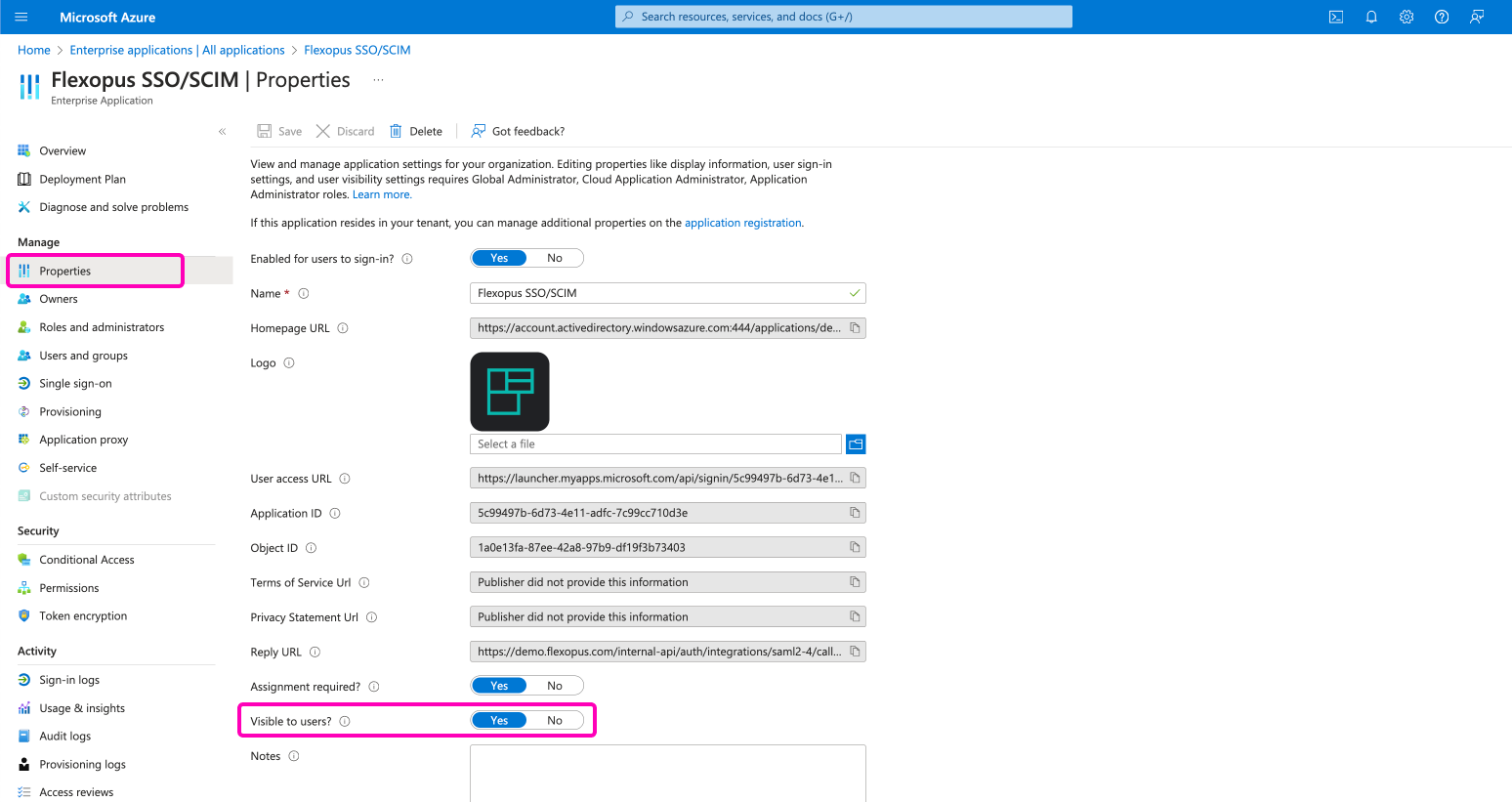
You can download a logo here:
OPTION B - Add an app tile
In the Microsoft 365 admin center, navigate to:
Home > Org settingsOrganization profile > Custom tiles for apps- Click on
Add a custom tileto create and manage custom app tiles for your organization.
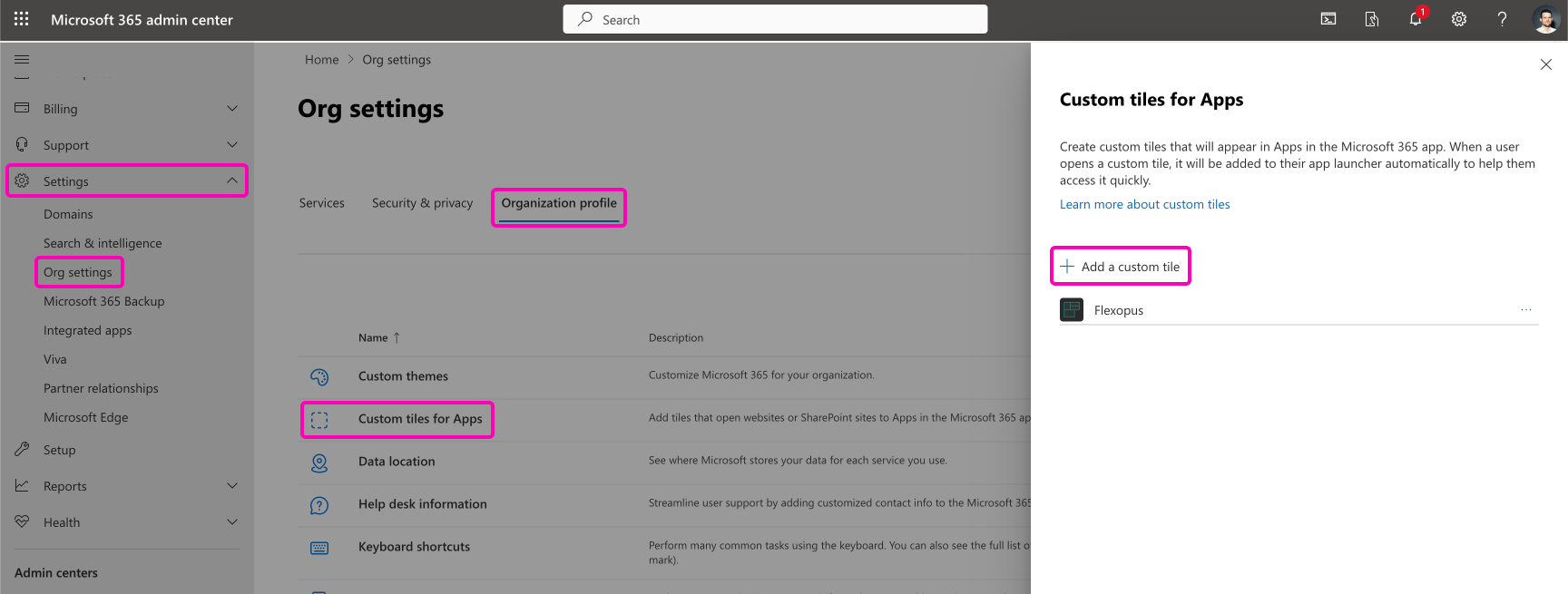
Here you can add a custom application with a name, URL and image:
Tile name: Flexopus
Description: Workplace management application for desk sharing and co.
URL of website:
https://{your-company}.flexopus.com
URL of tile image:
https://{your-company}.flexopus.com/appicon.png
Change the {your-company}part to the subdomain of your organization.
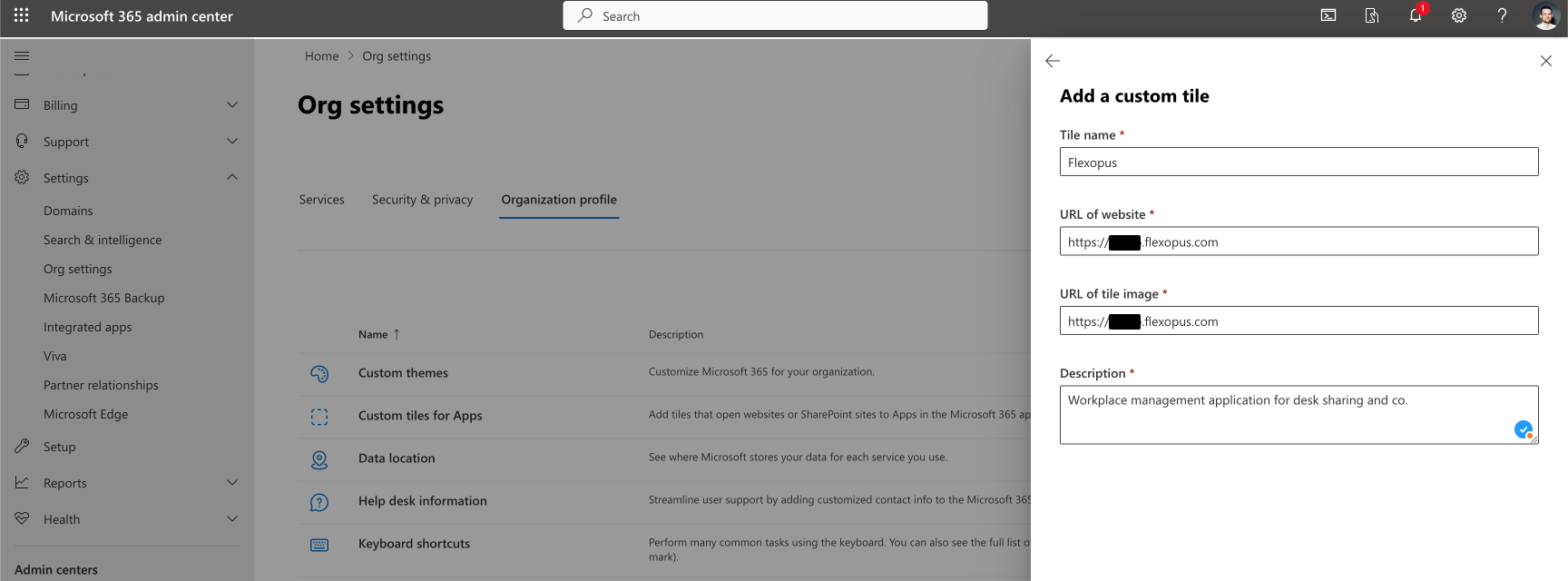
This application will be displayed then in the My Apps dashboard.