Microsoft Outlook Add-In
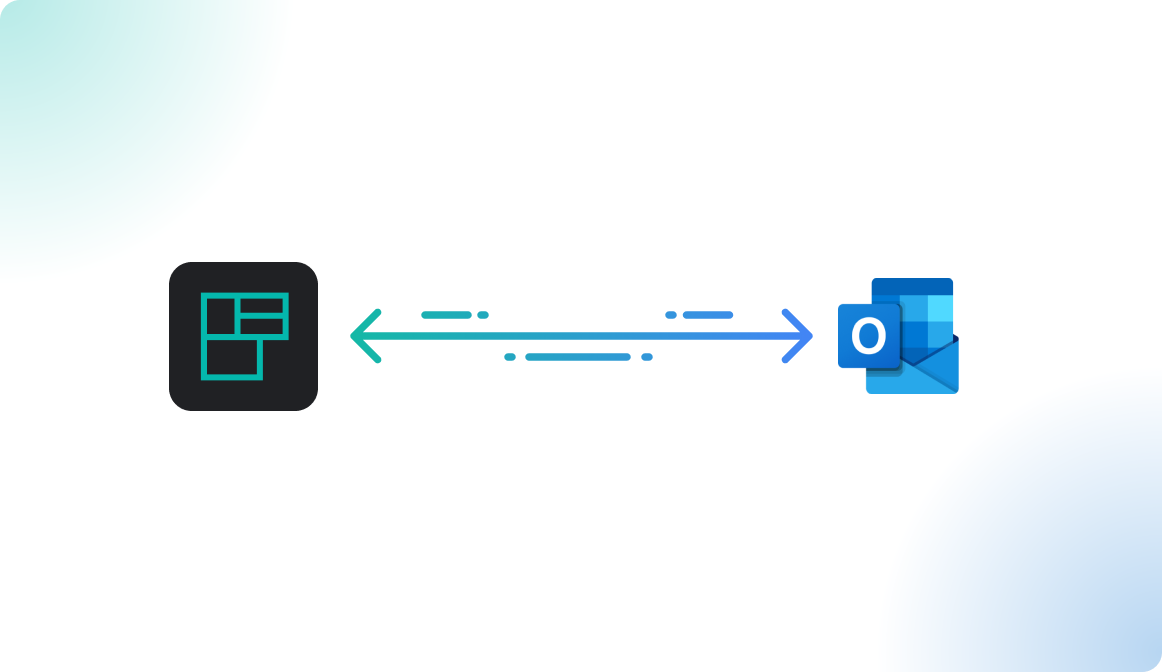
Introduction
The Flexopus Outlook add-in enhances the booking process in Microsoft Outlook, providing preconfigured information from Flexopus within your Outlook client. Key features include:
- Search for meeting rooms
Filter rooms in the Outlook add-in based on attributes like building, floor, name, equipment, and room capacity configured in Flexopus. - Find available rooms
See room availability based on synchronized reservations from Microsoft Exchange Online. Available rooms are shown directly in the selected time frame of your planned meeting, and the plugin automatically adds the room’s email address to the participants. - Detail view of meeting rooms (including map view)
View detailed data like floor plans, room name, building, description, capacity, address, equipment, and email address. - Meeting room pictures
Upload pictures of rooms to display in your Outlook client. - Catering service
Order catering services directly in Microsoft Outlook using the Flexopus add-in.
-png.png)
-png.png)
Instruction manual
In the booking process of meetings, the Flexopus add-in is opened in an iframe on the right side. Authentication in the application runs independent of Microsoft Outlook. You have to log in in the add-in with your Flexopus login.
The add-in is officially listed and Microsoft AppSource:
https://appsource.microsoft.com/en-us/product/office/WA200004691?exp=ubp8
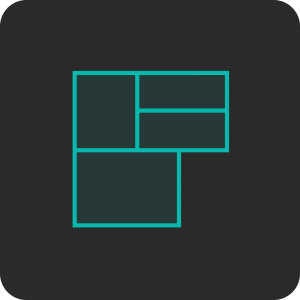
STEP 1 - Enable installation for your organization
The Microsoft Outlook add-in can also be installed easily organization-wide. Navigate to the Microsoft 365 admin center to Settings > Integrated Apps. Go to Microsoft Integrations. Click on the button Get Apps.
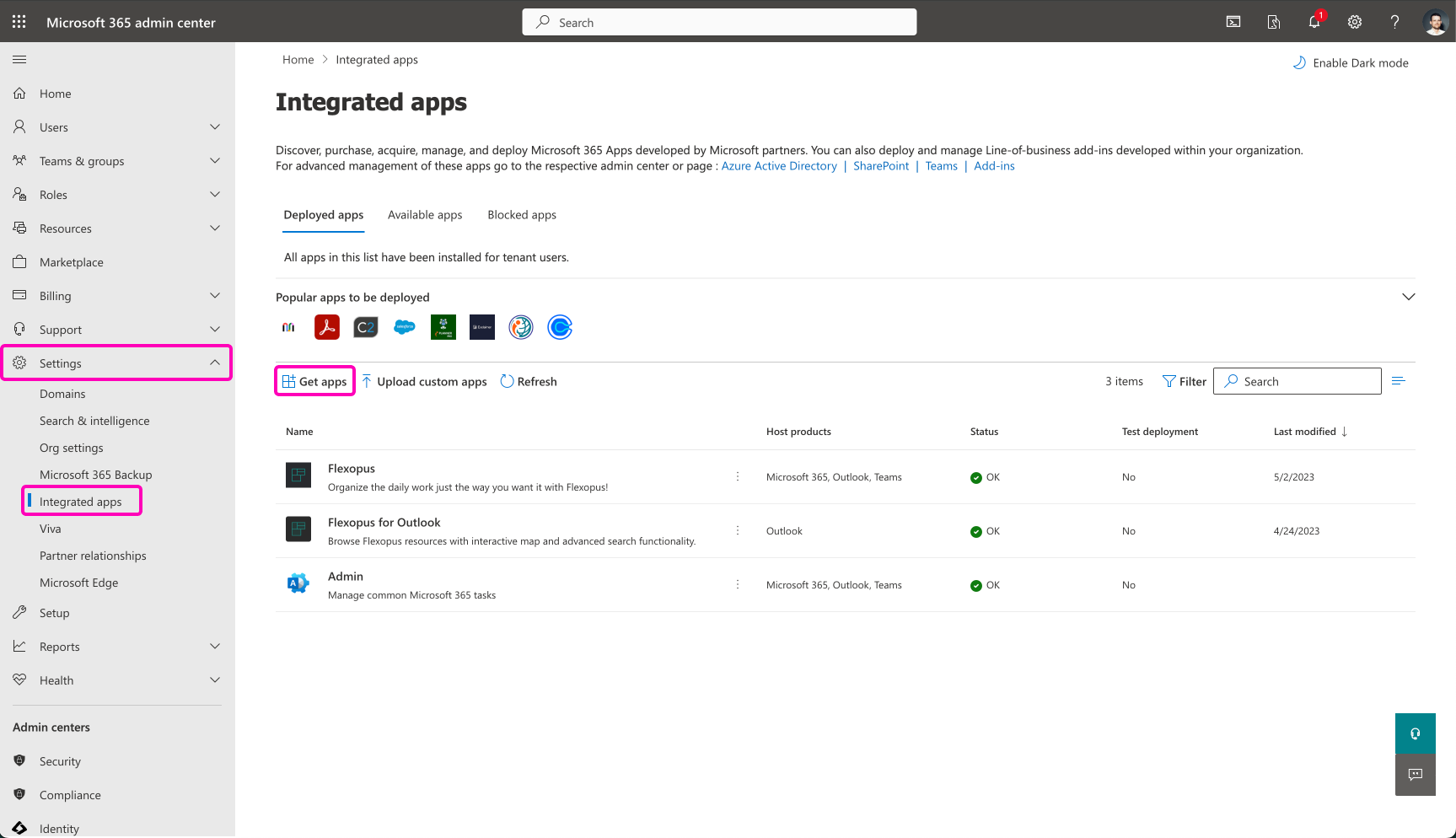
Search for Flexopus for Outlook. Click on Get it now.
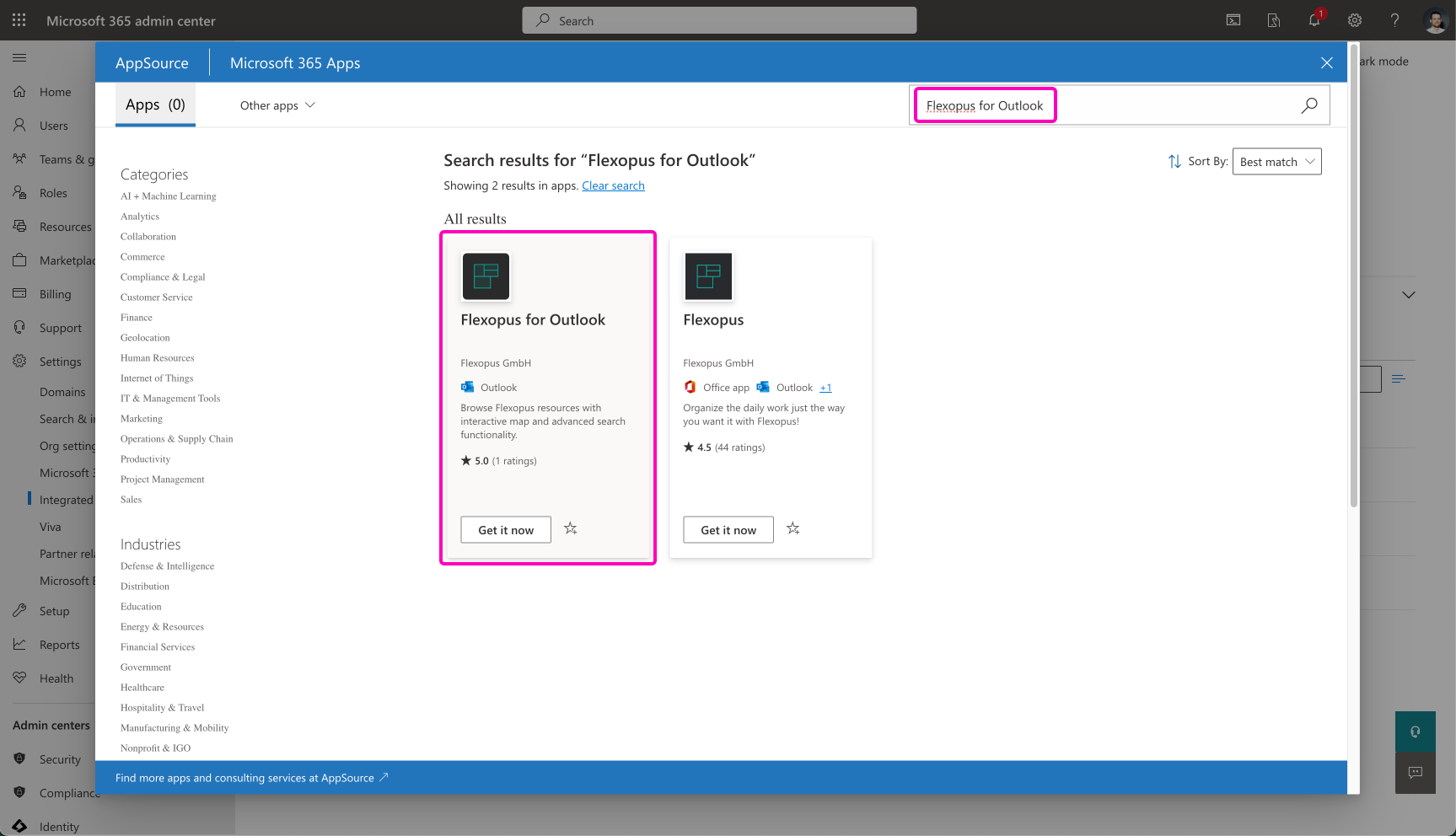
Accept the terms of use and privacy policies of both Flexopus and Microsoft. By installing the plugin, you are not entering into any additional obligations with Flexopus. There are no extra costs associated with the installation. The plugin only collects the necessary personal data required to provide its functionality and does not store the content of your appointments.
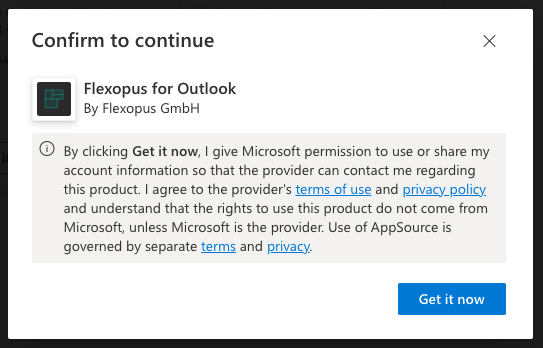
In the new window, you can decide who shall be able to install the Outlook Add In in your organization. We recommend selecting the entire organization.
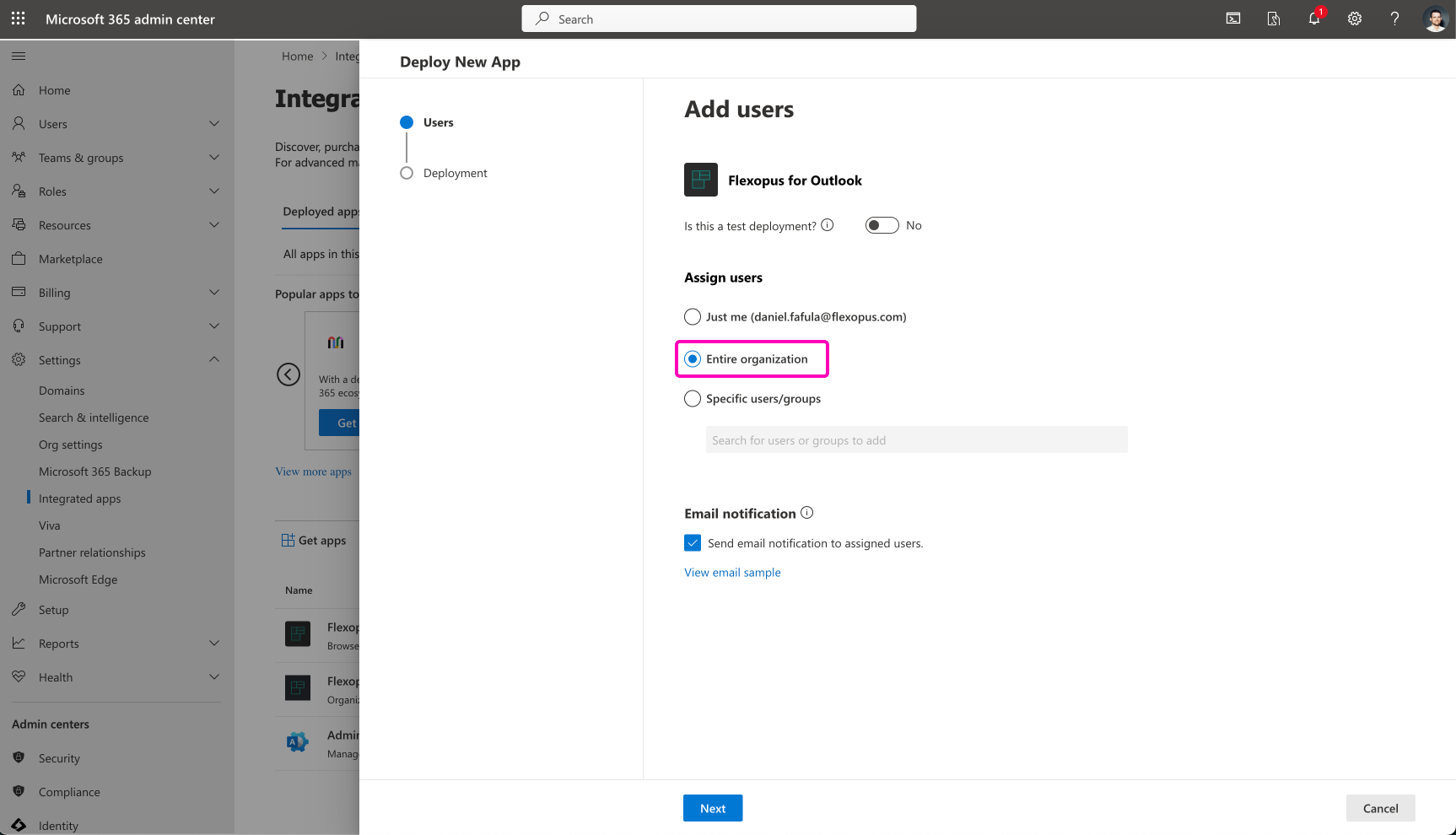
Next, Next … Done.
Due to Microsoft, it can take up to 6 hours to distribute the Flexopus for Outlook application in the Outlook clients of your organization. We recommend continuing with STEP 2 later, once the distribution is done.
STEP 2 - Login into the add-in
Once the application installation is done, we recommend going to the web version of Microsoft Office 365 to test the add-in; however, you can also try to use your locally installed version of Microsoft Outlook: https://outlook.office.com/calendar/view/week
Open your Calendar, create a New Event, and search in the navigation bar for the application called Flexopus for Outlook.
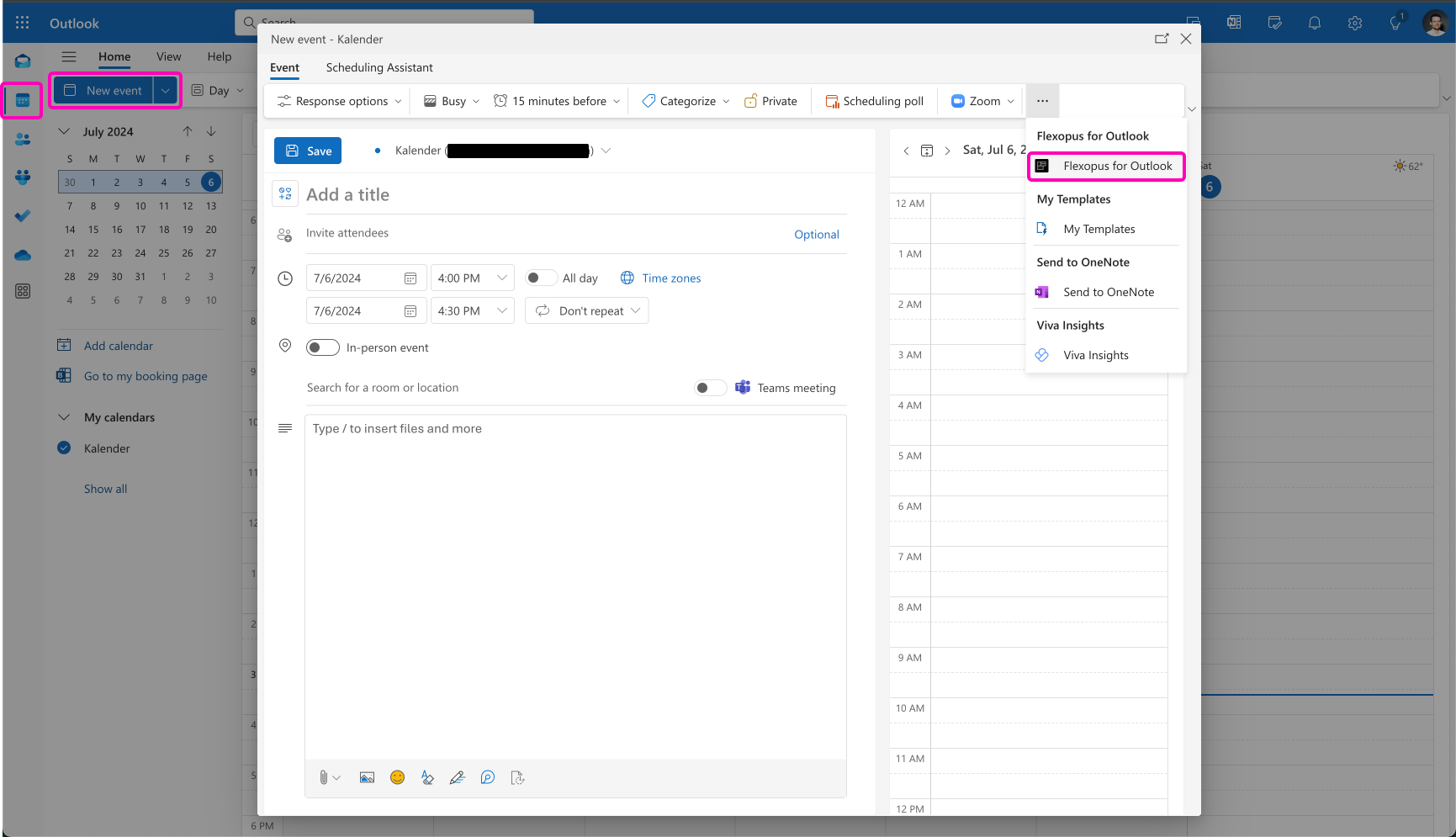
Open the add-in and click on login. This will redirect you to a domain selector. Client instances have separate databases and separate login URLs, so you need to link the plugin to your instance by URL, which is the URL of your Flexopus application. Example: https://{your-company}.flexopus.com
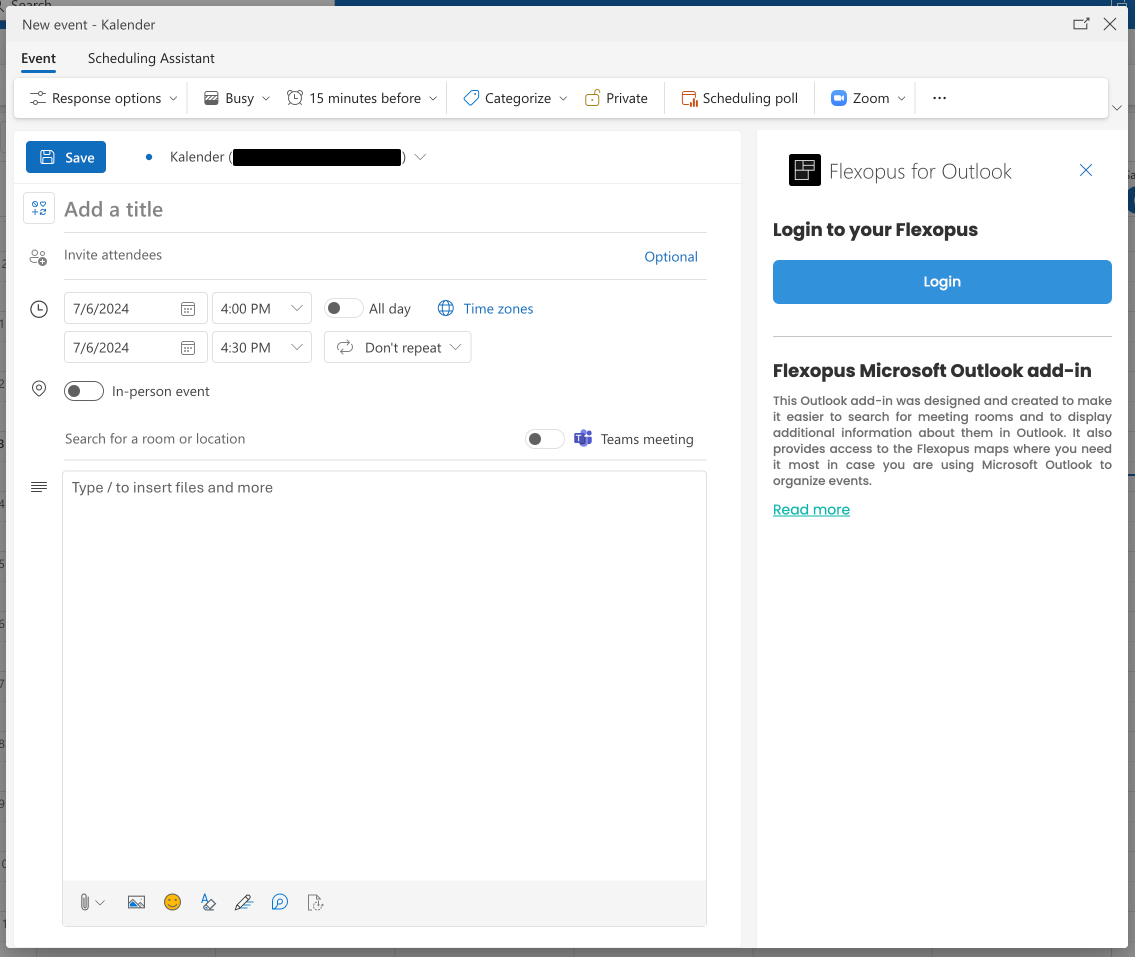
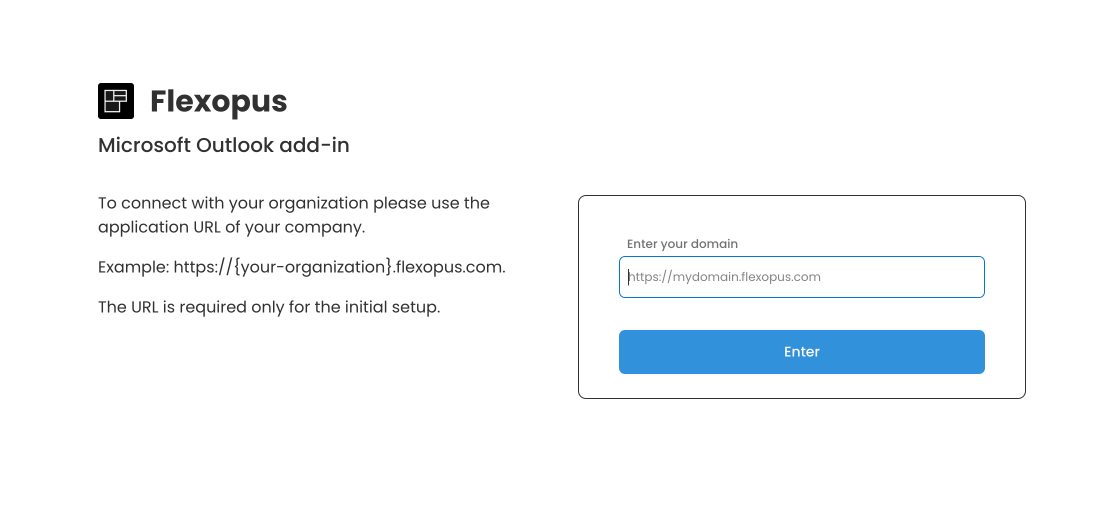
After the domain, you need to log in into your Flexopus application with your Flexopus credentials.
Installation via URL
The Microsoft Outlook add-in from Flexopus can be easily installed as an add-in or plug-in via the Outlook Plugin Library.
(Note: Screenshots are from Outlook for Mac and may vary slightly on Windows.)
- Open the
Office Add-Inwindow in Outlook. - Navigate to the
My Add-ons tab. - At the bottom, select the option:
Add a custom add-in > Add from URL.
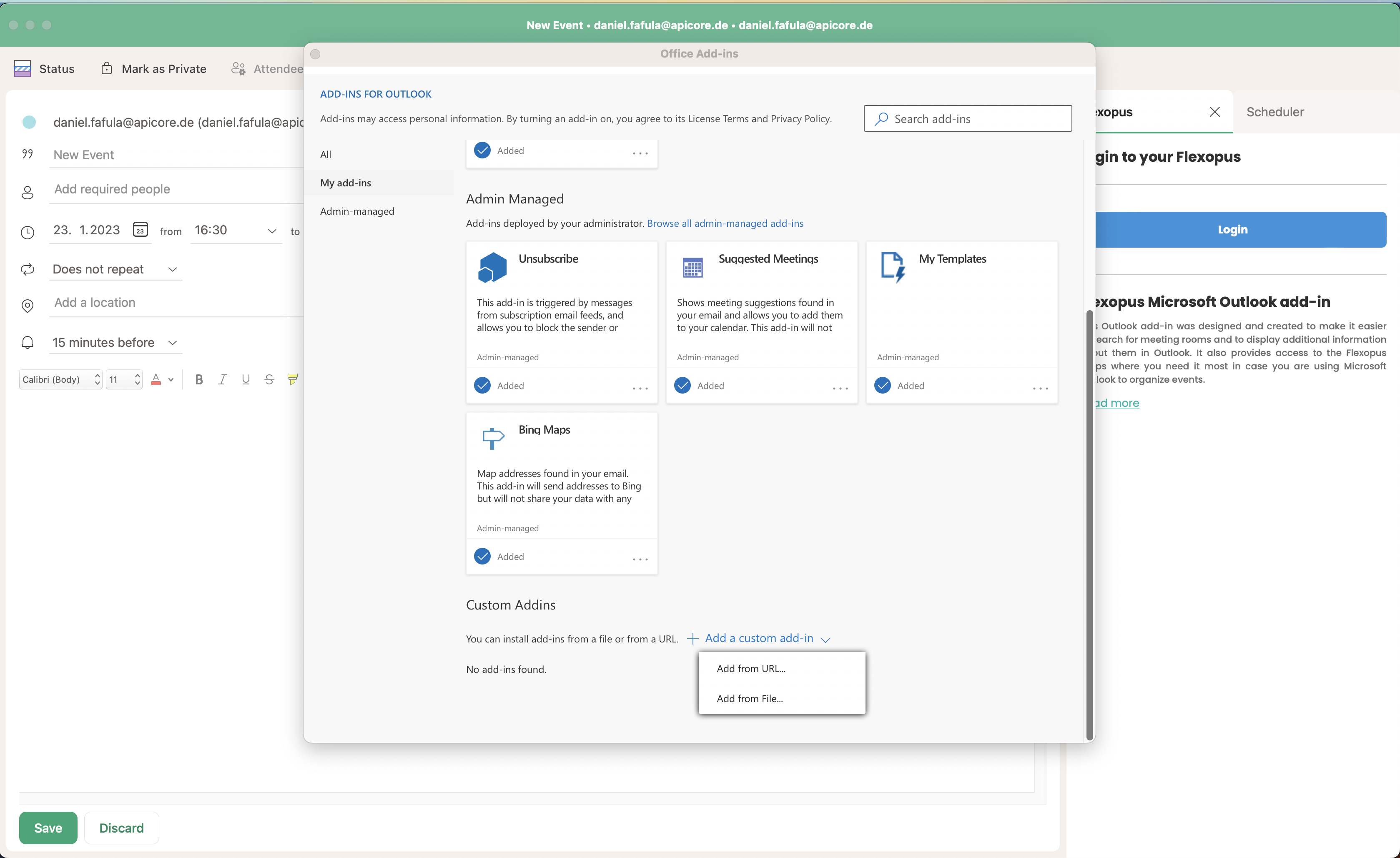
https://mso-plugin.flexopus.com/manifest.xml
Use the following link to install the plugin:
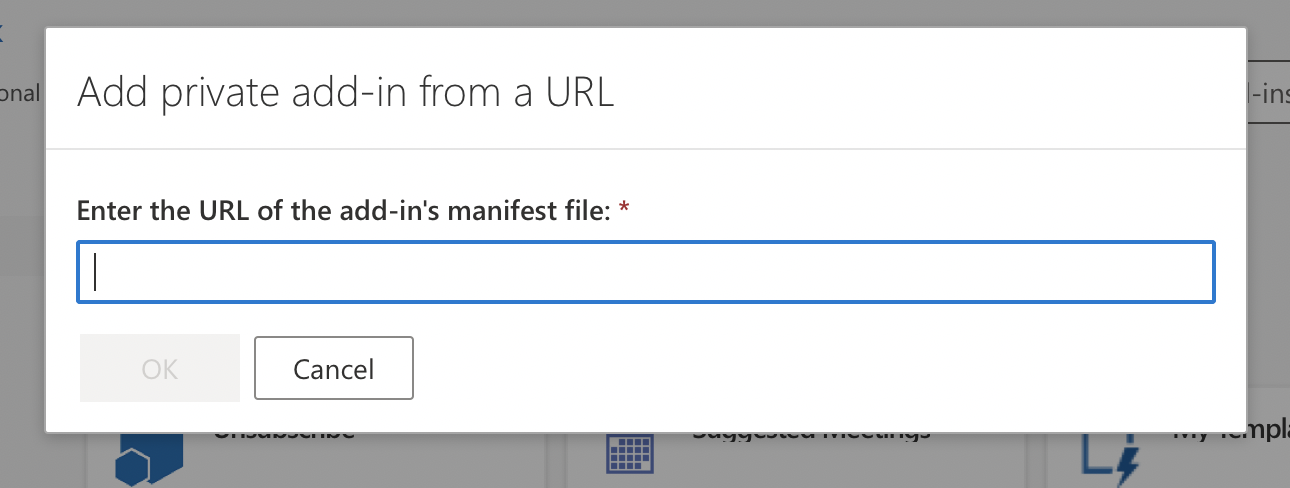
The plugin updates itself automatically. The file points to a web application provided by Flexopus.
Outlook Compatibility
You can use the Outlook add-in from Flexopus in the Microsoft Outlook app and online. The following versions have been tested by Flexopus:
- Windows: Microsoft Outlook 2016
- Windows: Microsoft Outlook 2019
- Windows: Microsoft Outlook 2021
- Mac: Microsoft Outlook for Mac (16.69.1)
- Web: Microsoft Outlook Web (https://outlook.live.com/)
The compatibility of other versions is not excluded; however, we did not test all versions of Microsoft Outlook.
Although Microsoft has officially discontinued Internet Explorer, Internet Explorer 11 can still be used as the default browser for iFrames from older Office versions (<=2016). For this reason, Flexopus recommends the use of current Microsoft Outlook versions. More information can be found here: https://learn.microsoft.com/en-us/office/dev/add-ins/concepts/browsers-used-by-office-web-add-ins#perpetual-versions-of-office-on-windows Nevertheless, the plugin can still be used with these older Outlook versions.
Troubleshooting / FAQ
Does Flexopus take over the meeting room booking from Microsoft?
Not at all. You can still book your meetings in Microsoft Outlook via Microsoft Exchange Online. Flexopus is only extending the reservation flow with an add-in to find the rooms faster and bring the collected information from Flexopus into Outlook.
Can I use the Flexopus for Outlook add-in with my Microsoft Exchange on premise server?
This is not supported at the moment