Microsoft Exchange On-Premise
Introduction
The Microsoft Exchange On-Premise integration uses EWS (Exchange Web Service) to synchronize calendars between Flexopus and Exchange. This synchronization is bidirectional and occurs in real time.
- Reservations made in Microsoft Outlook will be visible in Flexopus.
- Reservations created in Flexopus will be reflected in Microsoft Exchange, ensuring seamless integration between both systems.
Once Microsoft Exchange On Premise is configured in Flexopus, you can enable the following features:
- Meeting Room Displays
Create reservations using a meeting room digital signage display. - Room statistics & analytics
Smart analytics for the usage of meeting rooms. - See how booked the room
See in the office live plan who booked the room. - Microsoft Outlook add-in
Room search with office plans integrated as an add-in within Outlook. See the tags, images, the floor plan, and the room availability. Or order catering service using the Outlook add-in. - Catering service
Order catering service for the rooms. - Event management
Create appointments using Flexopus.
These features enhance the functionality and management of meeting rooms within your organization.
Synchronized data
Flexopus manages the reservations for meeting rooms. Flexopus accesses the connected calendars for rooms and reads the event details: event name, event start, event end, participants, event description, event place, event online call link, private/not private flag. In the configuration, we explain how to restrict the access to selected calendars.
Use Cases
Depending on the needs of your organization, you can use the Exchange synchronization in multiple ways:
CASE A: Read-only sync
You can connect the meeting room calendars and synchronize the meeting room events. You can disable the meeting room booking in Flexopus. This way the users can see who booked the room at a selected time. The users keep booking the rooms in Outlook. You can analyze the room usage statistics in Flexopus.
Benefit: In Outlook, the users often cannot see who booked the room.
CASE B: Read-only sync + displays
Additionally to CASE A, you can install meeting room displays in front of your meeting rooms and enable the booking of these rooms on-site. This way the users can walk by a room and reserve it within a few seconds.
Benefit: By standing in front of the room, the employees cannot book the room easily. They are required to open a laptop or a business phone to create a booking using Outlook. With the room display, they can book it with two touches.
CASE C: Room booking or event booking
You can allow the internal users to book the rooms with the simple room booking module: select “only” the from time and to time to book a room.
Or you can activate the event management module and allow the users to see the room availability in the room overview and book an available time slot. The event can be created with attendees and event details.
Benefit: The event management overview offers a better overview of the favorite rooms for employees.
CASE D: Allow externals to book the rooms.
In case you have external users, you can enable the simple room booking feature for them. External users without an O365 user can book the rooms via Flexopus. The room calendar will be booked.
Benefit: Externals need to have an O365 account in Microsoft to book the rooms. With Flexopus they can book without an O365 license.
CASE E: Catering service
Additionally to CASE A and CASE B, you can enable the catering service module in Flexopus and let the users book catering and facility services for the room bookings. If service orders are linked to the events and they are moving, if the user moves the event. You can also install the Flexopus Outlook add-in to create, edit, and delete the service orders directly in Outlook.
Benefit: Connect the events of the users with catering and facility service orders.
How are the bookings synchronized “bidirectionally”?
Once the interface is configured, users will have the following booking options:
- Reserve meeting rooms through Flexopus.
- See reservations reflected in Microsoft Outlook.
- Manage event details directly in Microsoft Outlook.
Direction: Microsoft → Flexopus
Reservation Flow from Microsoft Outlook to Flexopus:
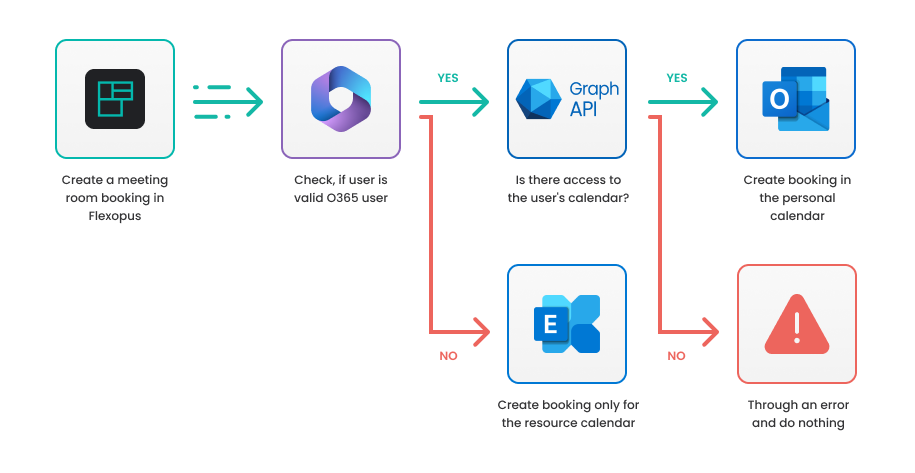
- New Reservation in Microsoft Outlook
Users can create a new meeting room reservation in Outlook as usual. Once created, Microsoft sends the reservation to Flexopus via the EWS. The reservation will then appear on Flexopus's Live-Plan, allowing other users to see who booked the room and when. All appointment types are supported, including single and recurring appointments. - Edit Reservation in Microsoft Outlook
Any changes made to the reservation in Outlook (e.g., moving an appointment, selecting a different meeting room, or inviting multiple rooms) are synchronized to Flexopus via the EWS. These updates will be reflected in Flexopus. - Canceling a Reservation in Microsoft Outlook
When a reservation is canceled, users can either cancel the entire event or just “uninvite” the meeting room in Outlook. Both scenarios are supported and synchronized in real time with Flexopus.
Direction: Flexopus → Microsoft
Reservation Flow from Flexopus to Microsoft Outlook:
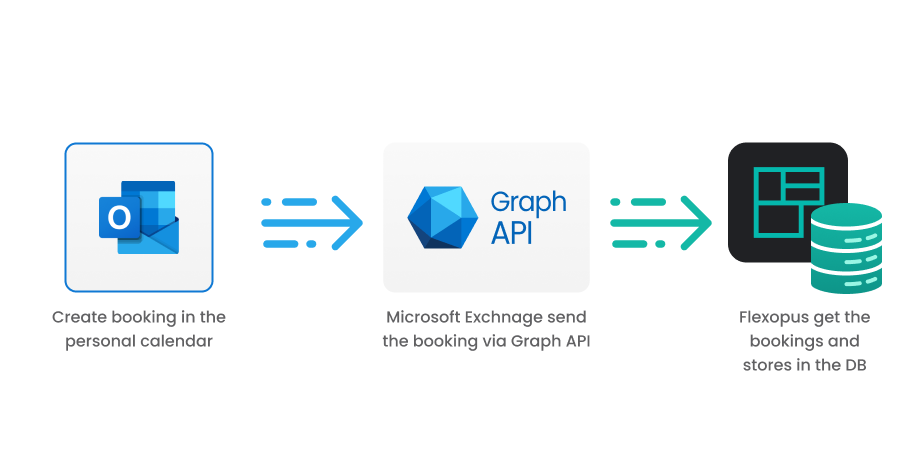
Edit or delete reservation in Flexopus
The reservations are shown in Flexopus. Editing and deleting the reservation is possible in Flexopus.
New reservation in Flexopus
A new resource reservation can be made in Flexopus through the usual reservation workflow, or it can be made through a meeting room signage display. Each reservation needs to be accepted by Microsoft Exchange, since Microsoft is the “single source of truth” in this constellation; therefore, double reservations are not possible. After a successful reservation, the reservation initiated through Flexopus will be displayed in the Outlook calendar of the respective user. The calendar entry will be created by Microsoft. The user can edit the booking in the Outlook calendar as usual.
The user can manage the event details (appointment name, participants, description, video call, etc.) in Flexopus as well; however, this hardly depends on how you configured Flexopus.
Compatibility
We tested the compatibility with Exchange 2019; however, in theory, the following version should work as well:
Exchange 2007Exchange 2007 SP1Exchange 2010Exchange 2010 SP1Exchange 2010 SP2Exchange 2013Exchange 2013 SP1Exchange 2016
Setup Instruction manual
To activate the Microsoft Exchange On-Premise integration, follow the instructions.
STEP 1 - Exchange configuration
Make sure your Microsoft Exchange server is externally reachable by the Flexopus server. You may need to whitelist our server IPs for your firewall or make network changes to make it available for us.
Enable the EWS (Exchange Web Services) feature in your Microsoft Exchange.
STEP 2 - Create service user
You will need to prepare a service user in Exchange. This user will be used for the integration. The user will be able to impersonate (read/write) the resources for the reservations.
You can assign impersonation rights to the service user using PowerShell:
New-ManagementRoleAssignment -Name:ImpersonationForAllUsers -Role:ApplicationImpersonation -User:<service-user>
The room calendars need to be added.
The personal calendars are optional; they are only necessary if you want to create bookings via Flexopus (USE CASE C).
STEP 3 - Configure Flexopus
In Flexopus navigate as administrator to Dashboard > Settings > Integrations > Microsoft Exchange On-Premise. Enter the following parameters:
Domain URL
The URL of your Exchange servers.
AD username (service user)
The Active Directory username of your service user.
Password (service user)
The password of the service user. This will be stored encrypted in the database. At rest and prod as well.
Basically, Flexopus will use the service user credentials to access the Microsoft Exchange On-Premise environment to impersonate the connected rooms. This way Flexopus can read and write the calendars.
STEP 4 - Connect mailboxes with Flexopus
Once the integration is active, you need to connect the meeting rooms one by one. Go to the Exchange Admin Panel and copy the Microsoft resource email address.
To link a meeting room to Microsoft Exchange in Flexopus:
- Go to the Flexopus location editor.
- Select the meeting room you want to link.
- Paste the
Microsoft Exchange Resource email addressinto theExternal connection email addressfield.
This will connect the meeting room with Microsoft Exchange for synchronization.
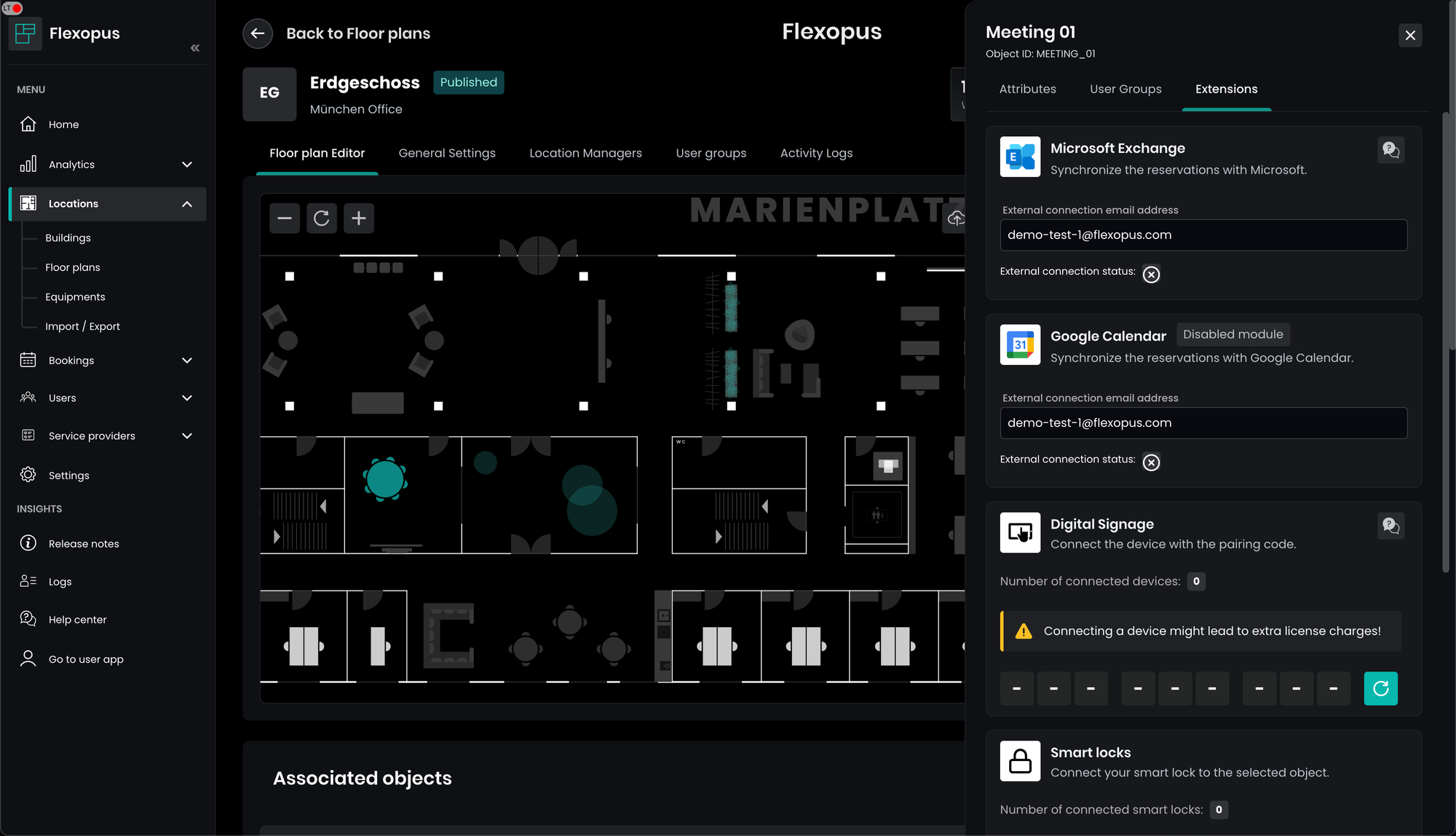
After saving, Flexopus will try to connect the meeting room to the resource calendar. Wait about 10 seconds and then refresh the page. If the email address is valid, a verified tick should be visible directly below the email address. If the validation is successful, then Flexopus will synchronize the reservation. This may take a few seconds.
After connecting the resource, you can see the changes in the integration overview:
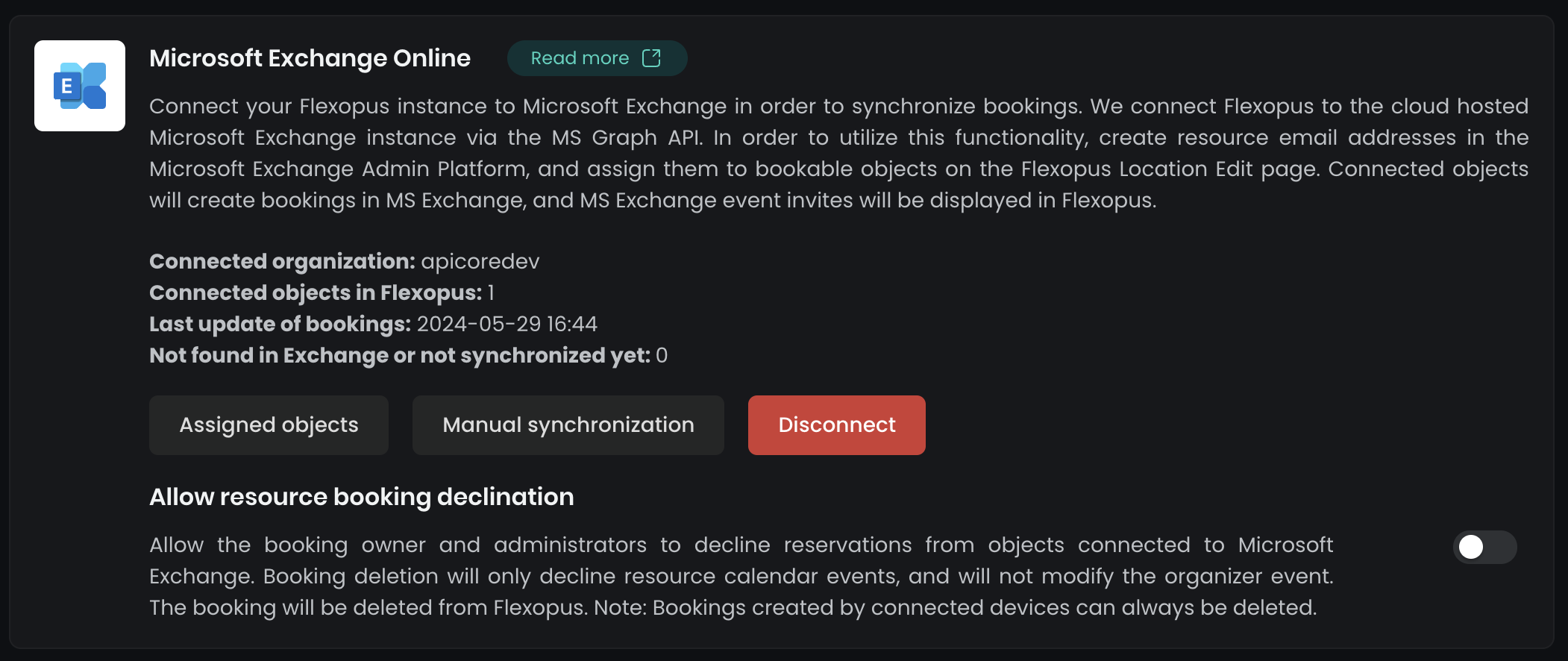
After the connection is established, you don't need to click on the manual synchronization button; the process will be triggered automatically. Still, you can request a reservation synchronization for all connected resources manually at any time.
Troubleshooting / FAQ
Can I connect multiple Exchange Online accounts?
No, it's not possible currently.
Why using EWS, why not Graph API?
Due to our knowledge (2025-10-05) Microsoft Exchange does not offer a Graph API connection possibility. This is only available with Microsoft Exchange Online. Our Microsoft Exchange Online integration uses the Graph API.