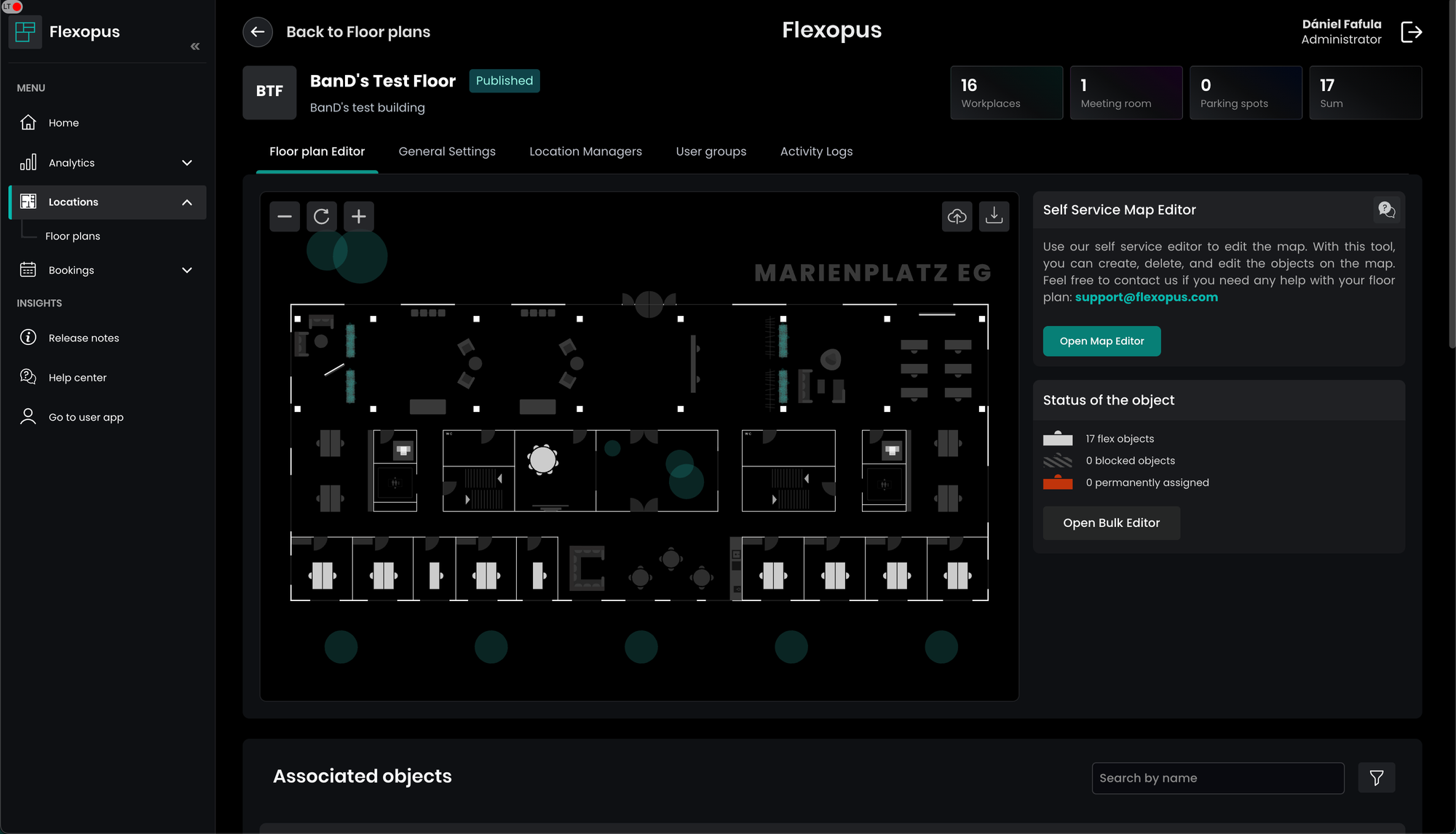Roles & Permissions
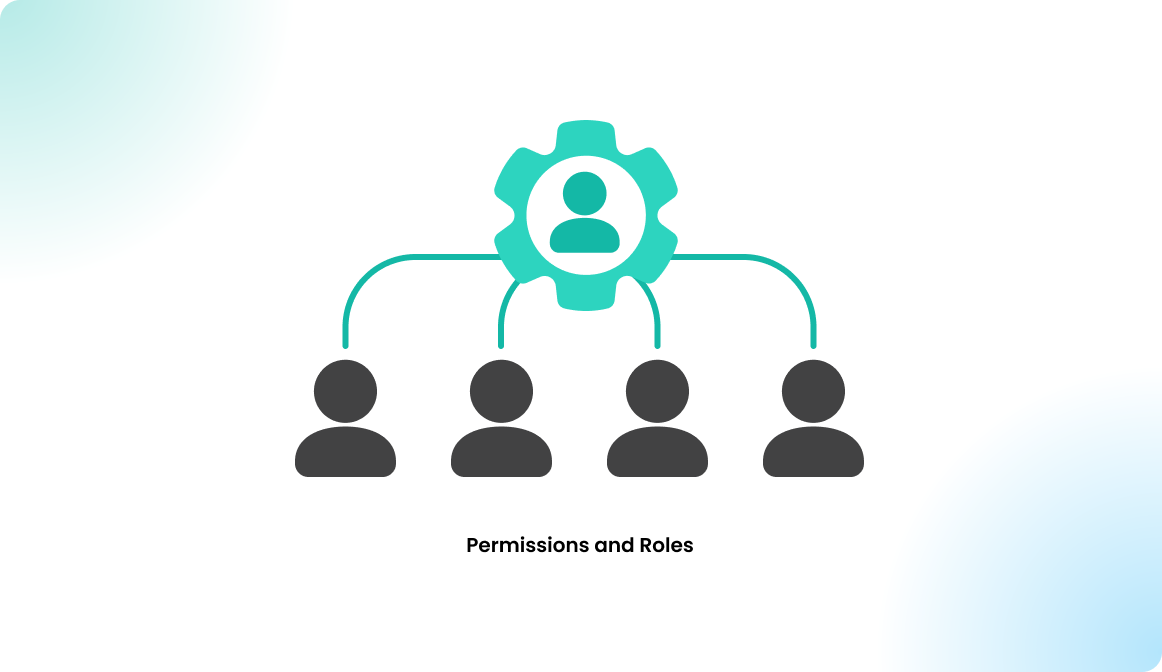
Overview
The following roles and rights can be assigned to a user in Flexopus:
| Permission & role name | Notes |
|---|---|
| Normal User | All users have this role by default. No access to the admin dashboard. |
| Group Manager | Bookings can be created for the assigned groups. |
| Location Manager Light | Management of an assigned Plan without booking permissions. |
| Location Manager | Management of an assigned Plan with booking permissions. |
| Administrator | Unlimited access to the admin area to make configurations. |
User roles can only be assigned by an administrator. To modify a user's permissions and roles, go to Users > All Users, select the desired user, and then choose Edit User > Administrative Rights.
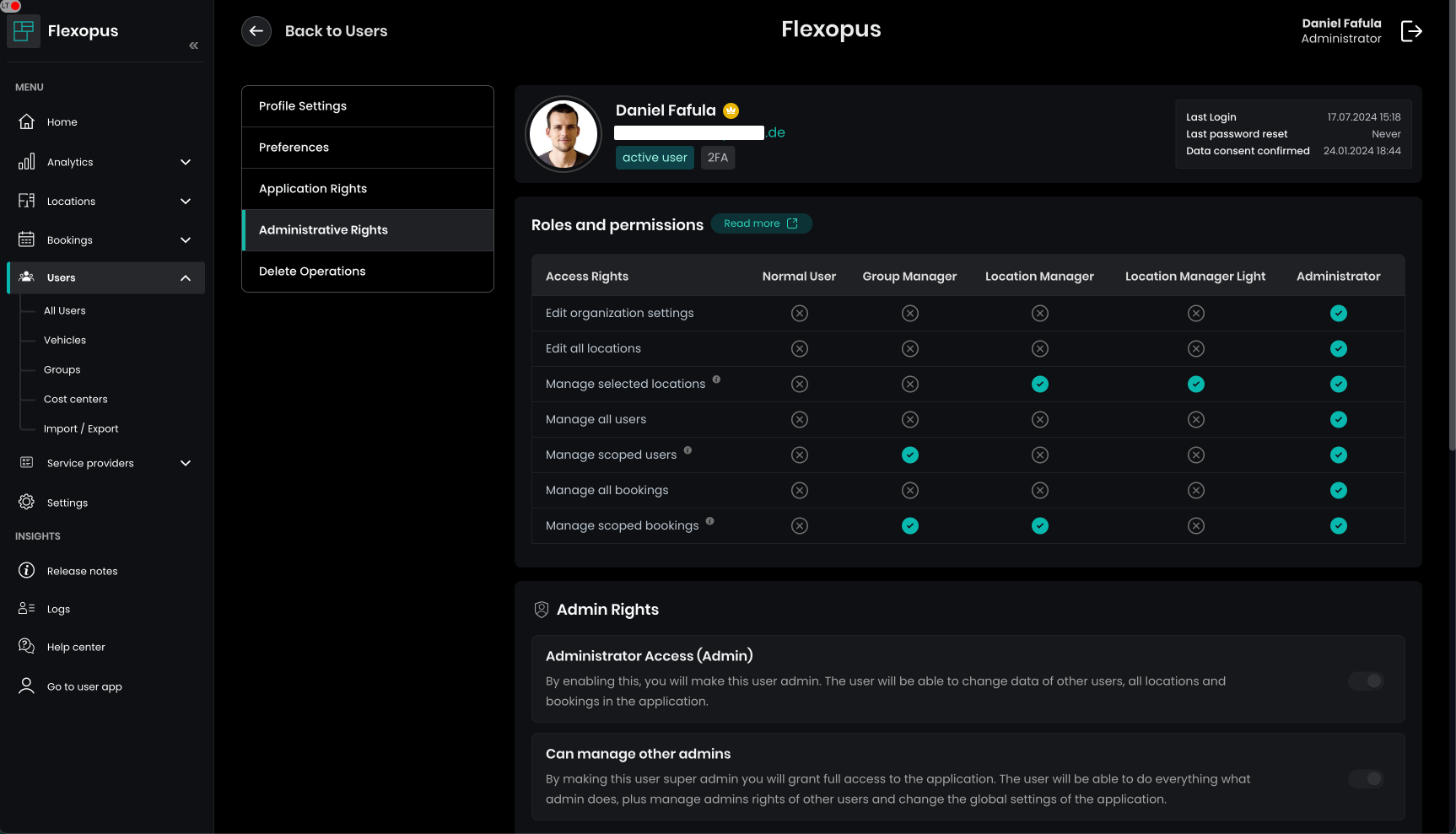
Normal User
Normal users have no access to the Flexopus administrator dashboard. No changes can be made in the data of others. All users have this role by default.
Administrator
The administrator has full control over the system and access to all modules, with essentially unlimited permissions within the application. This role can be further extended by enabling the 'Can manage other admins' option, which allows the user to modify the administrative rights of other users within the application.
Group Manager
A Group Manager has limited access to the admin dashboard. They can manage, create, edit, and delete bookings for the users assigned to them. To assign users to Group Managers, use the Groups feature.
The Group Manager can create bookings for resources that are accessible through the assigned groups. For example, if you assign the group “test-group” to a building, floor plan, and specific resource, the Group Manager of “test-group” can create bookings for that resource.
Permissions:
- Create, edit, and delete bookings for assigned users on accessible resources.
- Edit user profiles for assigned users, but the Group Manager cannot assign roles, permissions, or edit groups.
- Group Managers cannot invite or delete users.
- No access to building plans, analytics, or global settings.
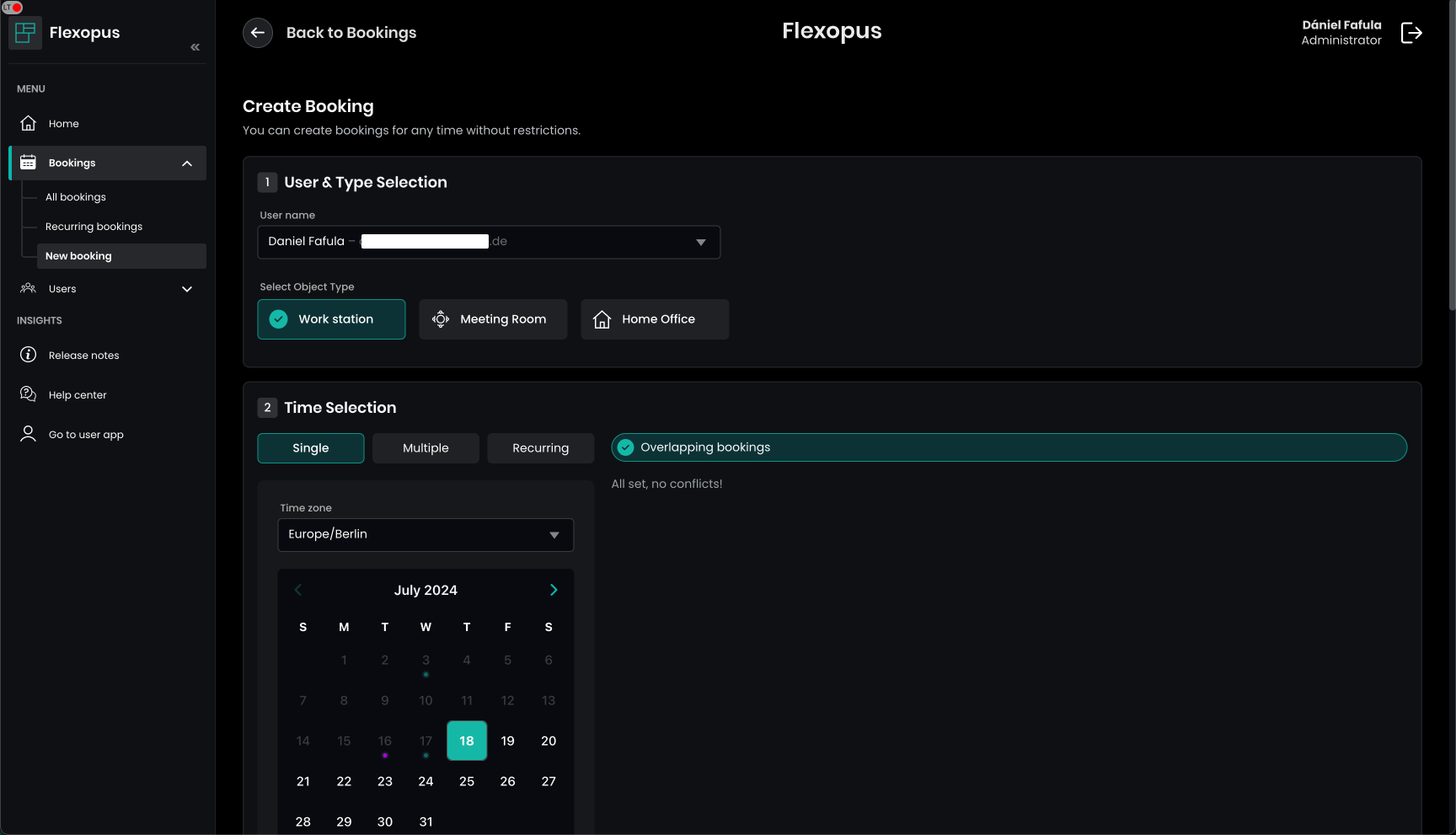
Location Manager Light
The Location Manager Light role allows users to make changes to floor plans and view utilization statistics, without access to any personal data. The “LIGHT” designation indicates restricted permissions:
- NO access to user management or global settings in the admin area.
- NO access to user management.
With this role, the user can:
- Edit resource attributes such as name, equipment, assigned groups, and status.
- Use the map editor to modify the layout of resources.
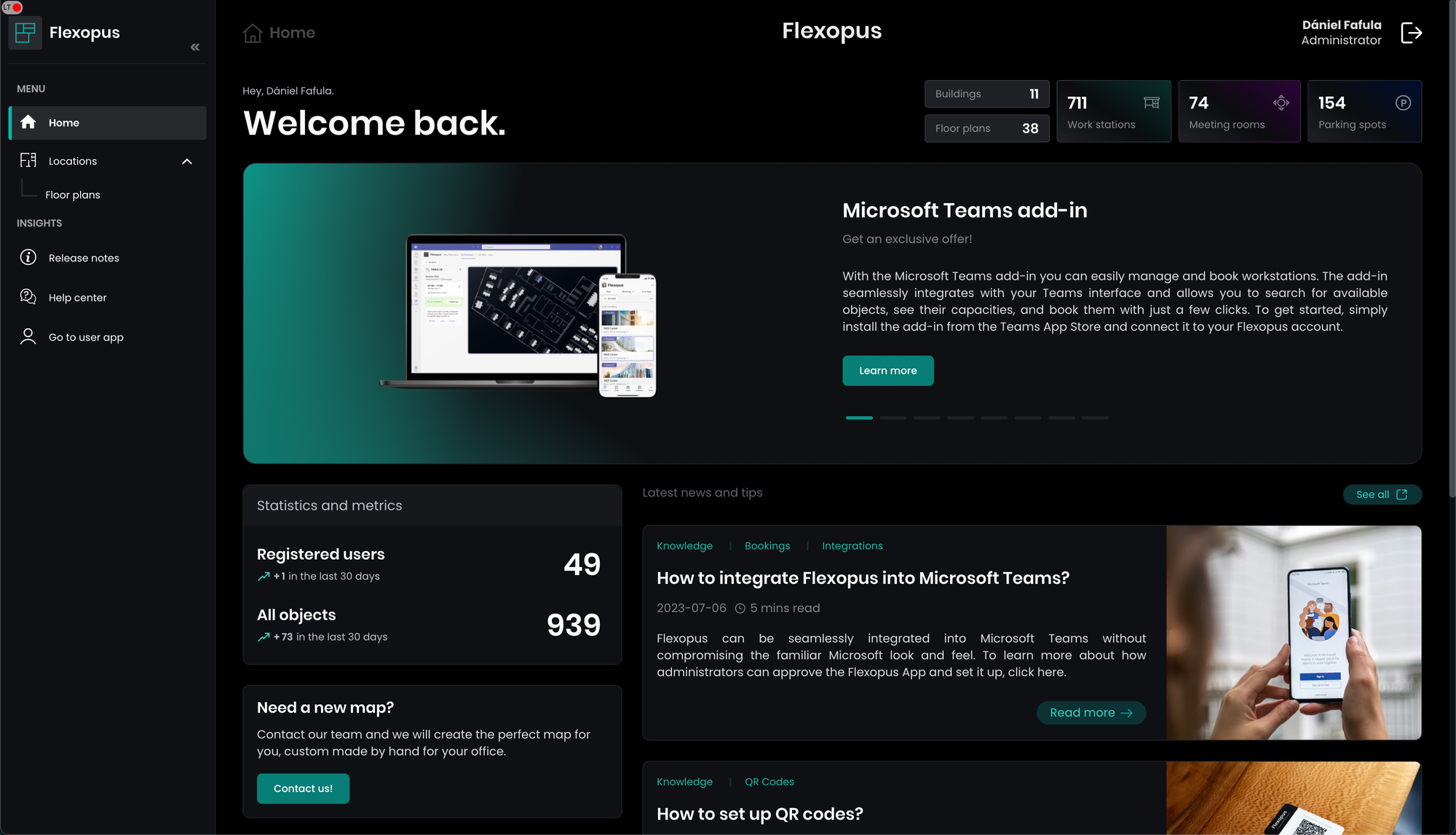
Manage assigned plans with all capabilities. (Without deletion and creation of new locations)
Location Manager
The location manager has the same permissions as the location manager light and additionally the role can
- Manage, create, edit and delete the bookings for the assigned plans
- View a heatmap to see which resources are booked the most.
- Access all utilization statistics for floor plans.
New bookings can be created for all users. Managing existing bookings is only possible for the corresponding plans. The bookings can also be exported.