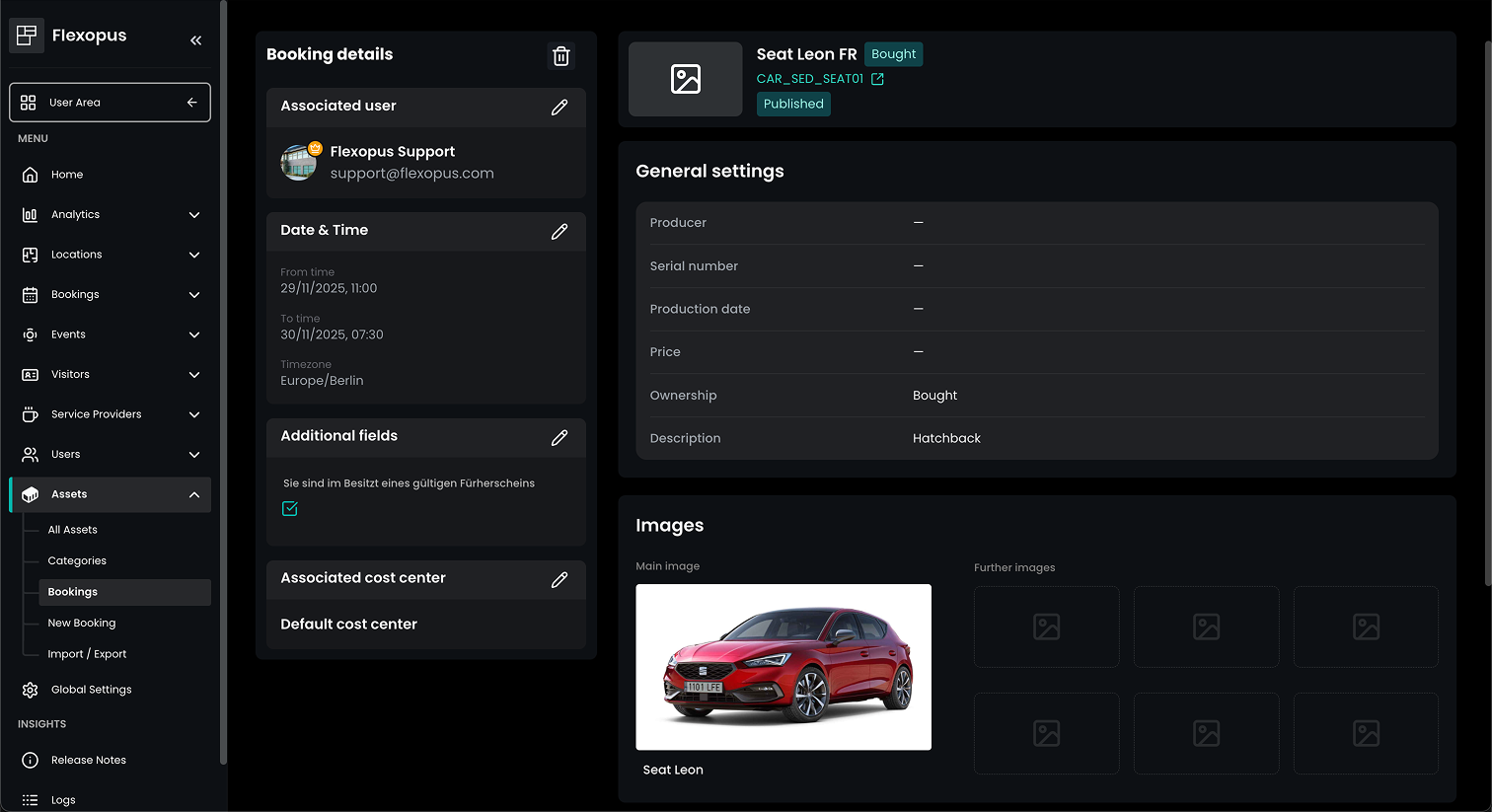Asset Management

Overview
Using the asset management module, you can manage any types of items and make them available for your users to book them, or you can assign the assets to the users to track your company assets.
Why asset management?
The main idea behind the asset management module is to know which assets are available in the company, by making them accessible by the users. The goal is also to improve the way to find these items and make the incentivization of the items easier. Still, you can also use the asset management only for a limited use case of yours. For example, book your company cars through it.
Book anything
For example, you can use the asset management to reserve company cars, development equipment, beamers, workshop equipment, tablets, laptops, dog baskets or anything else that you want to make available for your users. By making all these objects available for booking, you can show all the available assets of your company to the users, and you can save costs. If the users are aware of the available assets, then they may not try to buy a new one or may not try to rent / lease one from a third company.
Inventory management
On the other, you can also use the asset management to manage an inventory of your items and assign them to your colleagues. For example, John Doe got a laptop, a business car and a company phone. This way, you know which items are assigned to John and you can track it in case the employee leaves the company or changes the position within the company. The items may be bought or leased items. In the case of a leased item, you know the expiration date, and you can restrict it for the reservations, or you can take it back from the user if it's assigned to him.
Instruction manual
To enable the asset management, navigate to the admin area as an administrator to Dashboard > Setting > Asset management and activate it. After doing so, the users will find a new option in the reservation flow on the application frontend, which is called Asset. They cannot book anything there, until you configure an asset item for them.
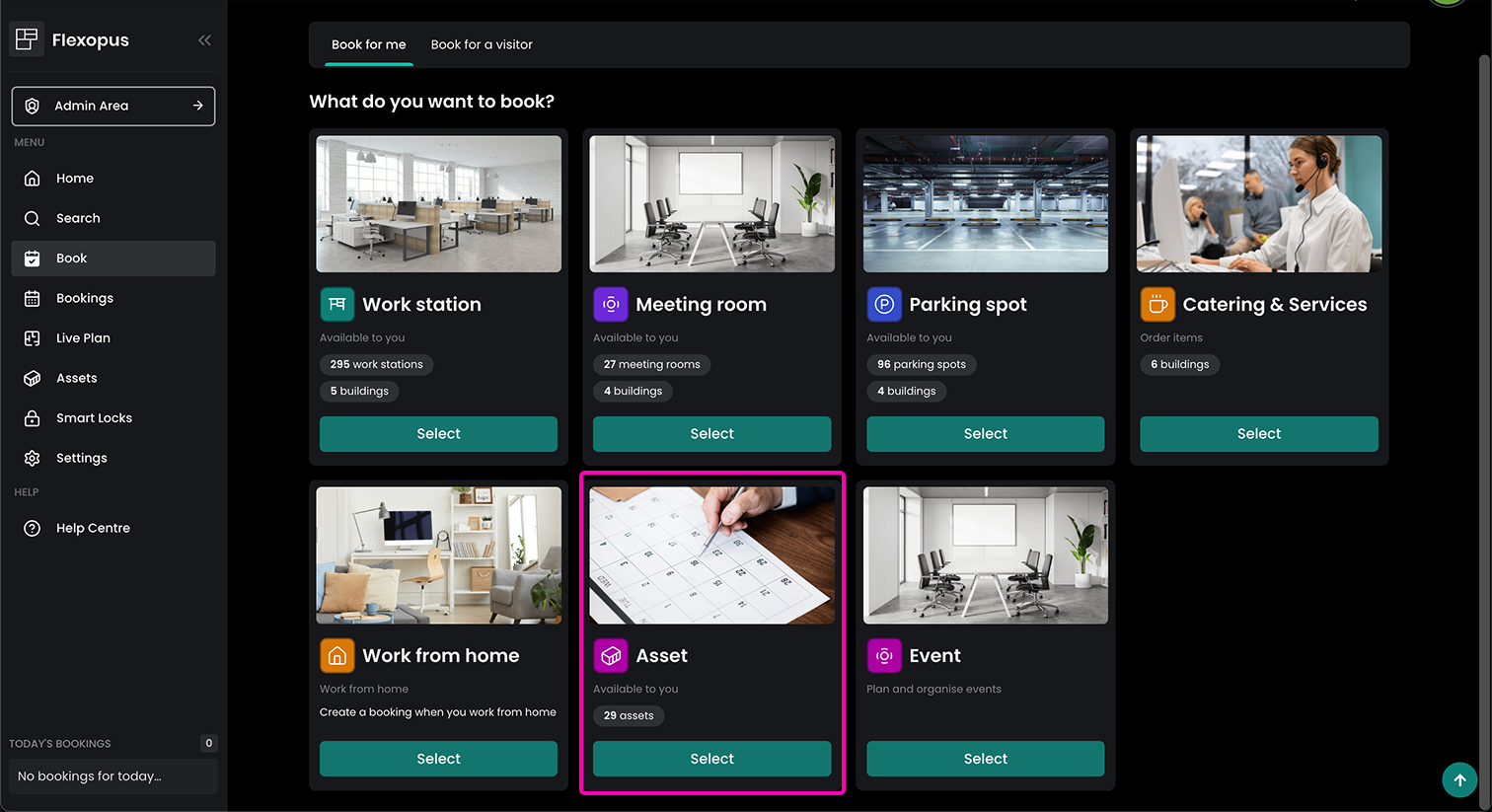
Asset item
As an administrator, you can create an asset item. An asset item has the following attributes, which you can configure per asset:
General information
The general settings field defining the minimum amount of information you should provide per asset.
name
The name of the asset. The name field is required.ID
The internal identifier of the asset, such as FLX_0001 The identified field is required.category
The category of the item. This is an important field for further configuration steps. Read more about it below in the designated section. The category field is optional.description
A brief short text or other additional information about the asset. The description is optional.published asset
Slider to publish the asset to users.
Asset information
All asset information fields are optional, still they help to describe the item more precisely.
producer
The name of the company that produced the asset.serial number
The serial number or any other producer-specific number, which may help to describe the item better.production date
The date when the asset was produced.price
The original price of the asset.ownership
The type of the ownership, which can be bought or leased.expiration date
In case of a leased asset, you can select how long the item is leased. This value will also be used to restrict the reservation limits of the asset.
Images
Upload images of the asset. We recommend having one clean image per asset. Recommended image parameters:
PNG or JPEG, 16:9 aspect ratio, smaller image size (<500 KB)
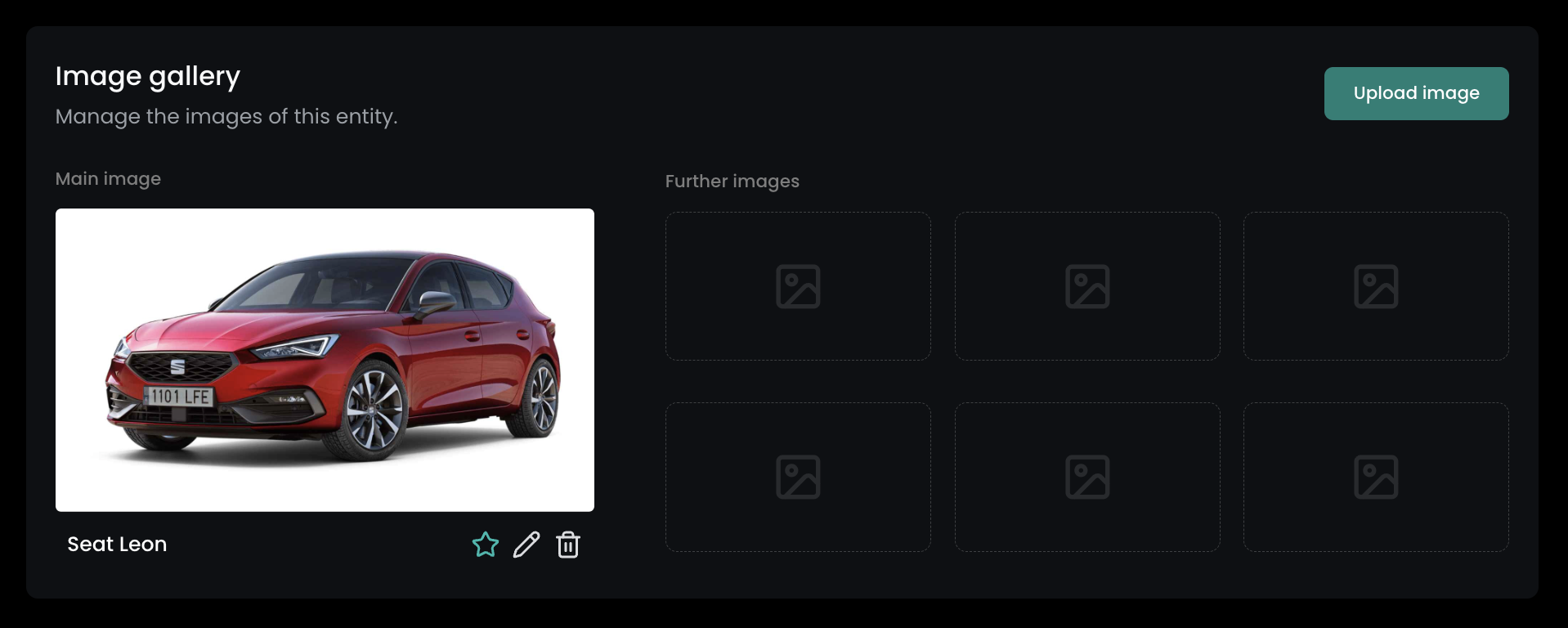
Documents
Upload documents to your asset, such as a guarantee paper, insurance paper, invoice, instruction manual or anything else. The documents may be visible to the users.
Asset status
The status of an asset can be either Flexible, Blocked or Restricted.
flexible
A flexible asset is visible to users and can be booked.blocked
A blocked asset is not available for anyone. Reasons to block an asset could be due to inspection, defects or loss.restricted
A restricted asset can only be booked by admins in behalf of other users. This status can be used for inventory management or for assets that require official approval. Bookings of restricted assets can only be managed, edited and deleted by admins.
Asset category
Assets can be grouped into categories to better filter for the required item. A category has the following attributes, that you can configure per category:
General settings
The general settings field defining the minimum amount of information you should provide per category.
name
The name of the category. The name field is required.description
The description of the category to further explain which assets can be grouped in there. The description field is optional.asset manager email
You can define an email address here that will be informed about bookings that are made for items of that category.
Additional fields
You can define up to 5 additional fields for each category that will be shown during the booking process of an asset of that category. For example, you can define input fields to have users enter their driver's license number when booking a company car, or you can add a checkbox to make sure users read a specific note before confirming a booking. Adding additional fields first needs to be activated in the global settings of the asset management under Global Settings > Asset management > Add additional fields to categories. The additional fields have the following settings:
type
The type of the additional field. This can be either text, number, textarea or checkbox. text A text field accepts a single-line text input. This is useful for short user inputs like for example a driver's license number.number A number field accepts numerical inputs. This could be for example a phone number or an expected number of kilometers when booking a company car.textarea A textarea field is similar to a text fild with the difference that it accepts a multi-line input. This can be used for example for a specific reason why a user wants to book that asset.checkbox A checkbox field is a field that can be accepted by a user. This can be used for extra notes or agreements.
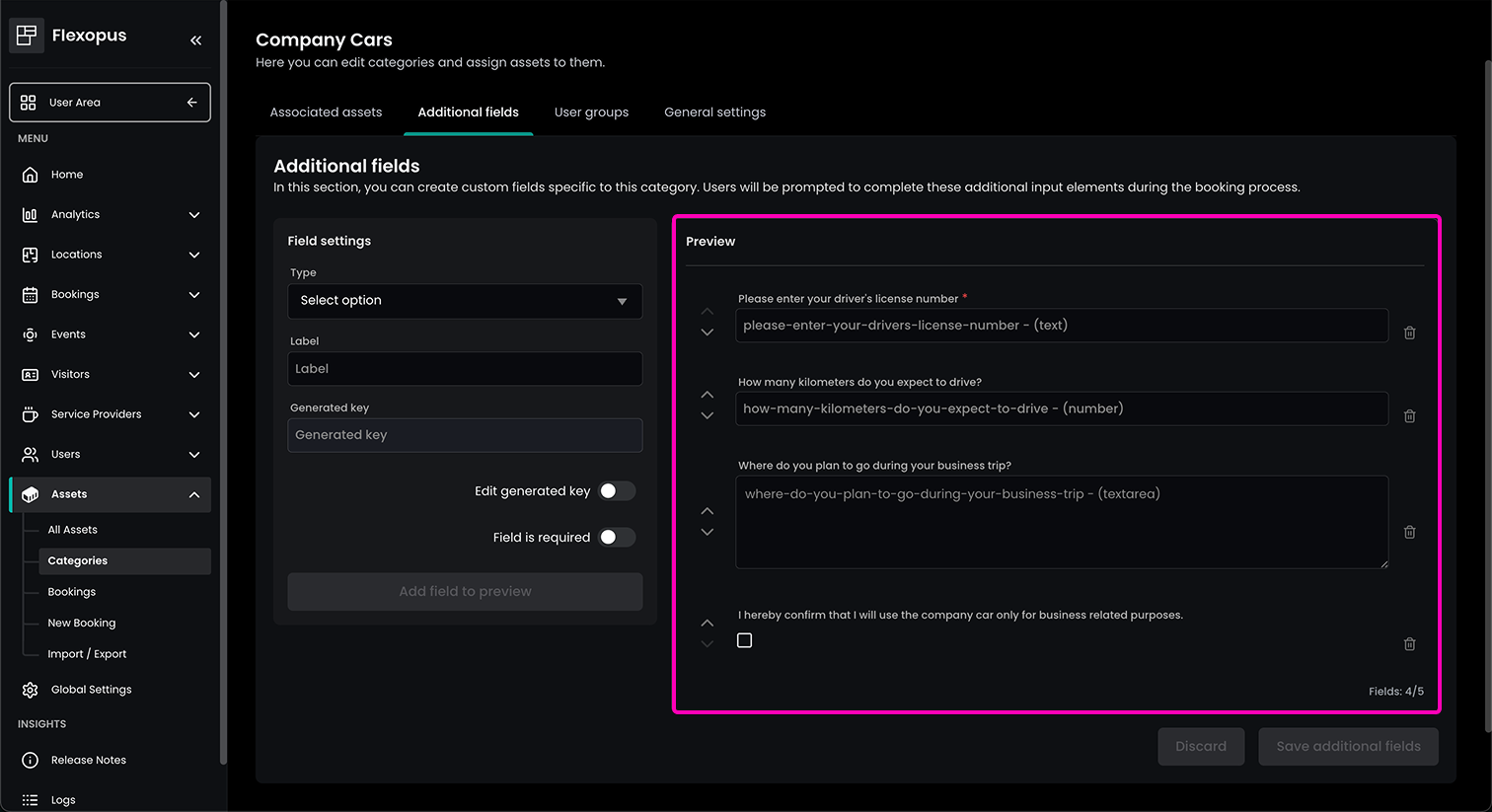
label
The description or naming of the additional field that will be shown to the user.generated-key
The internal identifier of the additional field. This is generated automatically based on the label, but can also be overwritten.field is required
You can decide whether that field must be filled out by the user during the booking process or whether it is an optional field.
Import / export
To easily import multiple assets at once or to get an overview of all your listed assets, you can use the Import/Export functionality.
Before uploading a new list of assets, export the current asset list or, if none were added yet, the current asset list will just be a template.
You can now add assets to that list or update existing entries. When uploading the updated spreadsheet again, existing assets will be updated, while new assets will be added. Newly created categories will be added as well.
Asset bookings
In the admin area, you can create and manage all asset bookings.
Create asset booking
To create an asset booking on behalf of other users, you simply create a New booking in the admin menu. The following information need to be provided:
user
The username you want to book the asset for.time
The time period for which the asset should be reserved.asset
The asset that should be booked. You can always see the availability status of the asset on the right side under booking status
additional fields
Any required and optional additional fields if they were defined for that category.cost center
The cost center that should be assigned to that booking. This is only necessary if the cost centers for asset bookings are activated under Global Settings > Asset management > Enable cost centers for asset bookings`
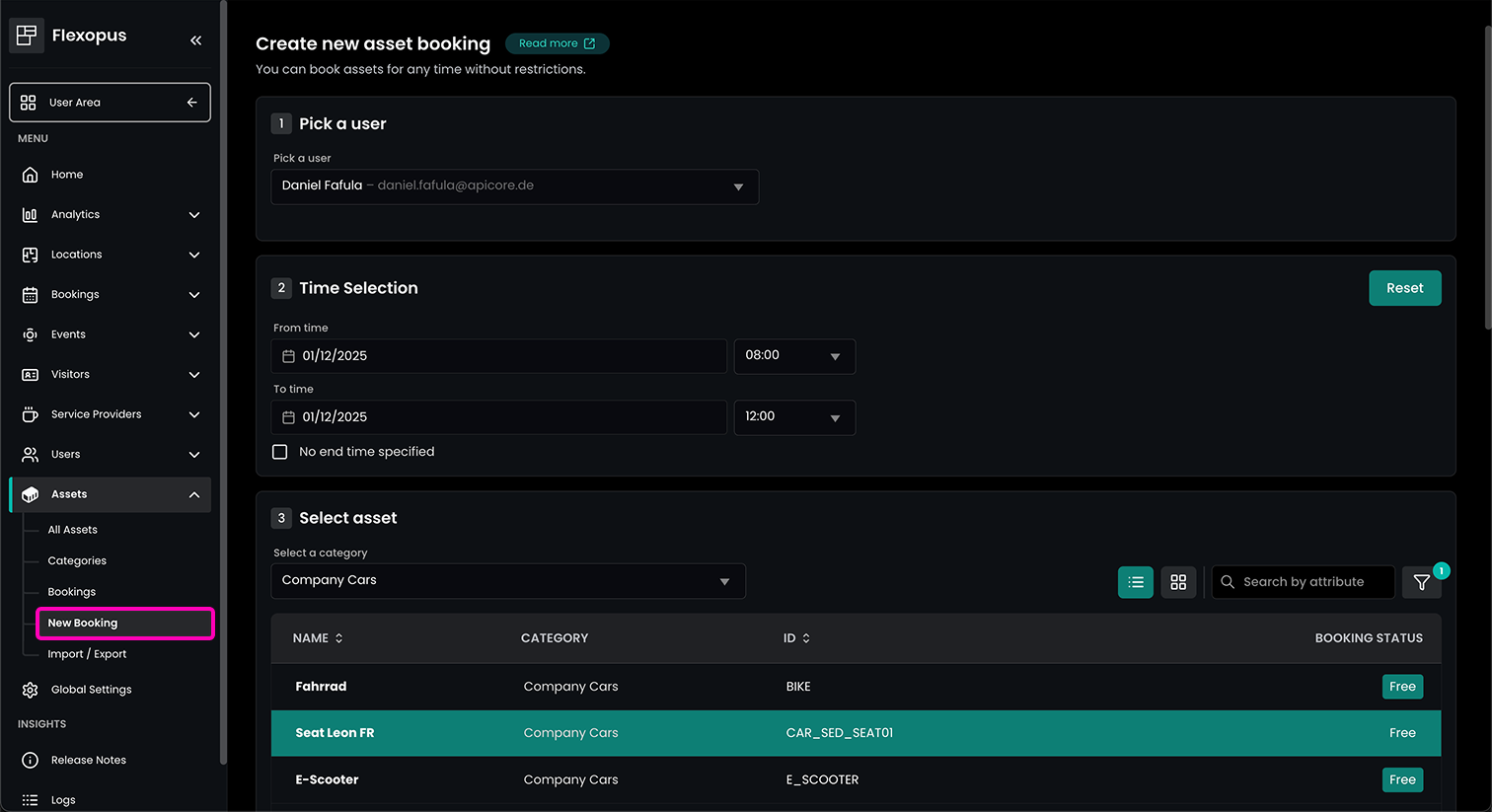
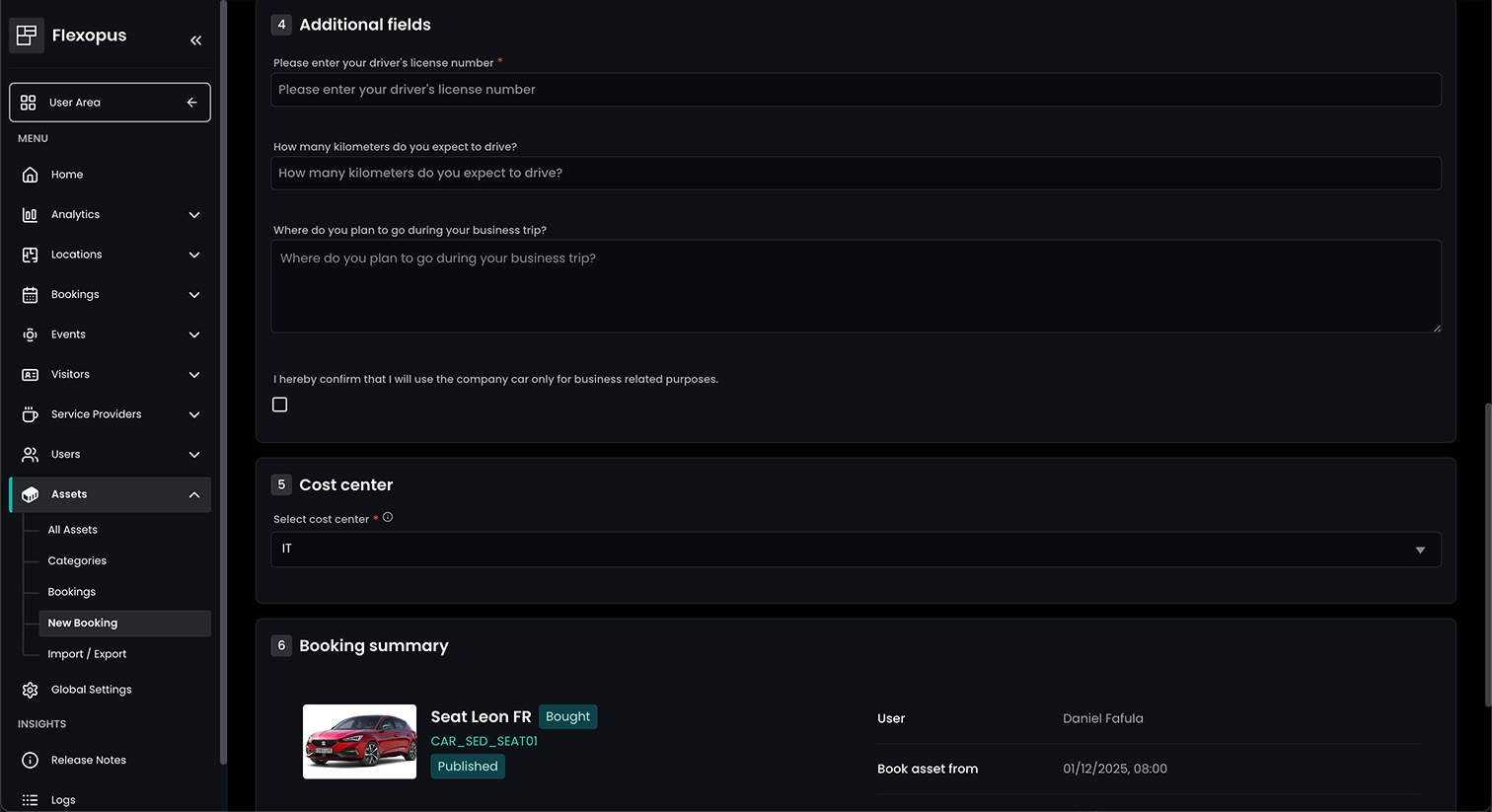
Fixed asset assignment
To permanently assign an asset to a user, follow the booking process that was previously described. The only thing that needs to be taken care of is to tick the checkbox No end time specified to make sure that the chosen asset will always be assigned to the specified user unless an admin changes that.
We also recommend setting the status of those permanently assigned assets to Restricted to make sure no one else, except for admins, is able to perform bookings for this asset.
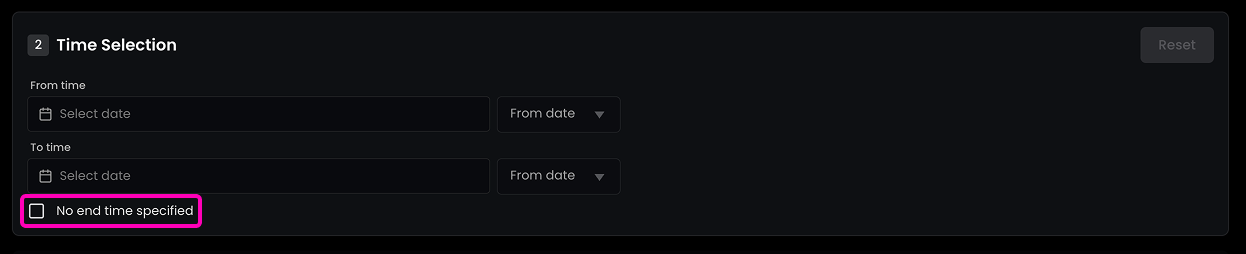
Asset booking overview
In the bookings overview, you can see all upcoming asset reservations and also edit and delete them. You can also immediately create a new booking from here by clicking on the green button Add new booking.
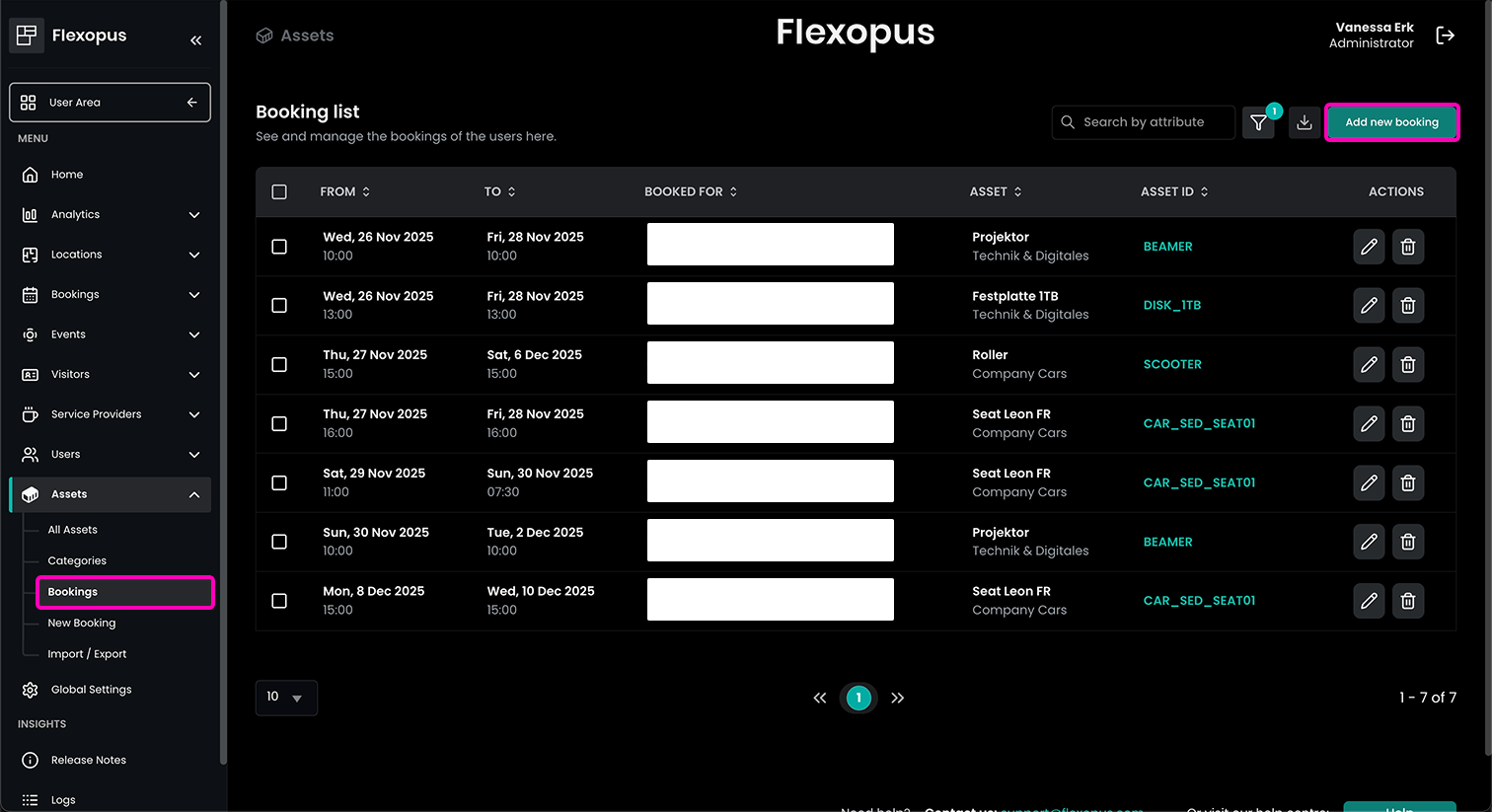
Opening the edit mode, you can see all details about the specific asset booking, including date & time, additional fields and asset descriptions. All information that is marked with a pencil icon can be edited in this detail overview.