Serial / Recurring Bookings
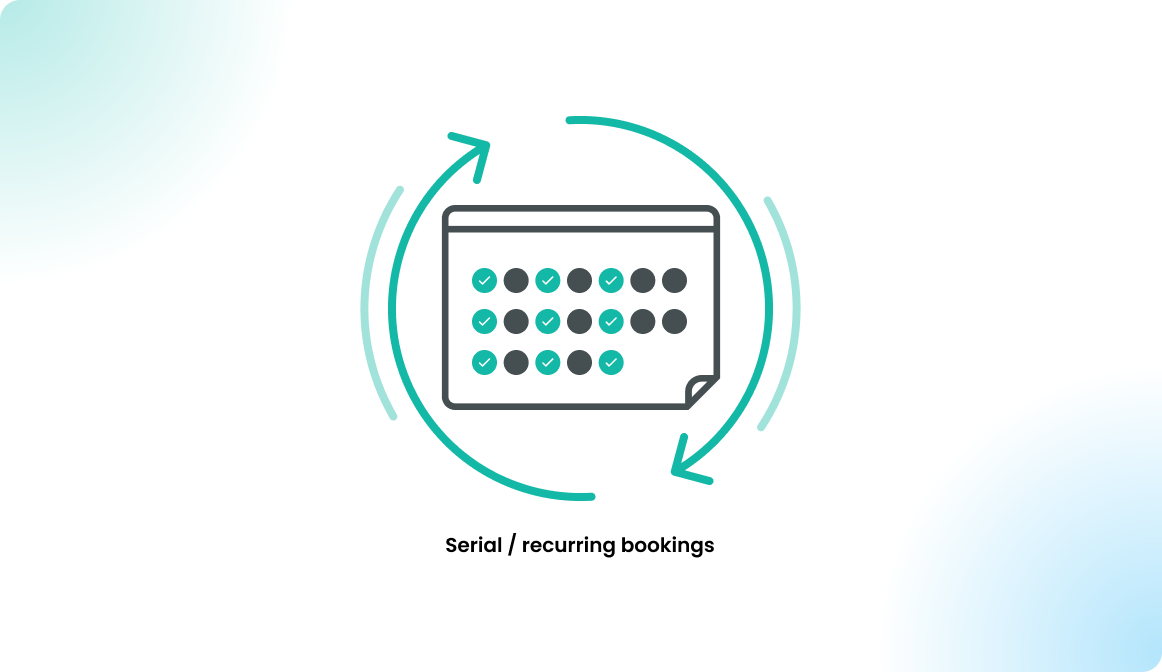
Overview
Recurring bookings can be created by the administrators in the dashboard, and it can be enabled optionally for the normal users in the application. Generally, we only recommend using the serial bookings for special use case as an administrator. Before activating it for the users, please read our recommendations.
The following table shows you the configuration options for serial bookings:
| Settings | Options / Format | Notes |
|---|---|---|
| Start date | Date | The series booking starts from this date. |
| From | Time | Start time of the booking on the respective day applies to each serial element. |
| To | Time | End time of the booking on the respective day applies to each serial element. |
| Frequency | Daily | The rule is repeated daily until the "end". |
| Weekly | The rule is repeated weekly on the selected days of the week until the "end". | |
| Every 2 weeks | The rule is repeated every 2 weeks on the selected days of the week until the "end". | |
| Every 3 weeks | The rule is repeated every 3 weeks on the selected days of the week until the "end". | |
| Every 4 weeks | The rule is repeated every 4 weeks on the selected days of the week until the "end". | |
| Monthly | The rule is repeated once a month. | |
| Days | M, T, W, T, F, S, S | For weekly repetitions, you can select the days of the week. |
| End | Repeat until... | The rule ends on a fixed day. |
| Repeat ... times | The rule ends after x repetitions. | |
| Repeat indefinitely | The rule never ends. |
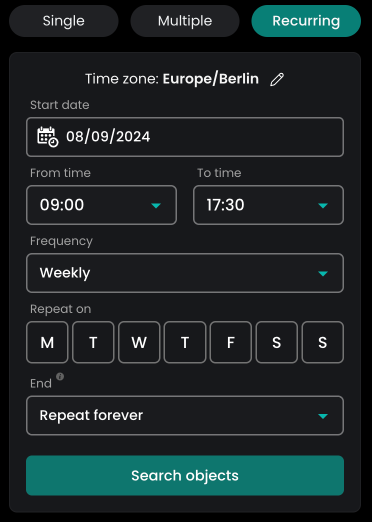
Serial booking as an admin
Administrators can create serial bookings without day limits. To do this, go to Dashboard > Bookings > New Booking and, in the second step, under Time selection, click the Recurring tab.
Conflict checking shows if the user has a reservation for another object that may overlap. You can choose to ignore these conflicts if needed.
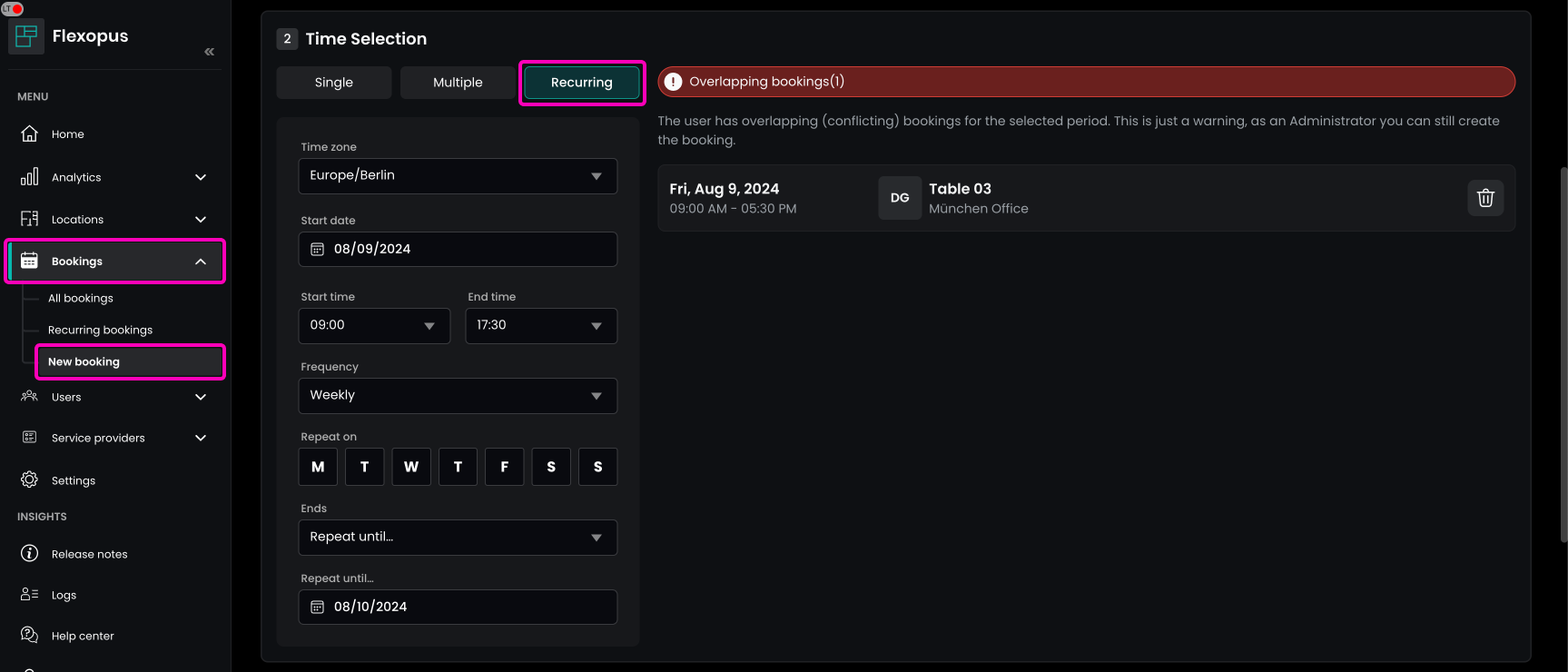
All the created serial bookings are also listed in the admin area. You manage them there to see who created a serial booking and when.
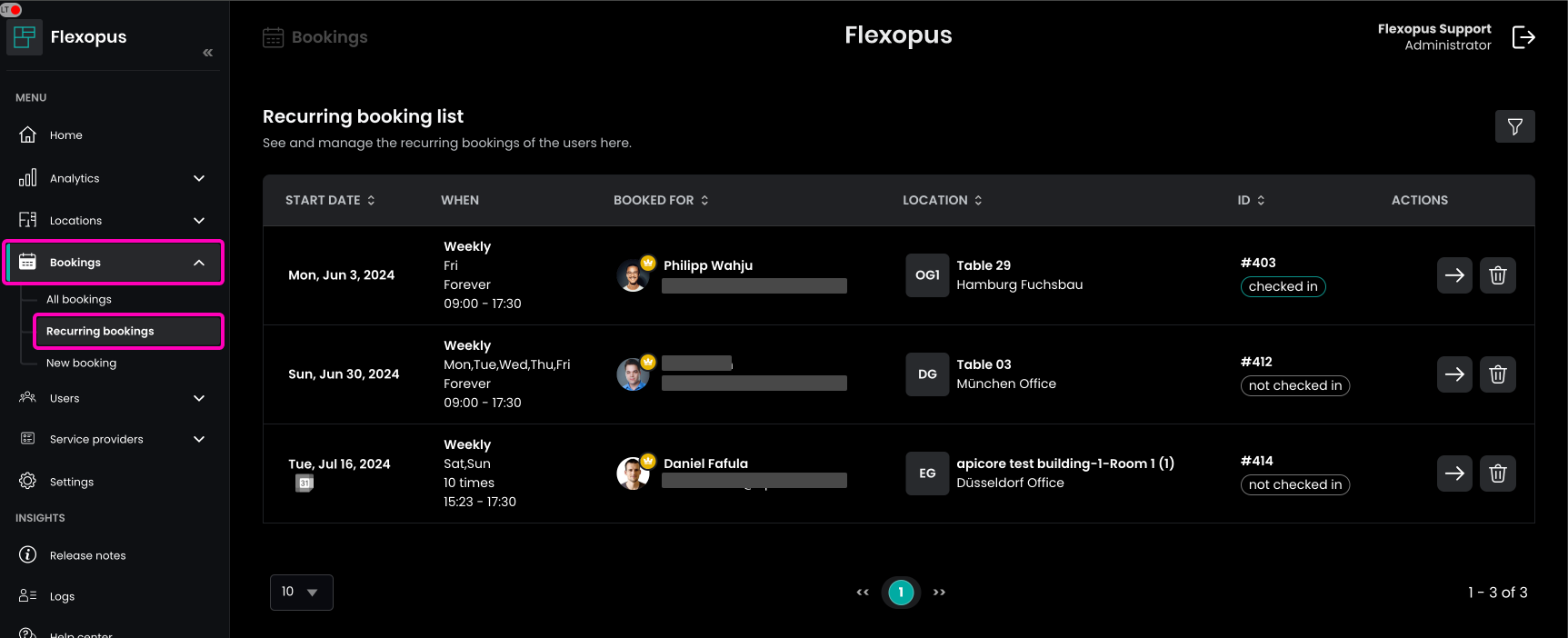
Serial booking for normal users
A normal user can not create a serial booking by default and this is also recommended to stay like this, unless you have a very important reason to allow the normal users to create a serial booking.
To enable serial bookings for normal users in Flexopus, navigate as an administrator to Dashboard > Settings > Booking settings > Recurring bookings and enable the option Allow recurring bookings. You can also enable forever bookings separately if needed.
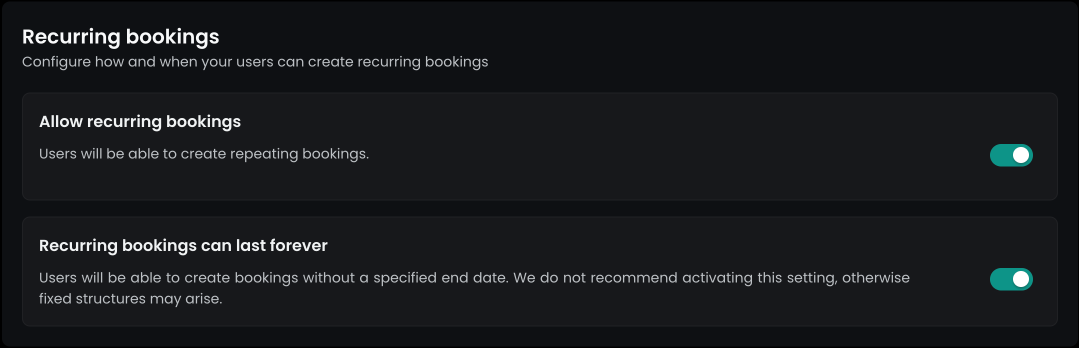
Once the option is enabled, the users will see, similar to the admin, a third date selection option in the booking flow.
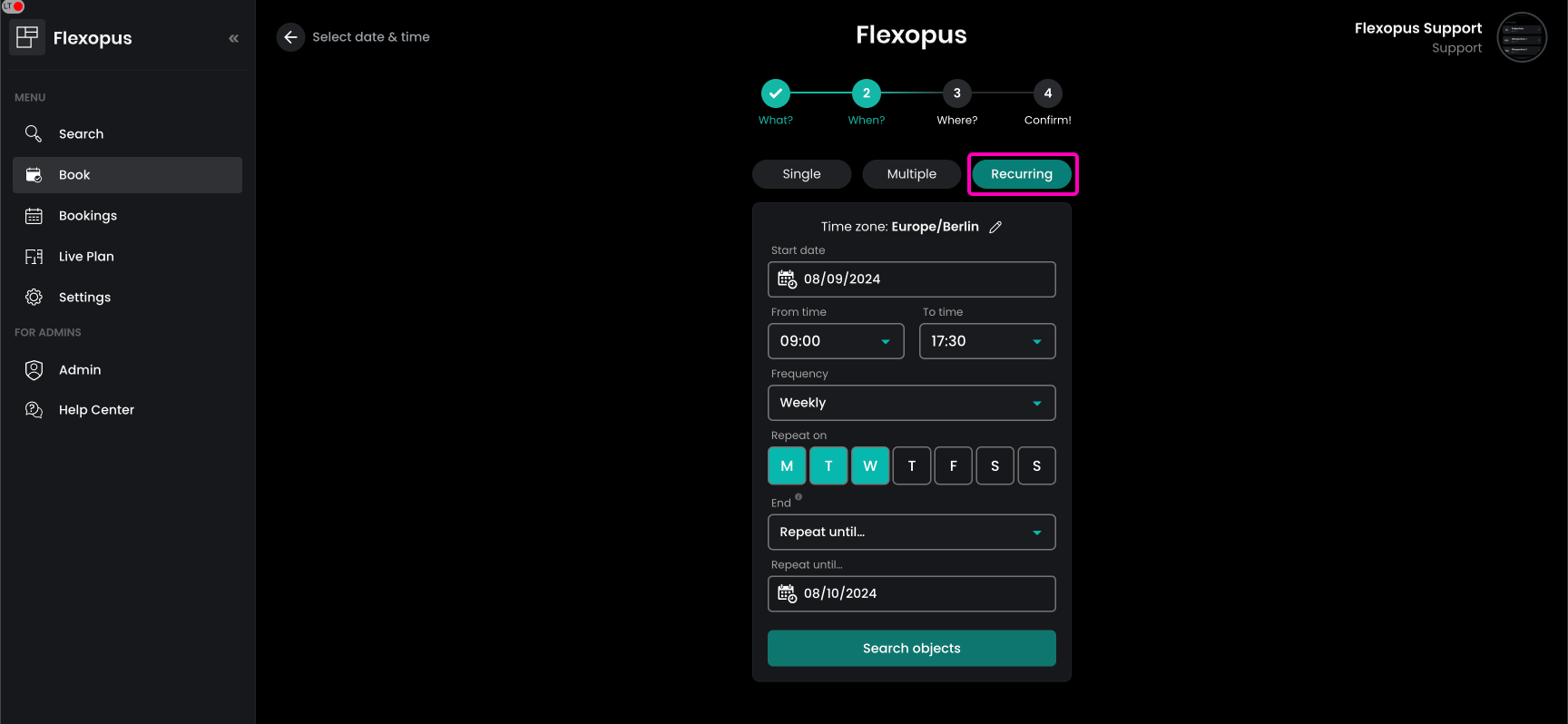
Use cases for normal users
Meeting rooms
You likely already use recurring bookings for meeting rooms in your daily business, such as for weekly project status or team meetings. These bookings are for multiple participants.
If you've integrated Google Calendar or Microsoft Exchange Online with Flexopus, meeting room bookings will synchronize with Flexopus. In this case, Flexopus automatically creates recurring reservations for the rooms.
Flexopus supports recurring reservations by mirroring these external bookings in its database. This allows you to:
- Create statistics based on the synchronized bookings
- Show room status on the live map
- Use digital signage displays to book free time slots
- Book meeting rooms through the Flexopus app
In this setup, users don't need to enable serial bookings in Flexopus since their calendar bookings are synchronized with Flexopus in the background.
Work stations and parking spots
In Flexopus, you manage bookings for your hybrid office, where resources are booked flexibly. To support this concept, resources should be booked in advance only when needed. Allowing users to create serial bookings (e.g., Monday to Friday, 08:00 - 18:00, forever) can undermine the flexible nature of a hybrid office, leading back to fixed seating and parking setups.
If every employee can create serial bookings, desks and parking spots could be reserved for the entire week, which defeats the purpose of flexibility. For this reason, we do not recommend enabling recurring reservations for parking spots and workstations.
Use cases for admin
Fixed seat assignment via serial bookings
If a department leader is willing to share their office when they're away, you can create a recurring reservation as an administrator. Set it for Monday to Sunday, 00:00 - 23:59, never ending, with a check-in required. This reserves the office daily, and the department leader can delete bookings when not needed, freeing up the space for colleagues. This ensures better use of the office or parking spot, while keeping the same rules for all.
For this specific use case, we created a help video that guides you through setting up recurring bookings and highlights the benefits over fixed desk assignments. Check it out here: https://youtu.be/gb0TIoz2A1E
Temporary blocking an object
If you need to temporarily block an object, such as a workstation with a technical issue, you can create a recurring reservation for every day until a specific date and assign the object to a system user. To remove the block, simply delete the recurring booking rule in the admin area.
Additional Notes
Unlimited forever bookings
After creating a serial booking (booking rule), individual bookings are generated up to the maximum booking limit—which is three years (1096 days). This allows users to delete or release individual bookings, such as for holidays. Flexopus checks daily to extend bookings beyond the current limit if needed.
For example, if you create a recurring annual booking starting on 26 September 2022, Flexopus will create bookings for 26/09/2022, 26/09/2023, and 26/09/2024 (up to 19.09.2025). After that, Flexopus checks daily whether new bookings need to be created for the next 1096 days. For instance, on 26/09/2022, a booking for 26/09/2025 will be created, and no new bookings will be made until the next year.
Checking for booking conflicts
When creating a serial booking, conflicts are checked up to three years ahead or up to the maximum booking limit. If a conflict occurs during creation, the entire booking fails. If a conflict arises during daily checks, the system deletes the rule and stops creating new bookings, but previous bookings remain.
This conflict check is usually sufficient because:
- Administrators can set a maximum booking period of 365 days for users, preventing normal users from creating bookings that cause future conflicts.
- Administrators can book up to the 1096-day limit, and the same rule applies to them.
A future conflict is only possible if it clashes with another rule, but this is rare. The three-year check covers most cases, though variations in leap years and month lengths make conflicts theoretically possible.