Vehicle Management
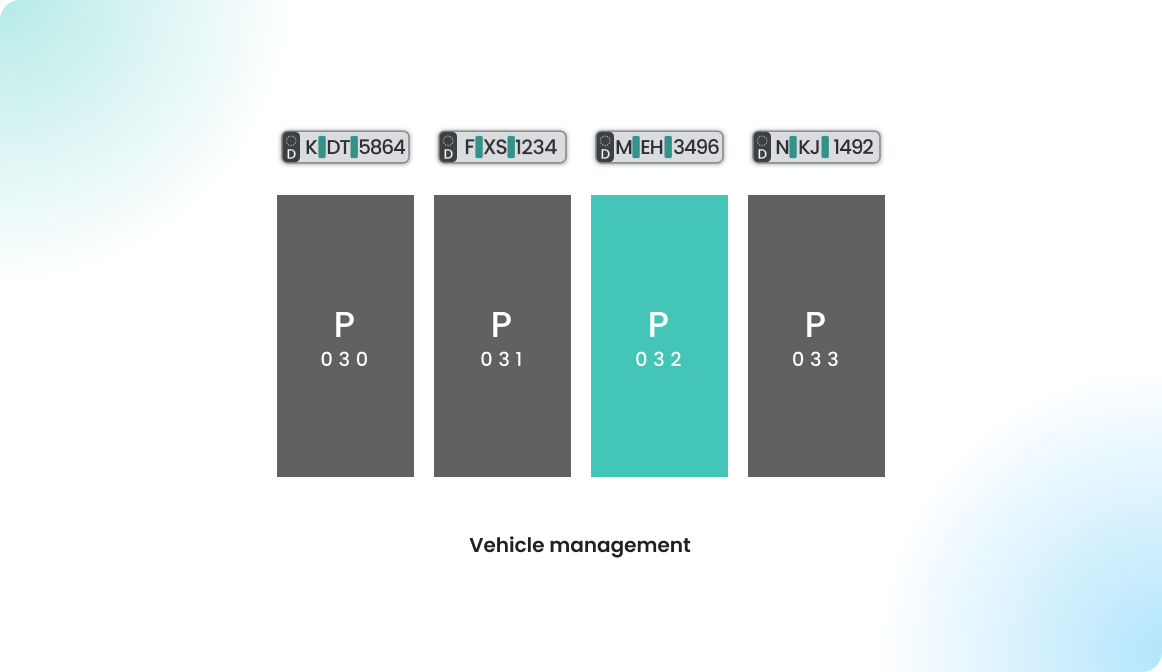
Overview
You can optionally enable the Vehicle Management module to improve parking spot management. This feature allows users to manage their vehicles in their user profile settings, and those vehicles can then be used for parking spot bookings. To maintain better control over your parking spots, you may need to verify which vehicle is occupying a spot. With the Vehicle Management feature, you'll know exactly which car belongs to which user, making it easier to manage parking allocations efficiently.
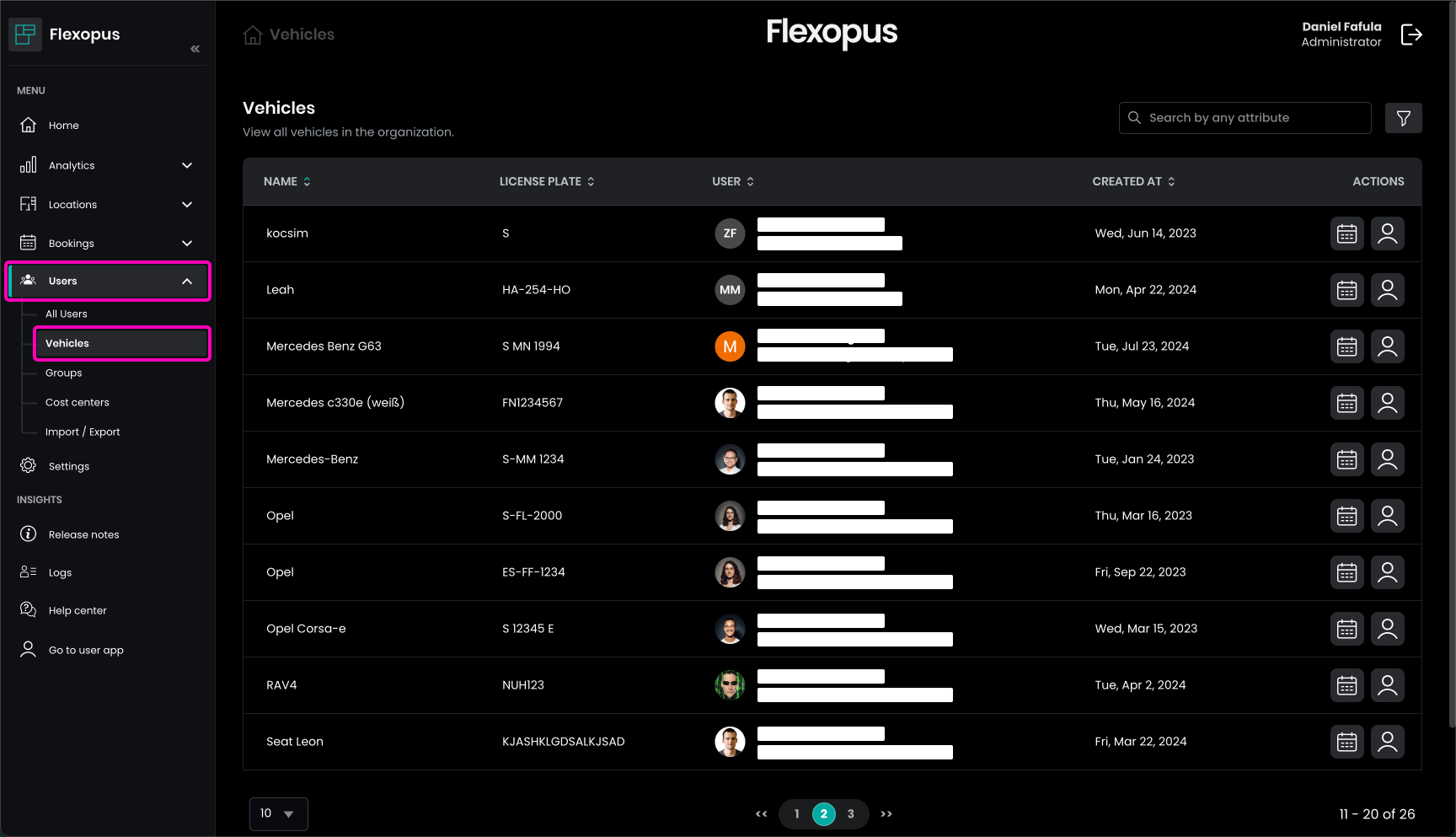
Manage vehicles
Users can assign multiple cars to their profiles, such as a company car, private car, partner's car, summer car, winter car, or rental car. They can manage these cars individually in their user profiles. While there is no limit to the number of cars a user can add, a parking spot reservation can only be linked to one car at a time, and typically, a user can only make one car reservation at a time.
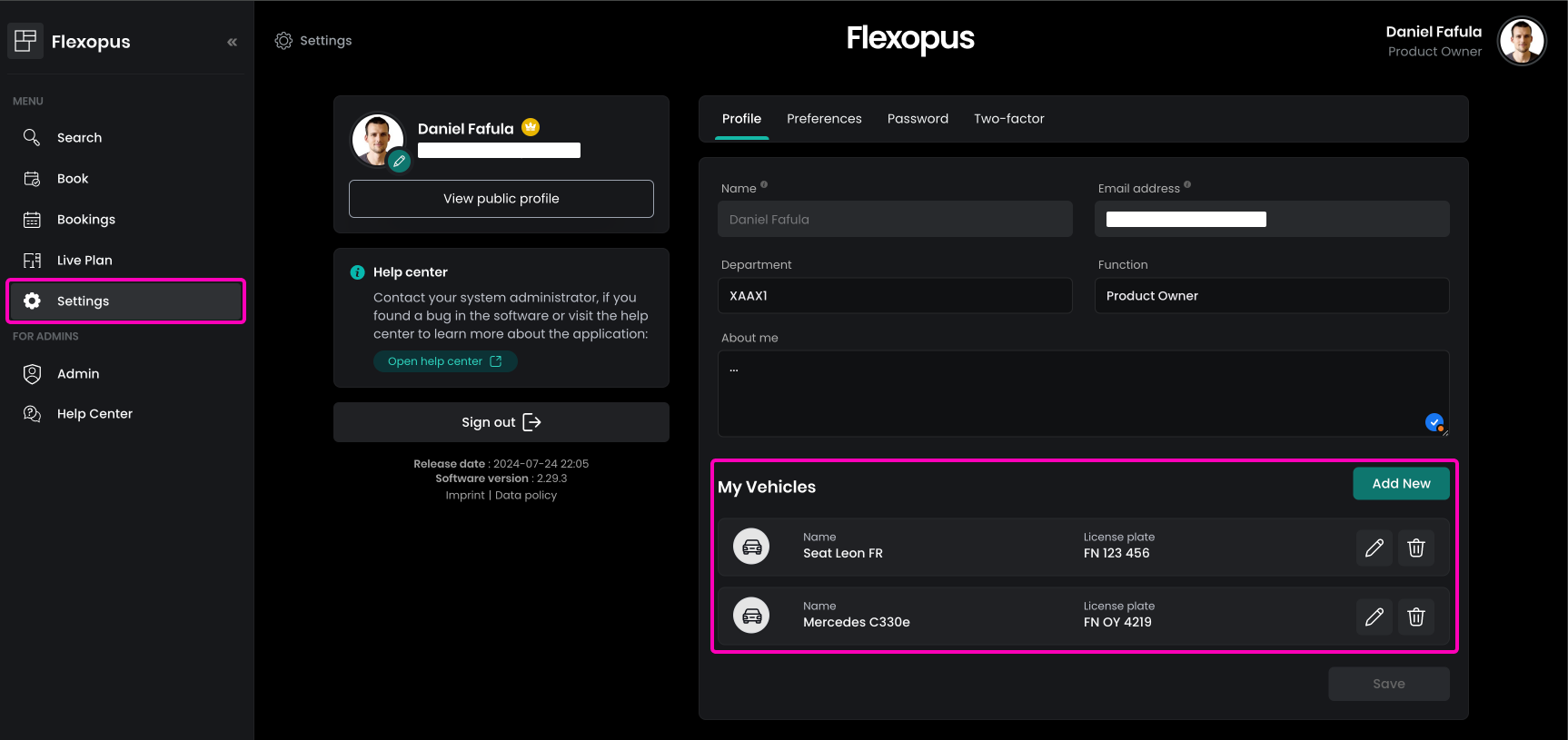
To create a car, users need to enter a name, which can be anything they choose, and a license plate number, which should be entered with spaces for better readability.
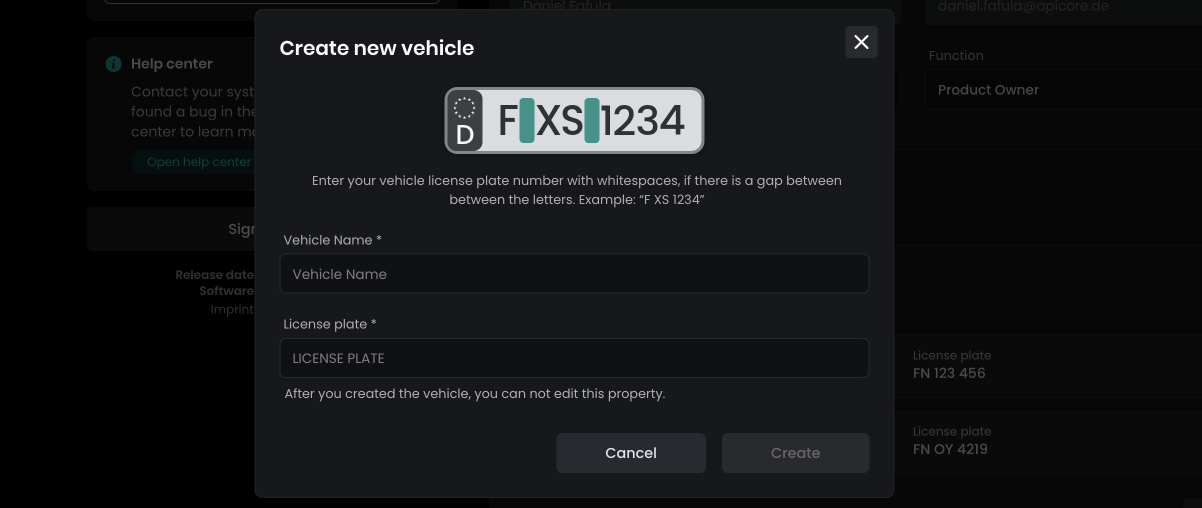
As an administrator, you can also create a vehicle for users by navigating to Dashboard > All Users, selecting a user, and then going to Assigned Vehicles. However, it is recommended to let users manage their own vehicles for convenience and accuracy.
Book a parking spot as a user
If the module is enabled and the user wishes to book a parking spot, the system will ask for a vehicle at the end of the parking spot booking process. After the selecting a car, the booking can be completed.
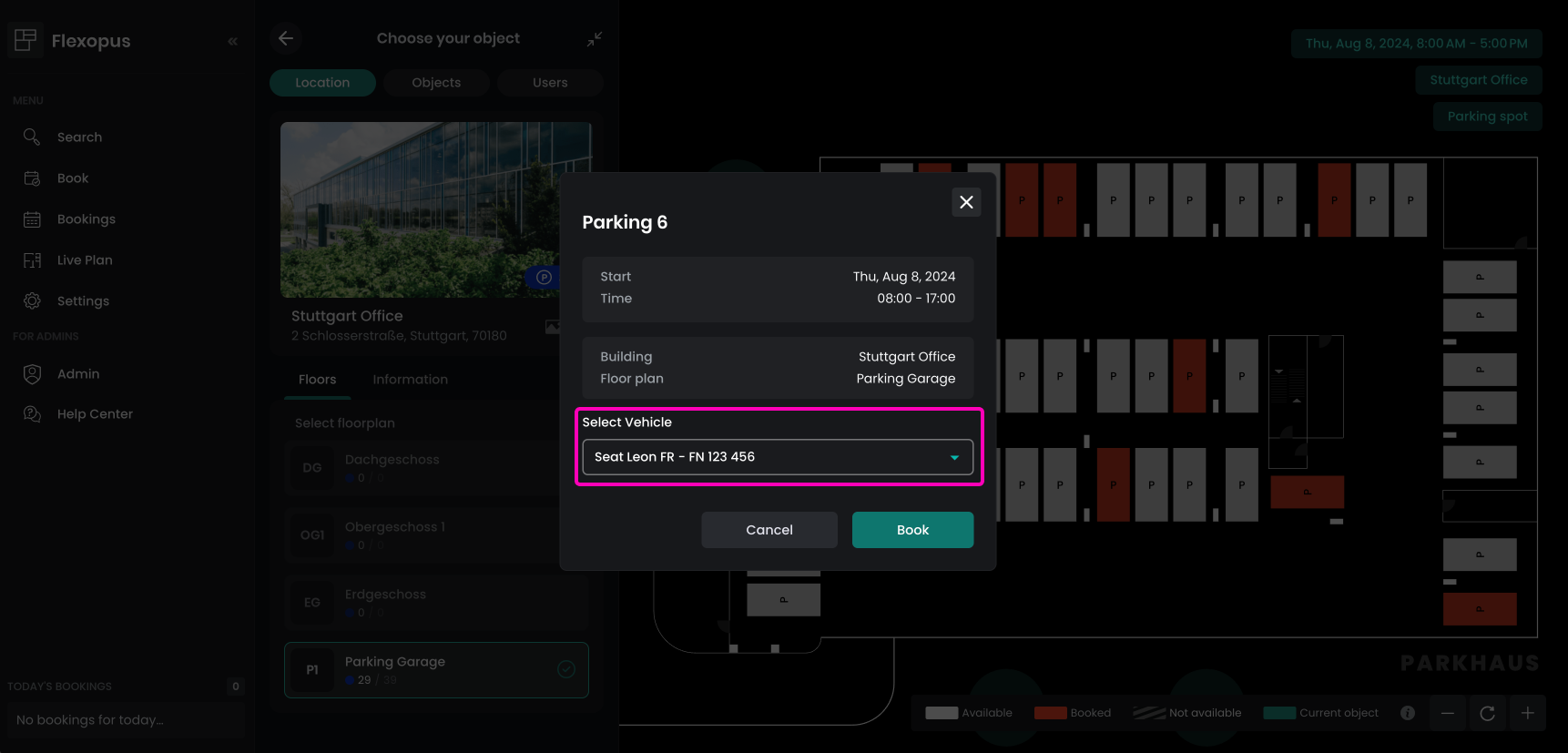
In many cases, it may not be decided which car will be used on the date of the office visit. Therefore, the car assigned to a booking can be edited before the reservation starts, allowing users to adjust their vehicle choice as needed.
Validate bookings
To verify if the parking spots are occupied by the correct users and vehicles, you can export today's reservations as an administrator. Here's how:
- Navigate to Dashboard > All Bookings.
- Use the Filter to select:
- Object Type: Parking spots
- Dates: Today
- Locations: Where the parking spots are located
- Click on Apply, then export the booking data as a CSV or XLSX file for review.
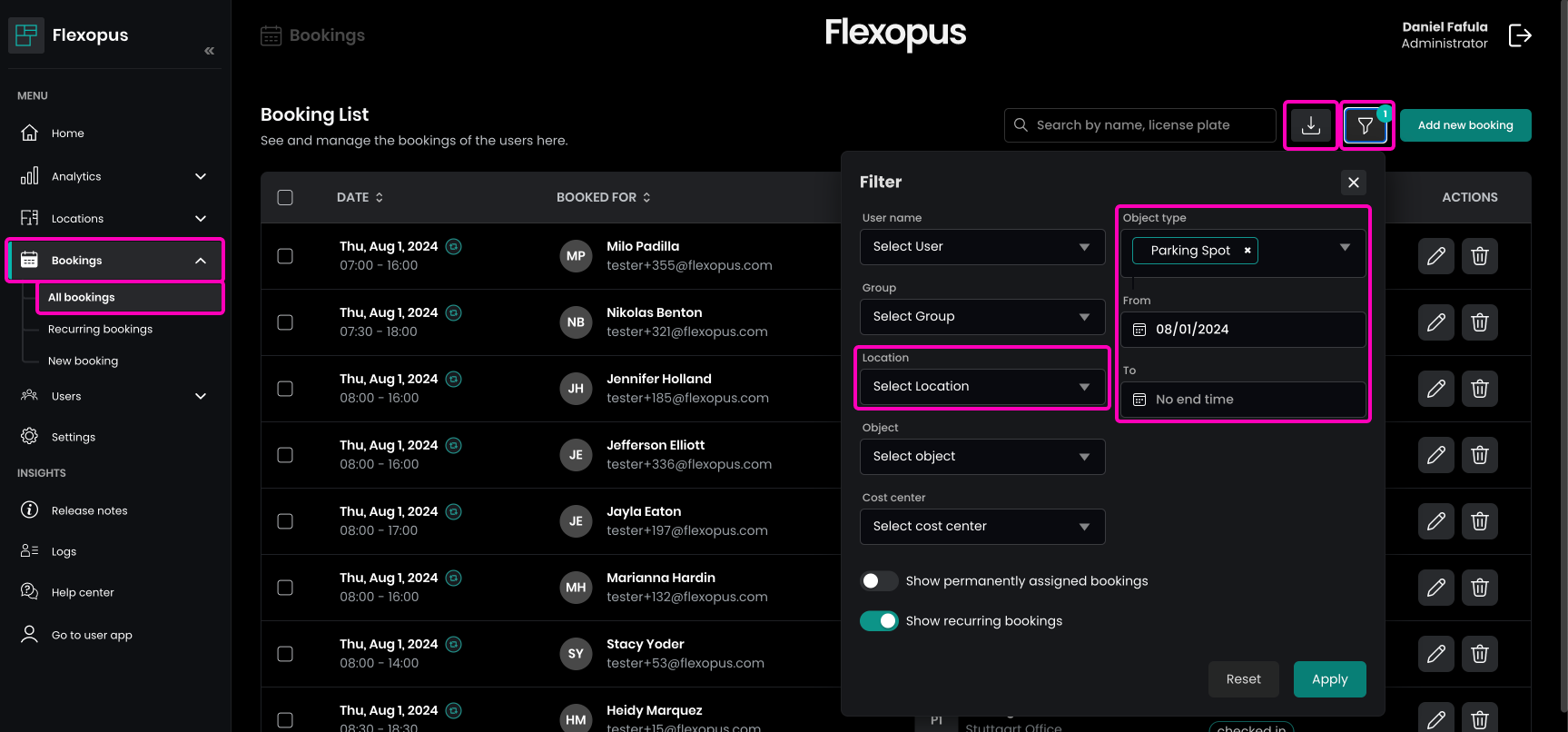
Once you've exported the list, double-check if the vehicles are parked in the correct spots by matching the license plate numbers. If you identify a plate number that doesn't match a booking, take note of it and check the All Vehicles list to find out which user owns the car. It's likely that the user has already added that vehicle to their profile. This process helps to ensure that the right vehicles are parked in their assigned spots.