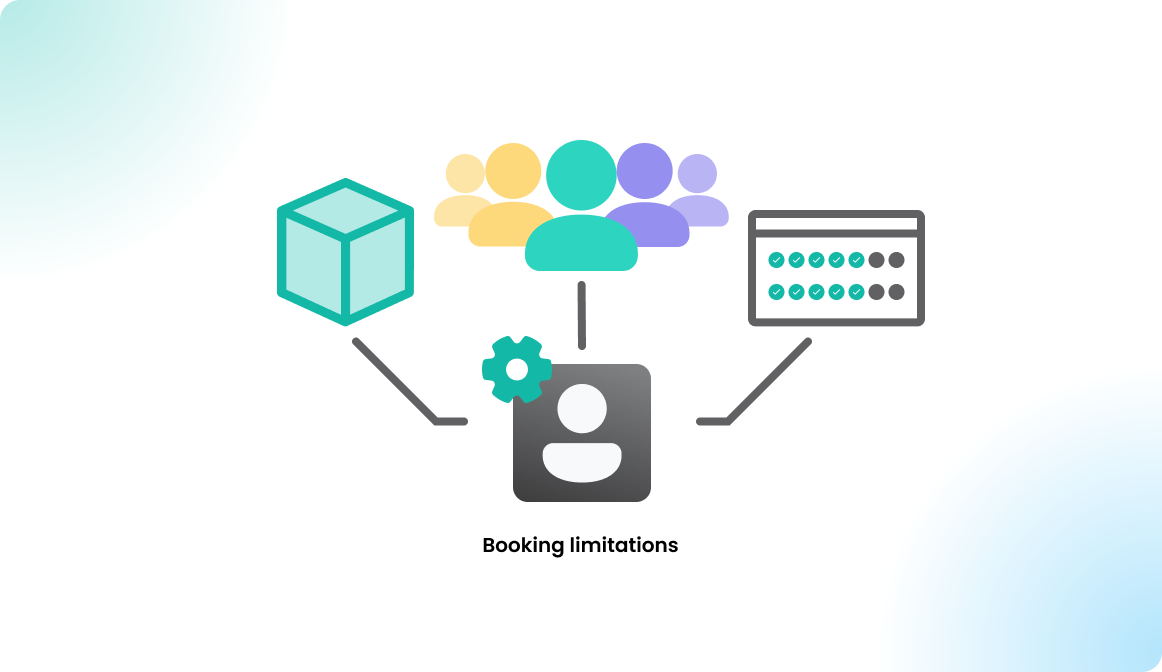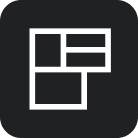Favorite Resources
Overview
You can mark resources as favorite resources within Flexopus to make the reservation process easier. Most users have a few resources they prefer to book.
Book favorite resources
You can see the availability of the selected favorite resources in the reservation process. This way, you don't need to open the map to select the resource there.
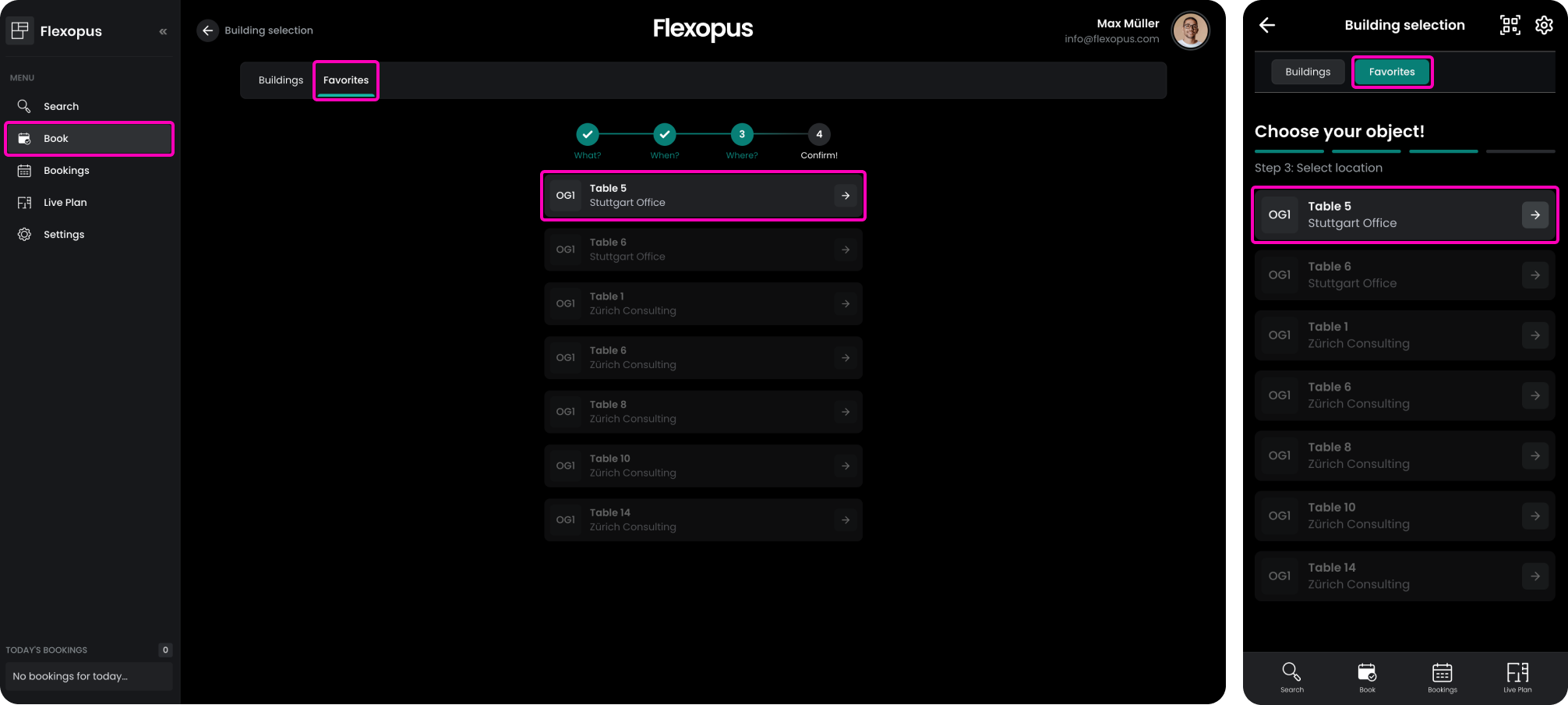
You can also see the selected favorite resources at the top of the list when opening the floor plan views.
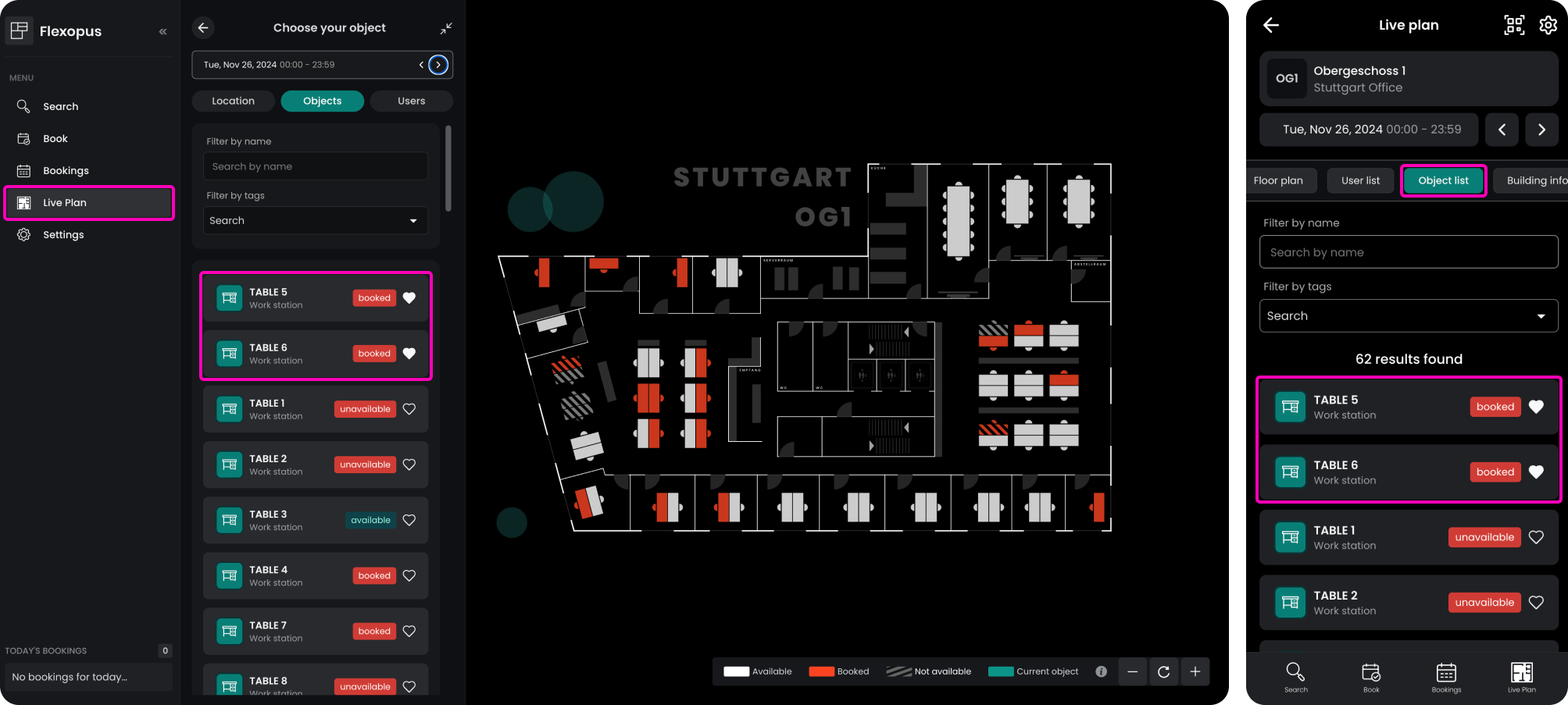
List of favorite resources
You can see the already marked favorite resources by navigating to your user profile. Here, you can add or delete resources. You can add up to 50 favorite resources currently, which also can be sorted. The priority will be used in the reservation process.
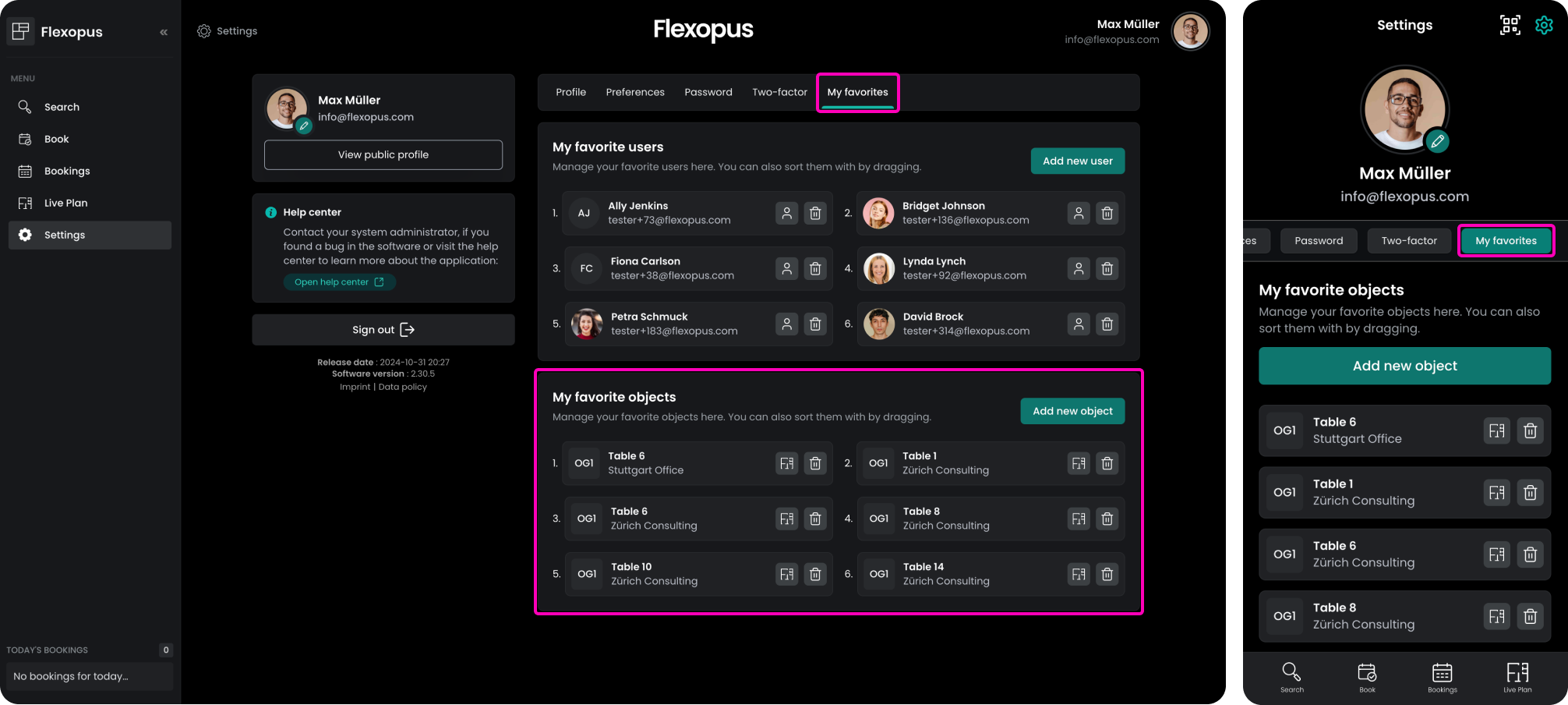
Add resource to favorite
You can add favorite resources by searching for the resources in the resource search and clicking on the heart icon. If you mark them, other users will not be able to see that you marked them as a favorite.
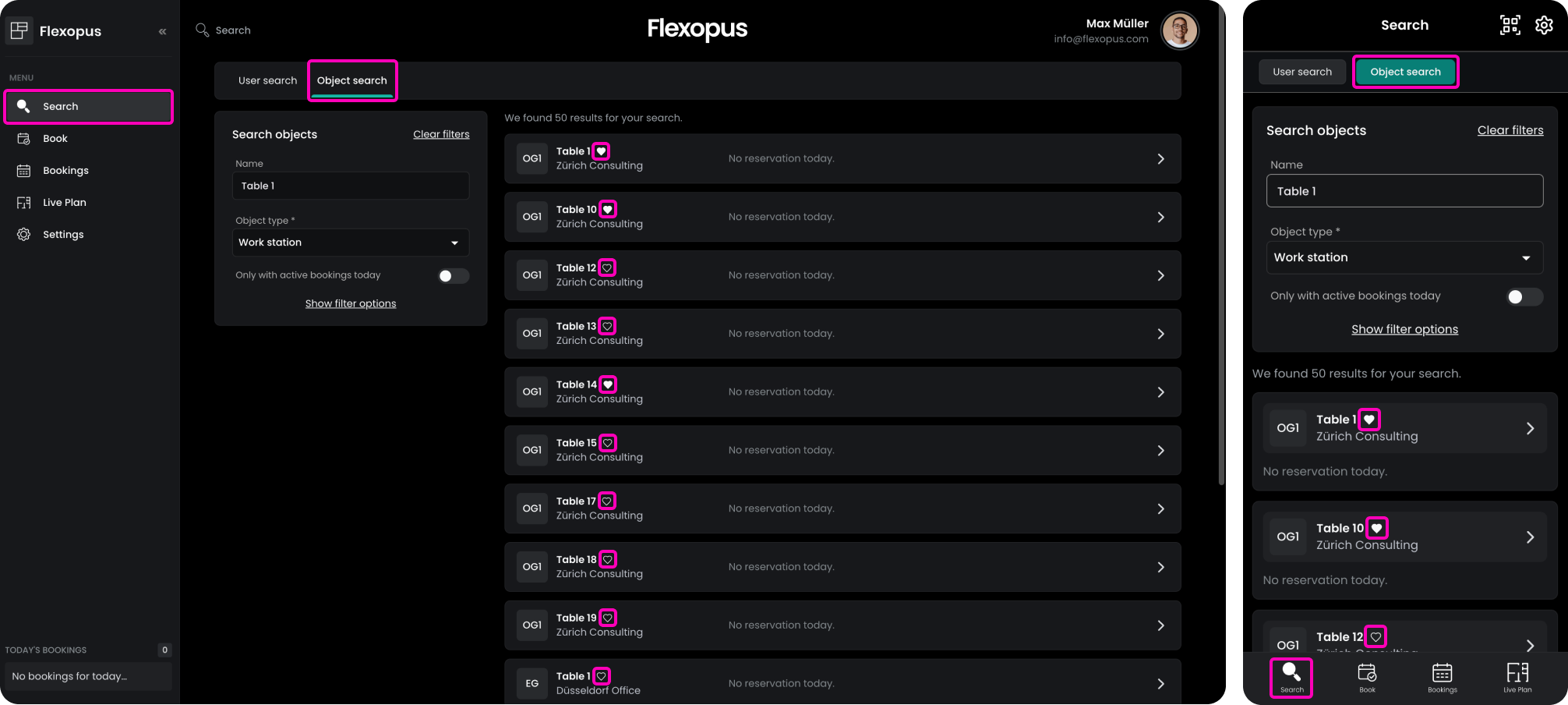
You can also access the resources directly using the live plan. By opening the resource details, you can mark them as favorite there as well.
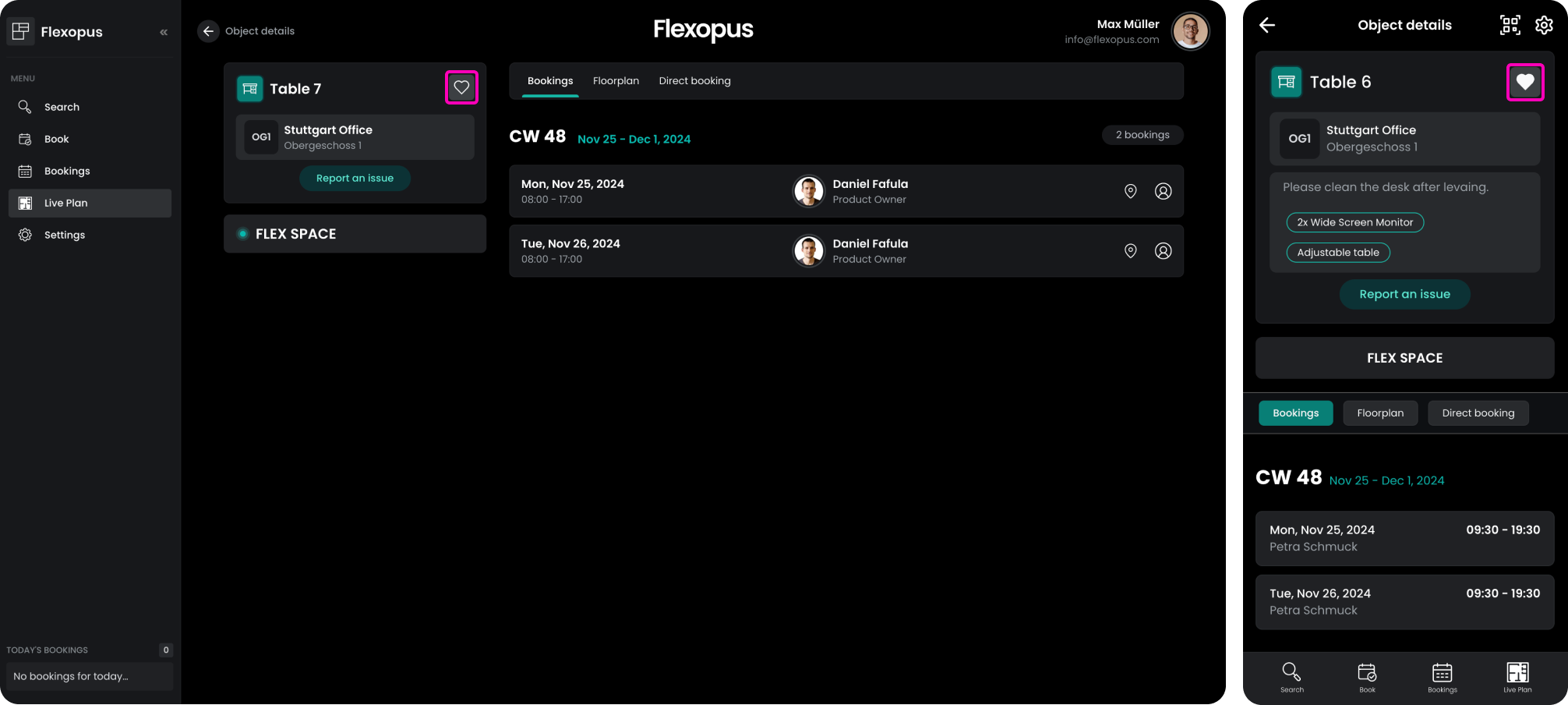
Remove favorite resource
You can remove the favorite resources in the same way as you added them to your list, or by navigating to the profile settings.
Privacy settings
Depending on how your organization configured the privacy settings, you may not see all offices and all floors. Learn more about the limitations here: