First Login to Flexopus
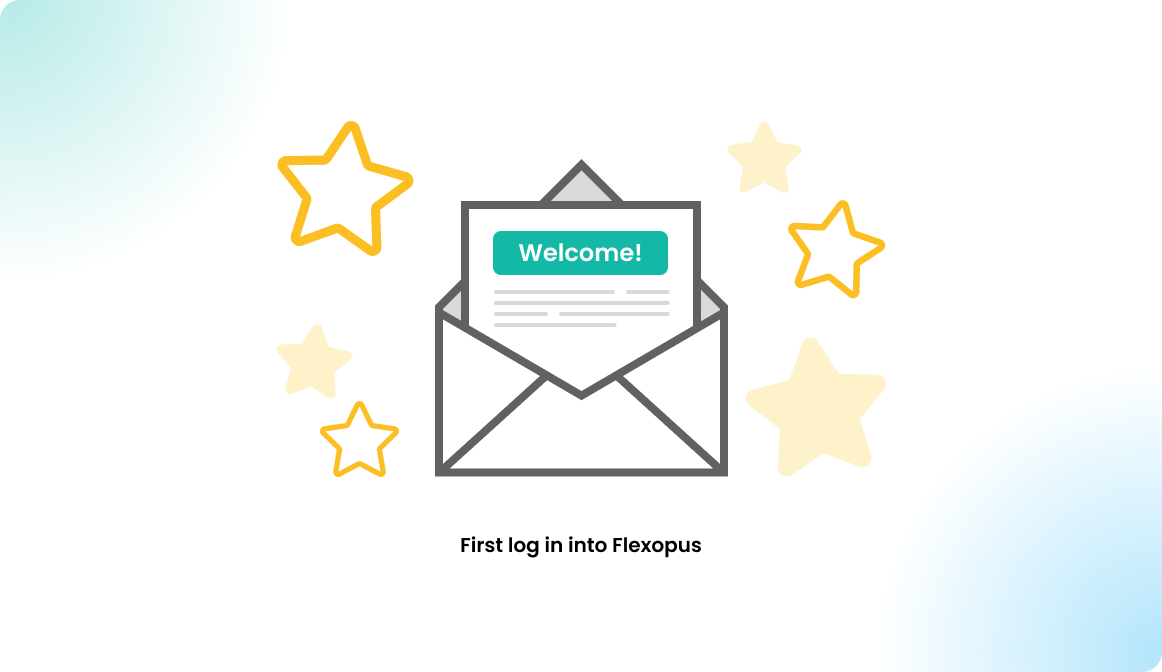
Login to Flexopus
As a user, you can log in to your Flexopus application using the preconfigured authentication methods, which are enabled by the administrators. An authentication method can be an email- and password-based login or a Single Sign-On method.
Email & Password
In case your organization enabled the email- & password-based log in, you need to be invited into the application by an administrator. You cannot just register a new account, the application is an invitation only application. It would be not acceptable if anybody could just register an account into the application.
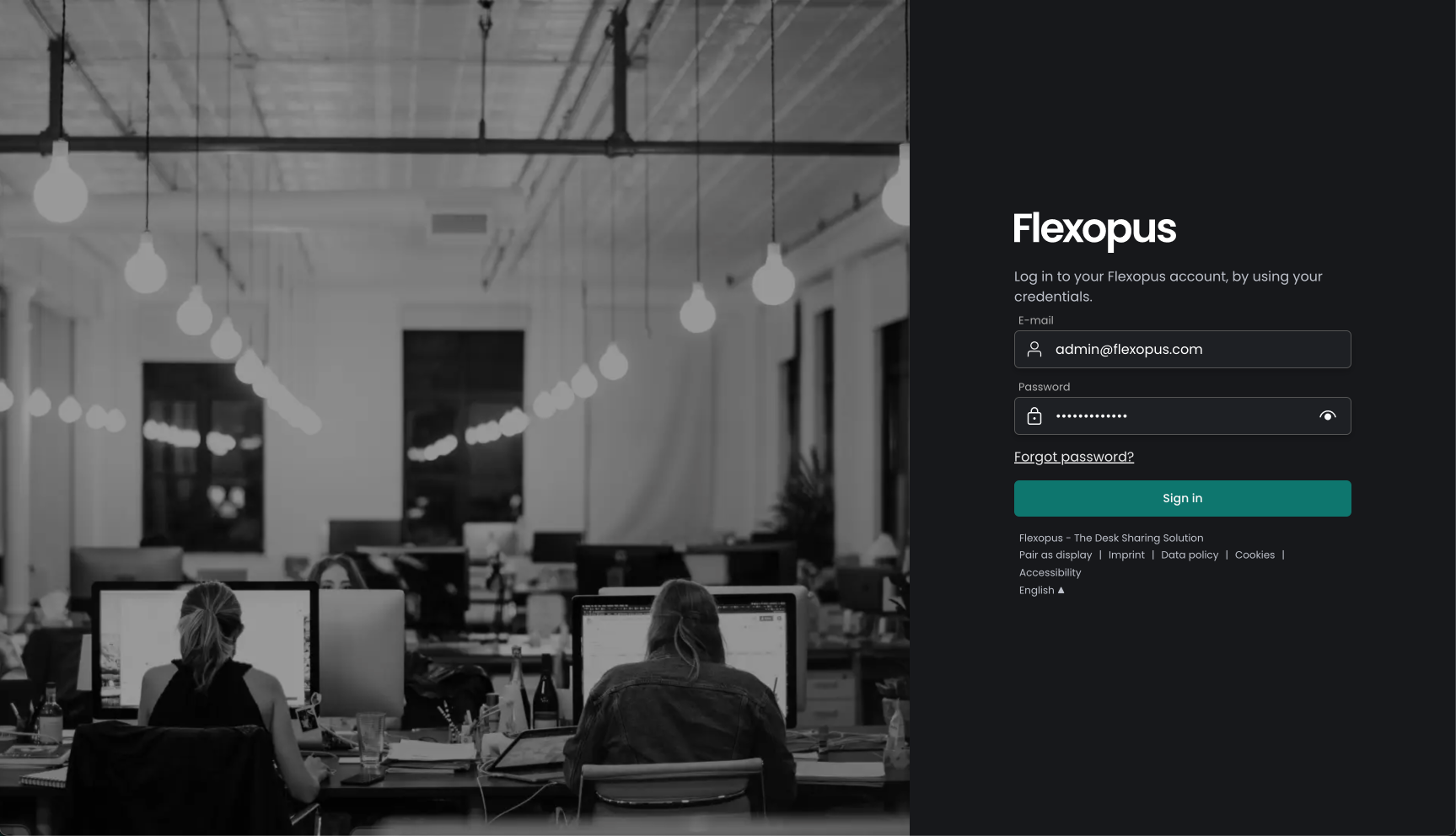
Invitation
An invitation can only be issued by a Flexopus administrator. The administrator can send you a welcome email to be notified about the creation of your user account, however, this option can also be disabled.
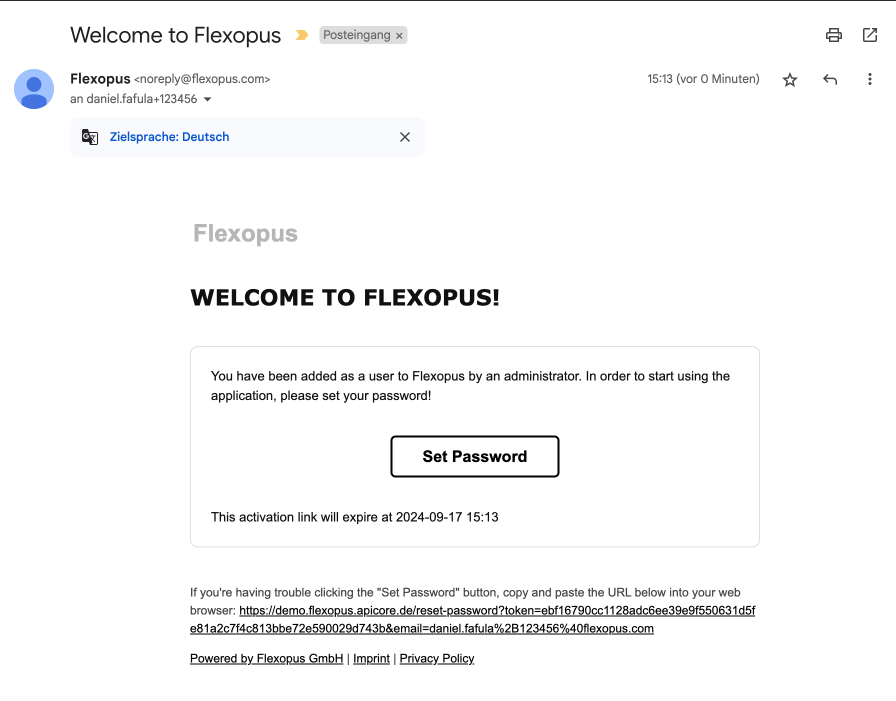
In case you did not receive a welcome email, your user account may still exist in the system. You can check it by simply requesting a 'reset password' - email for your email address. If you have an existing user account in the system, you will receive an email to set your password.
Set / Reset Password
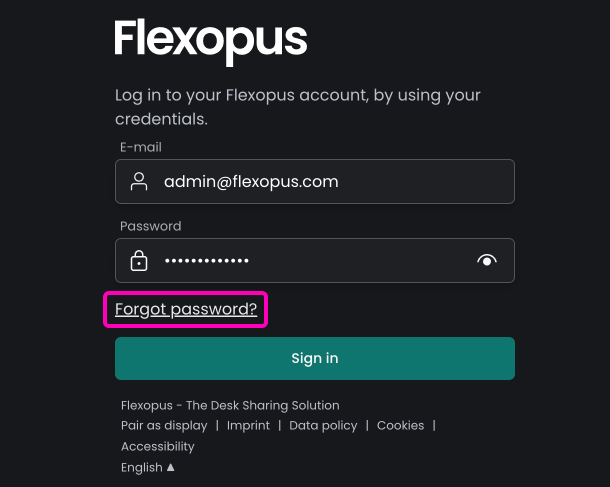
Password requirements
The password will be stored in Flexopus in an encrypted format (not plain text) and needs to fulfill some basic rules:
- At least 8 characters.
- At least 1 lowercase letter.
- At least 1 uppercase letter.
- At least 1 number.
- The two passwords should match.
- Password is not compromised. (https://haveibeenpwned.com/)
Once you set your password, you can log in into the application.
Troubleshooting
If there are any issues, you will get an error message showing the problem:
| Problem | Cause | Solution |
|---|---|---|
| Invalid email password combination | Your access data is invalid (e-mail or password). The correct combination is required. | Please check the correct spelling again and otherwise reset your password with the 'password forgotten' function. |
| Incorrect Flexopus URL | You are trying to log in to an incorrect Flexopus instance. Your user does not exist in this instance. | Check whether you have accessed the correct Flexopus URL, such as "example.flexopus.com". |
| User account disabled / deleted | Your user account has been deactivated or deleted. | Contact your Flexopus administrator so they can reactivate or create the account. |
| Access expired | Your account had an expiration date and the access has expired. | Contact your Flexopus administrator so that they can reactivate your account. |
| User does not exist | Your user does not exist in the Flexopus user directory. | Contact your Flexopus administrator so that they can create your user account. |
Single Sign-On
The Single Sign-On (SSO) based authentication method is easier to use than the classic email- & password-based approach.
Log in with SSO
Clicking on the SSO Login button, you will be redirected to your companies Single Sign-On form, and can log in there. After a successful login, you will be redirected back to the Flexopus start page.
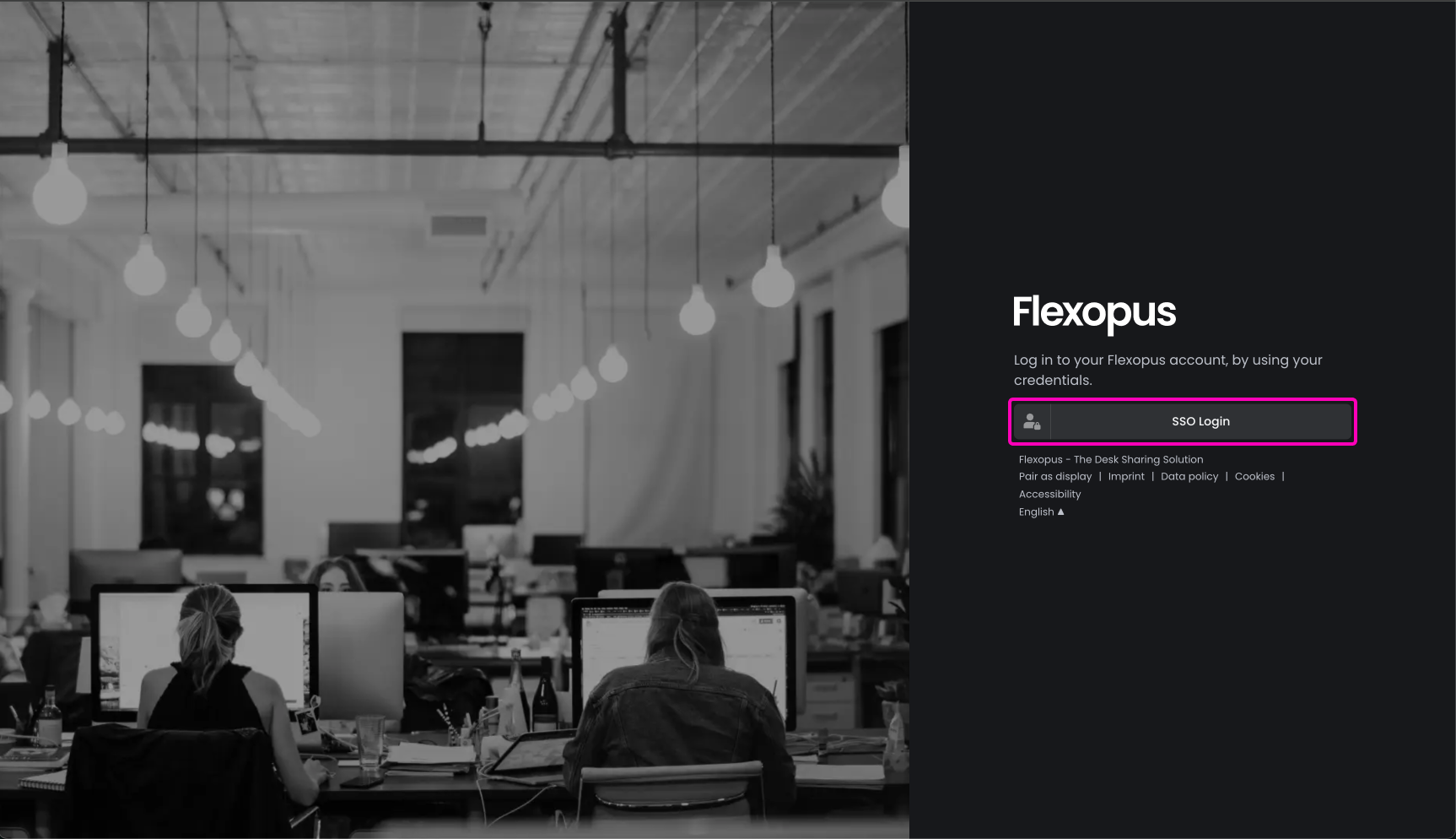
You don't need to set an extra password for Flexopus. You can use the already existing credentials that you use in the other SSO based application. Depending on your companies configuration, the SSO can be enabled using Microsoft, Google, WebEx, KeyCloak, Akamai, CAS or by any other comparable Identity Provider.
The access rights to the application are managed through the identity provider of your organization, which allows you to log in, if you are added to the application or declines, if you are not enabled for the SSO login.
Multiple Single Sign-On
In some cases, multiple Single Sign-On log in options are configured by the administrators. This is usually the case, if the organization is split into two Identity Providers:
- One part of the users are using Google to log in and the other part of the organization is using Microsoft.
- One part of the users is using Microsoft AD FS to login and the other part of the organization is using Azure Active Directory.
Anyway, you should use the Single Sign-On option that's more applicable to your part of the organization, since there is simply no use for you to use multiple.
Troubleshooting
If there are any issues, you will get an error message showing the problem:
| Problem | Cause | Solution |
|---|---|---|
| Invalid email password combination | Your access data is invalid (e-mail or password). The correct combination is required. | Please check the correct spelling again. |
| Incorrect Flexopus URL | You are trying to log in to an incorrect Flexopus instance. Your user does not exist in this instance. | Check whether you have accessed the correct Flexopus URL, such as "example.flexopus.com". |
| User account disabled / deleted | Your user account has been deactivated or deleted. | Contact your Flexopus administrator so they can reactivate or create the account. |
| Access expired | Your account had an expiration date and the access has expired. | Contact your Flexopus administrator so that they can reactivate your account. |
| User does not exist | Your user does not exist in the Flexopus user directory. | Contact your Flexopus administrator so that they can create your user account. |
| Email domain is not allowed | Your domain is not on the whitelist. | Contact your Flexopus administrator to get your account whitelisted for SSO. |
| Identity Provider | The identity provider for SSO does not allow access. | Contact your Flexopus administrator to verify that the user is approved with the identity provider. |
| SSO misconfiguration | Single Sign-On (SSO) was not set up correctly. | Contact your Flexopus administrator to verify that the SSO has been set up correctly. |
| Incorrect SSO selection | The wrong identity provider was selected at login. | Check if you have selected the correct SSO account for your organization. |
Mixed Log In
In some cases, both the email-and password-based log in and the Single Sign-On option are activated. This is for a reason, but generally, you should always try to use the SSO based log in, if you can.
The email- & password-based log in may be activated parallel to the SSO login in the following cases.
Use Case - Access for externals
Some organizations are allowing externals to login into Flexopus to book their resources. External users are not included in your company's user management, so they cannot use Single Sign-On to log in. The email- & password-based login can be enabled for them to log in.
Use Case - Strict company network
In some cases, the log in via Single Sign-On is only possible through the local company network or a VPN, which might not be available on private phones. In this case, the Single Sign-On and the email- & password-based log in can be activated simultaneously to enable the login from any network.
Use Case - Admin login
Your administrator may separate their normal user account from their administrator account. In this case, even if the Single Sign-On configuration is broken, they can log in and fix it.