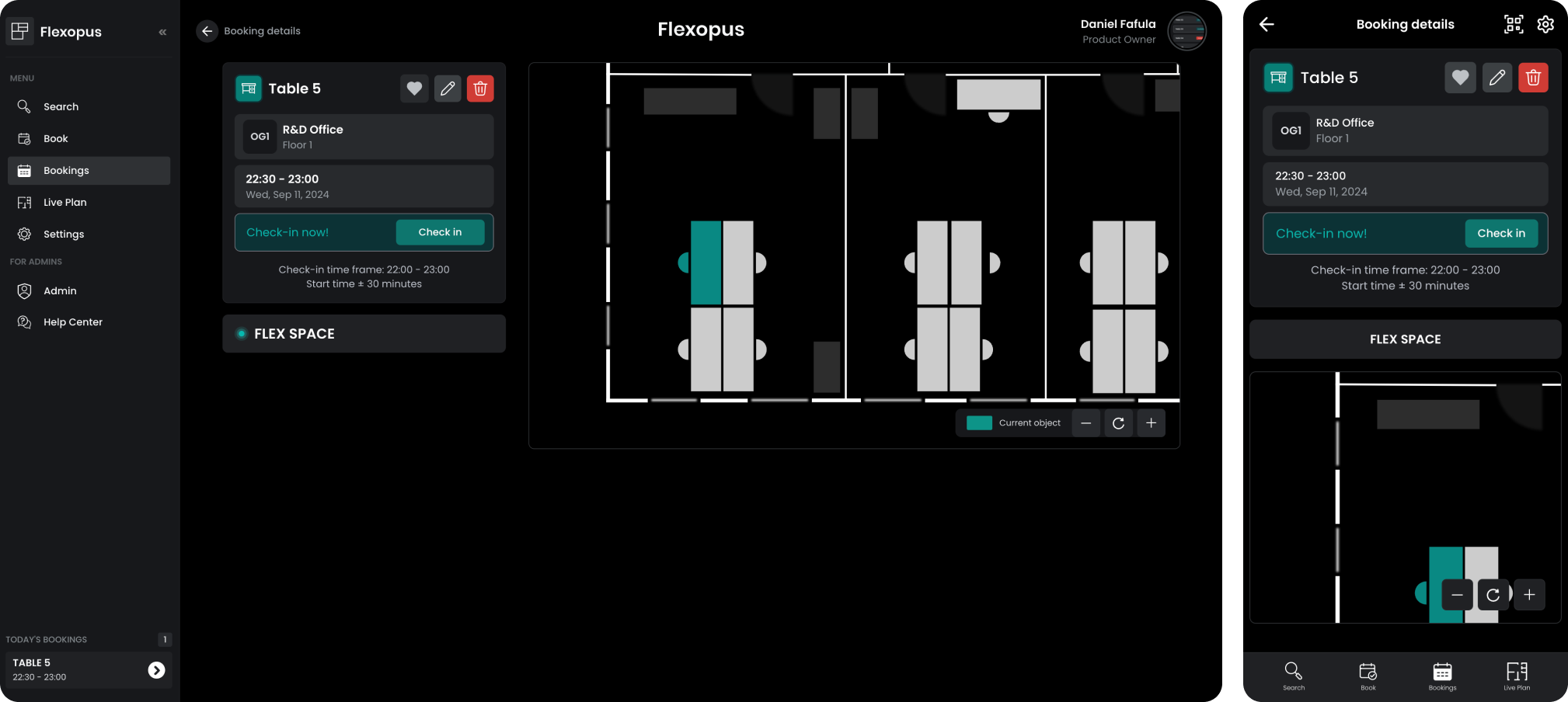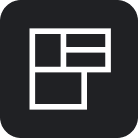Manage Booking
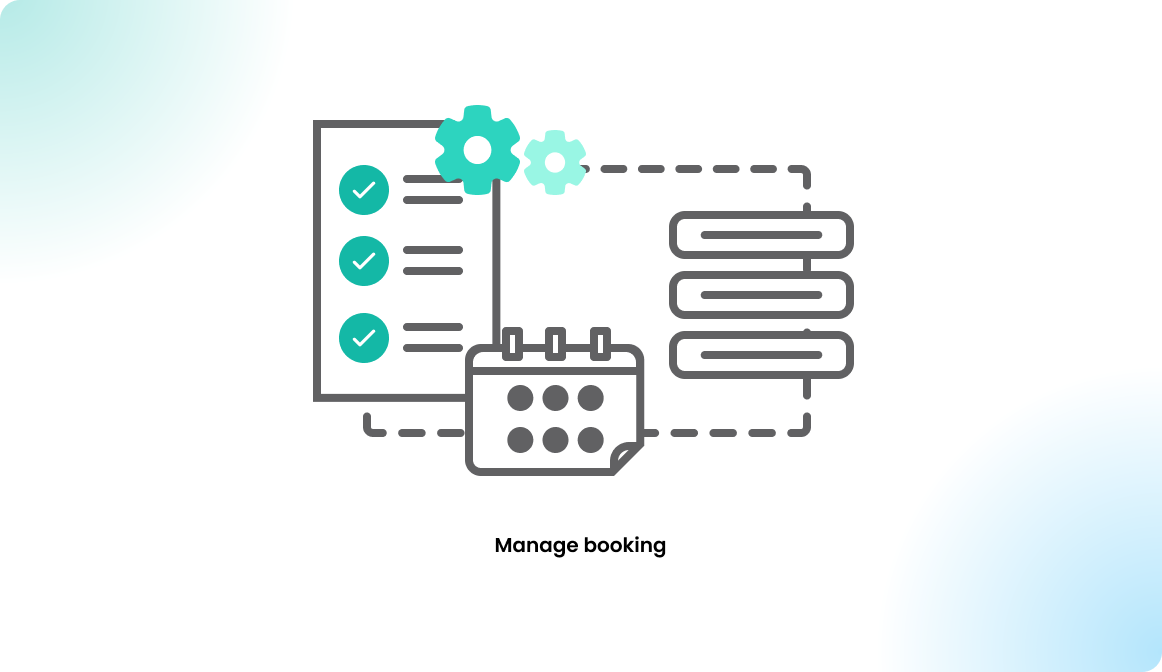
Booking list view
The created upcoming reservation can be found in the bookings tab. The default view is the list view. For a better overview, the reservations are grouped in months, weeks, and days. You can filter them based on the following options:
- All reservations and bookings
- Work stations
- Meeting rooms
- Home office
- Parking spots
- Visitor bookings
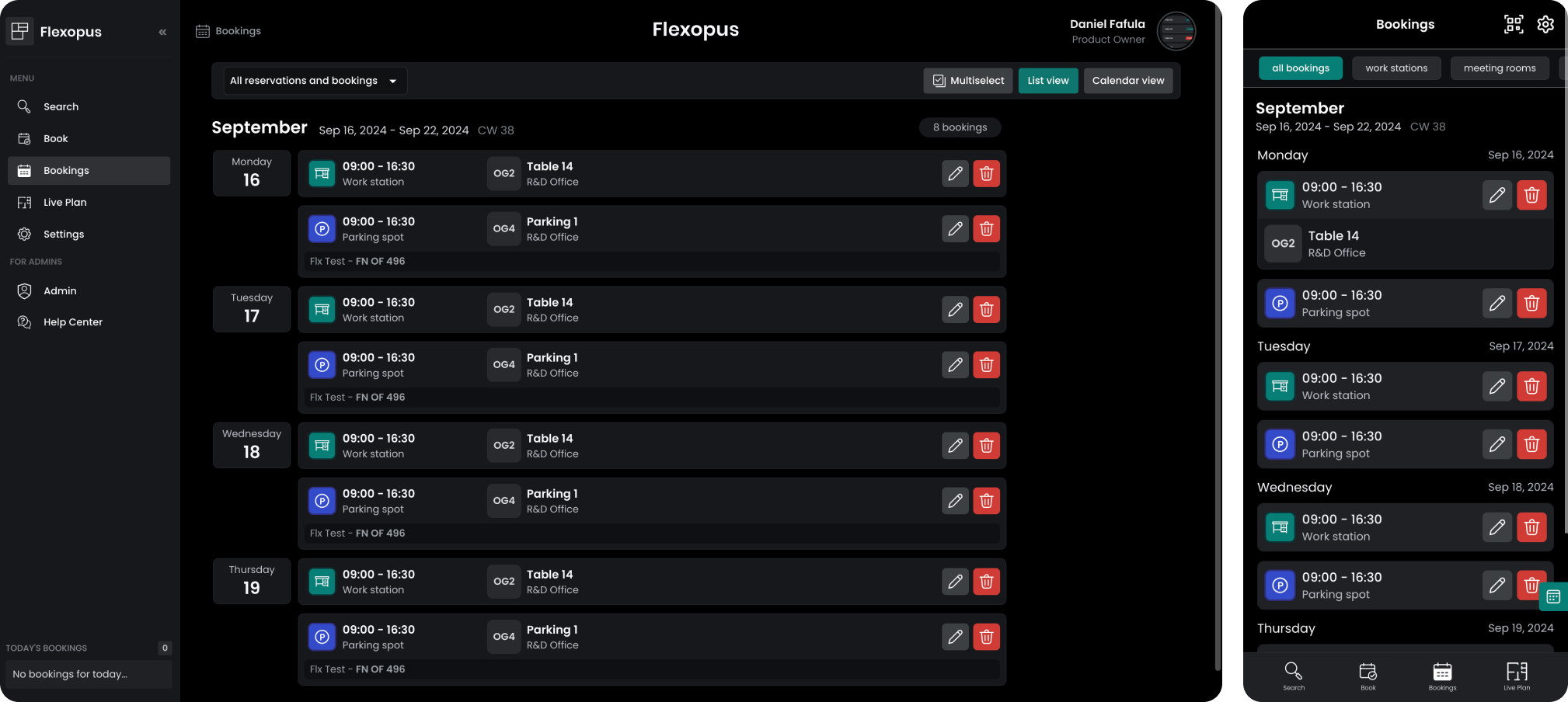
In this view, you can delete the reservations or open them for editing. In case the check-in feature is activated, you can also perform a check-in or check-out. Learn more about the check-in/check-out feature here:
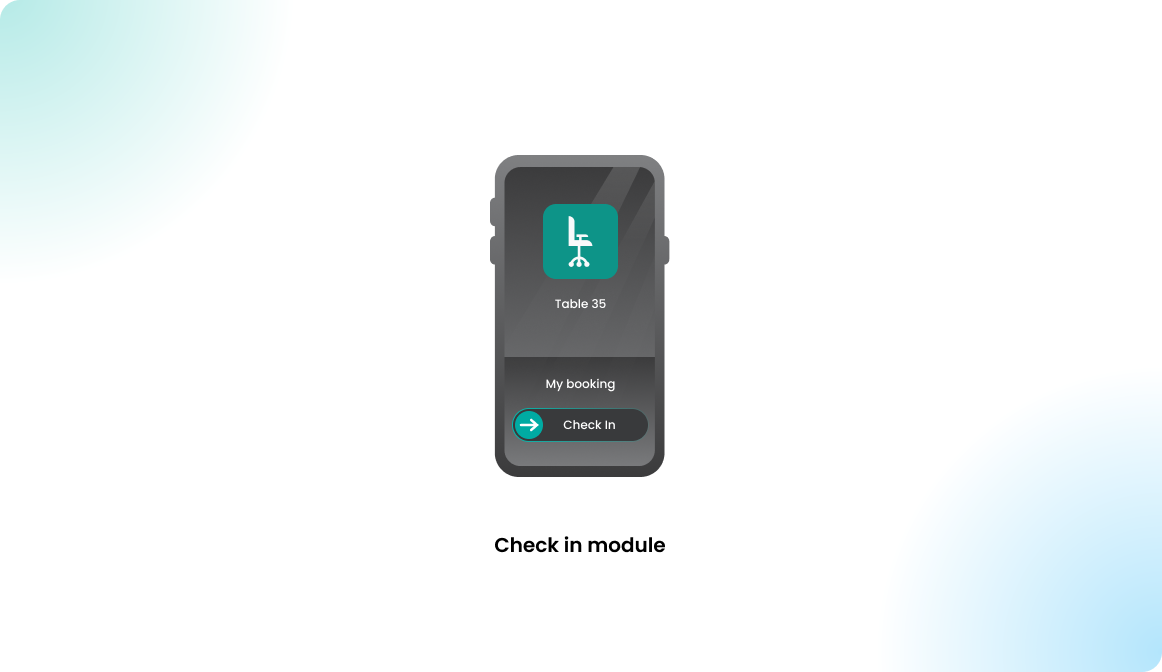
Booking calendar view
The calendar view is a different visual representation of your reservation. The same edit and delete functions can be access from here as well.
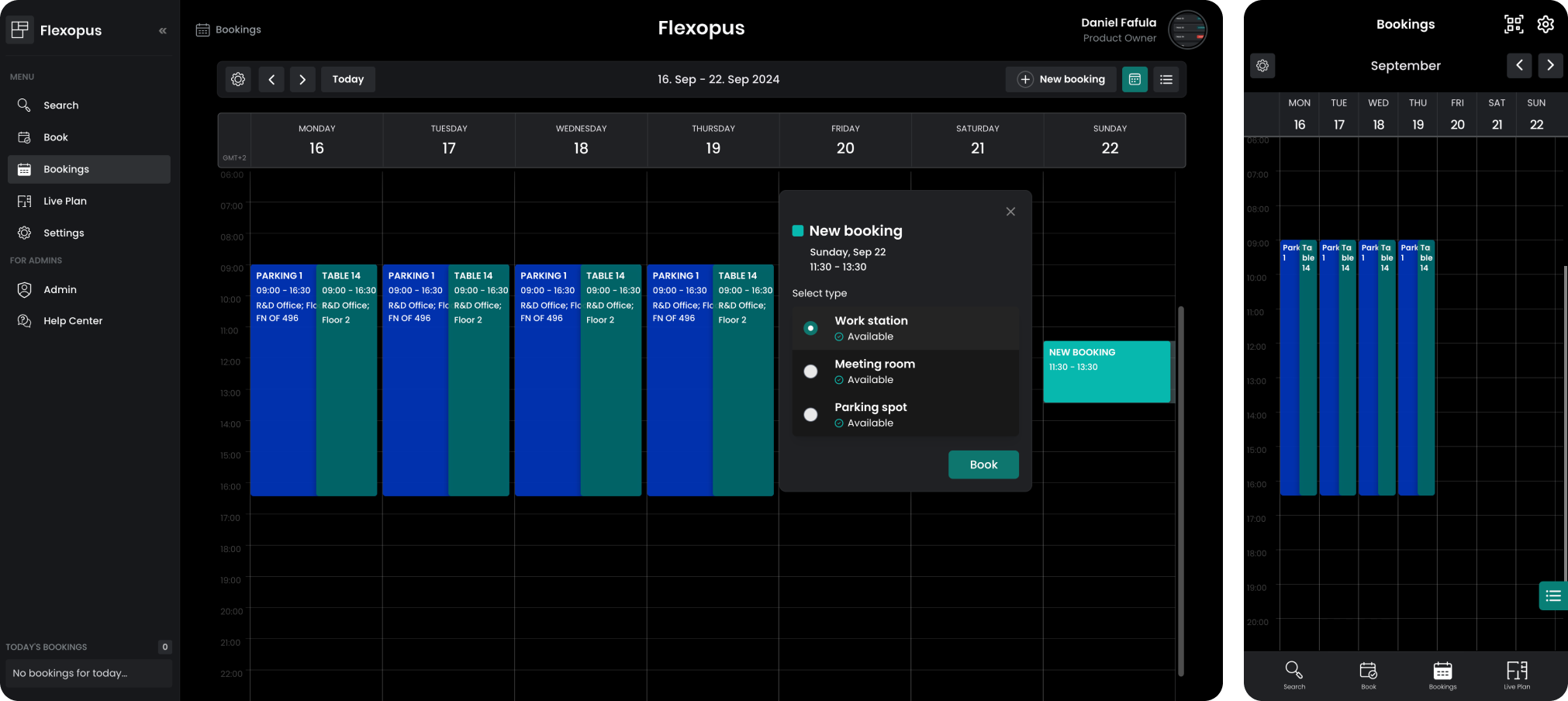
On PC resolutions, we also support a monthly overview:
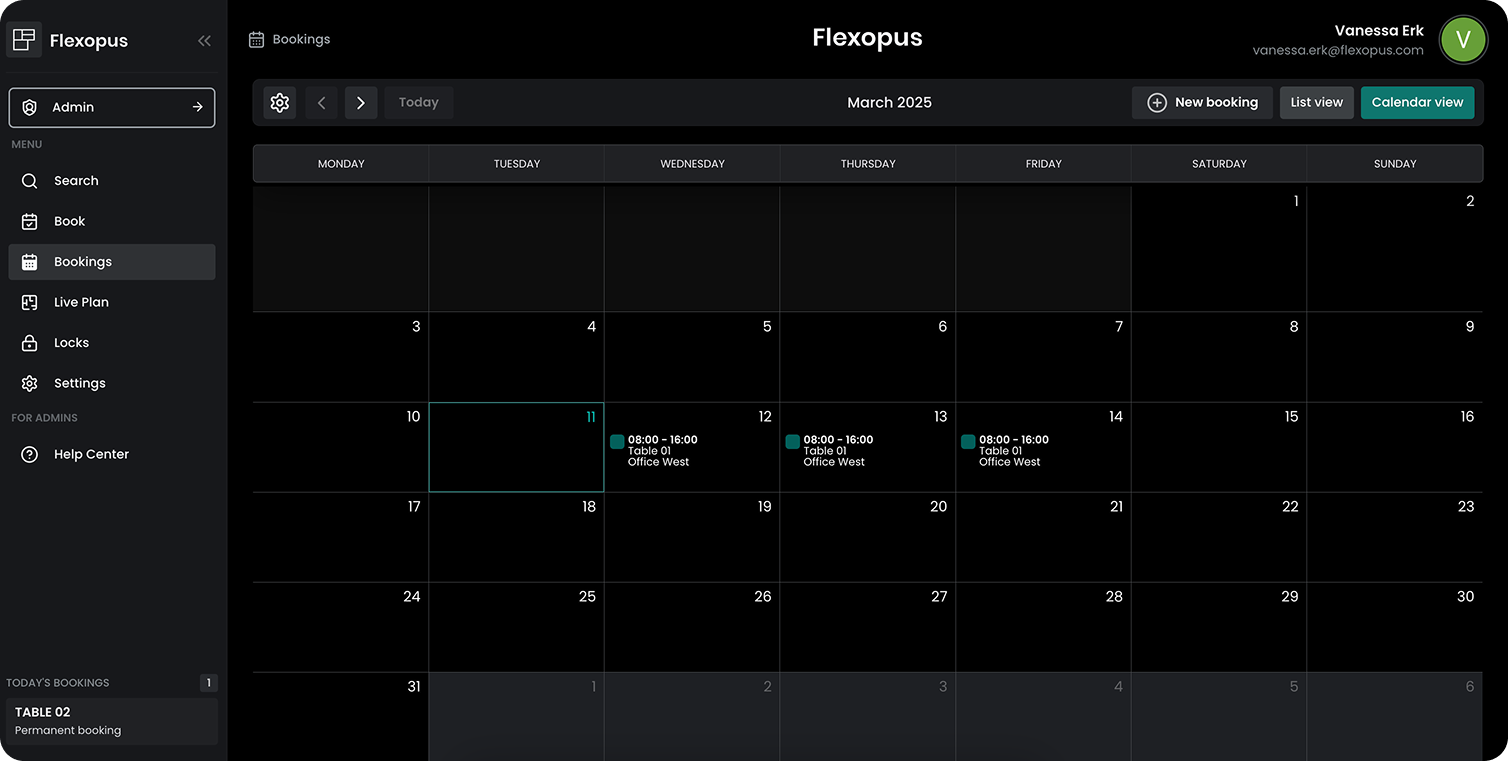
Booking detail view
You can open the reservation details from the list view and the calendar view. Here you can see the reservation in more detail. Besides that the location of the resource is displayed on a map preview.