Generate a HAR file
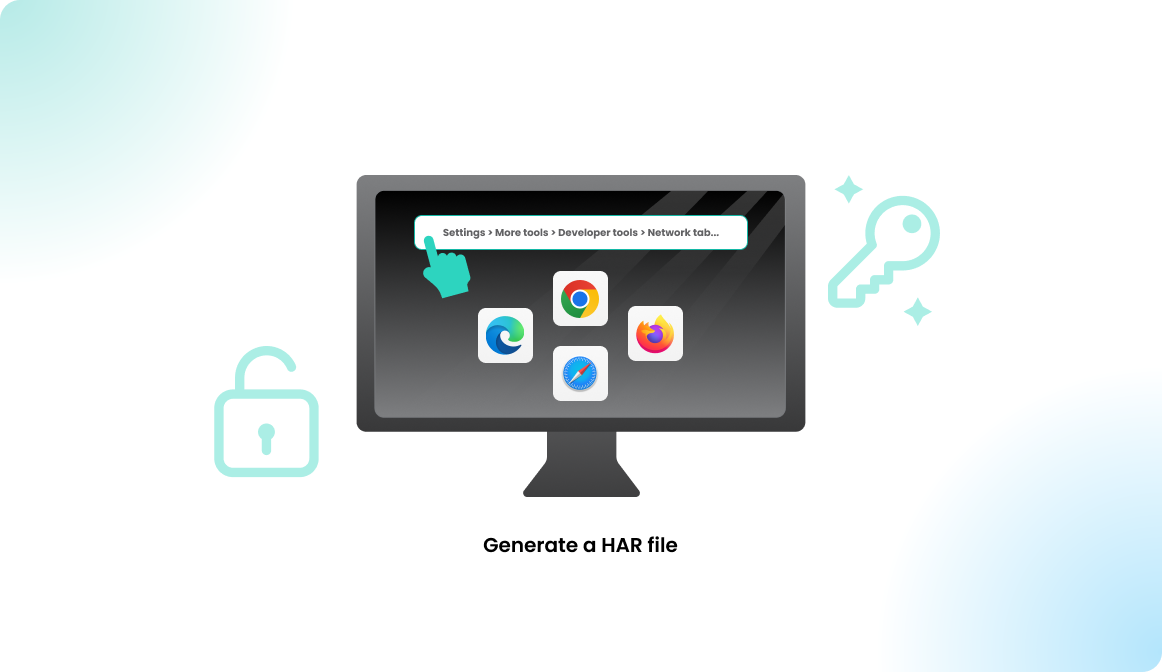
Why generate a HAR file?
Flexopus customer support occasionally needs additional information about the network requests generated in your browser. This is where a HAR file comes in useful. A HAR file contains data, such as the content of your cookies and the pages you downloaded during the recording. Anyone who has access to the HAR file can view the data submitted during the recording, including personal or other sensitive data. Make sure to protect your HAR files accordingly.
How to generate a HAR file?
Google Chrome
Open Google Chrome and go to the page where the problem occurs.
Press F1 OR open the settings (3 dots top right) and select More tools > Developer tools.
Select the Network tab in the window that appears. Click on the button with the crossed-out circle to delete all existing logs from the Network tab.
Locate the round record button at the top left of the tab and make sure it is red. If it is gray, click the record button once to start recording.

Activate the Preserve log checkbox. You must leave the menu open while you reproduce the issue.
Reproduce your issue while the network requests are being recorded.
Click on the download button and save the file in HAR format.

Send the file to Flexopus Support team via support@flexopus.com.
Mozilla Firefox
Open Mozilla Firefox and go to the page where the issue occurs.
Press F1 OR open the settings (three horizontal lines, top right) and select More tools > Web Developer Tools.
In the window that appears, select the Network tab. Start the recording if it is not yet running.

Reproduce your issue while the network requests are being recorded.
Then click on the settings icon on the far right and select Save All As HAR.
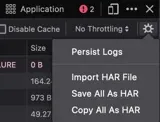
Send the file to Flexopus Support team via support@flexopus.com.