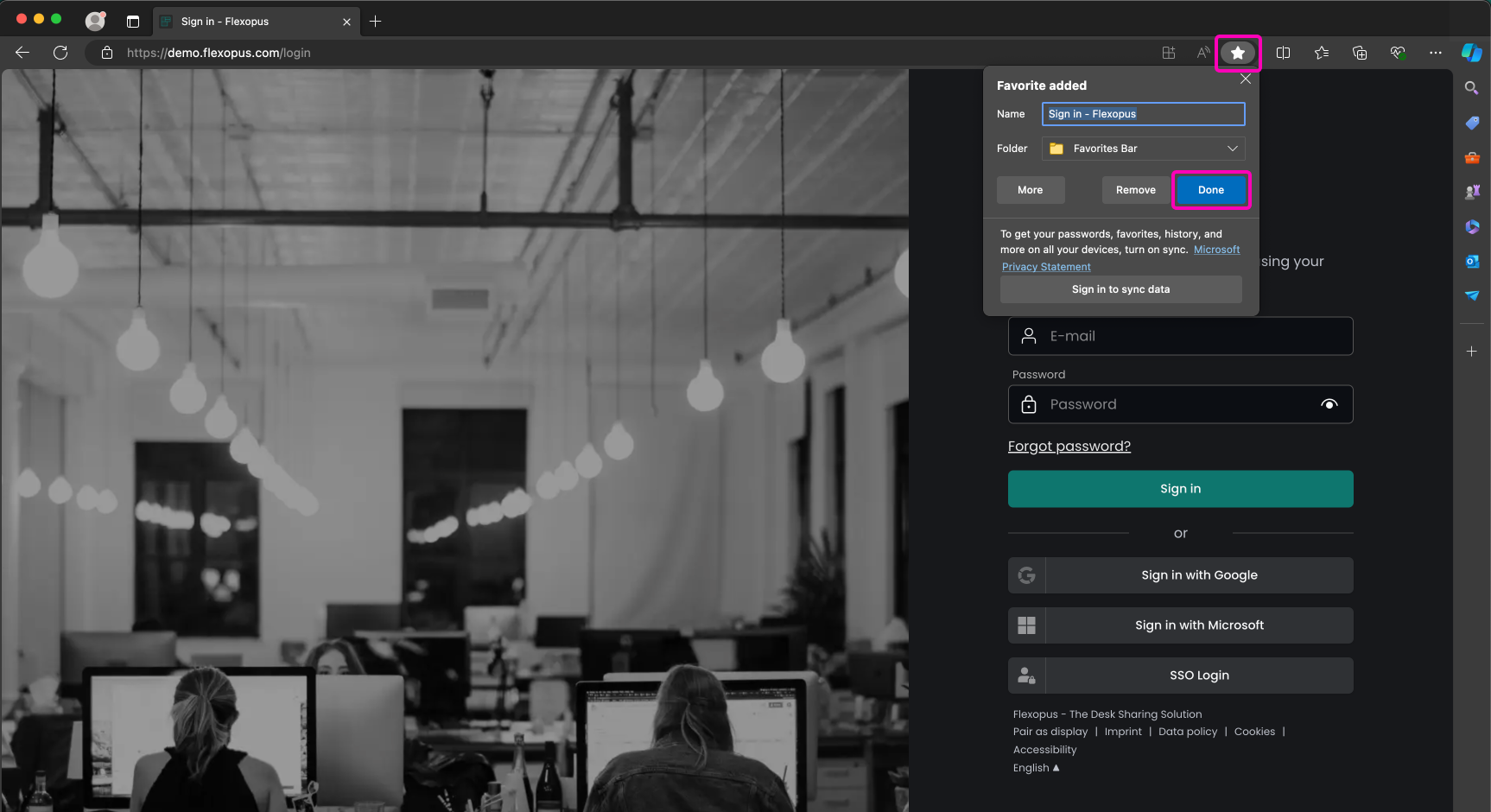Bookmark Flexopus
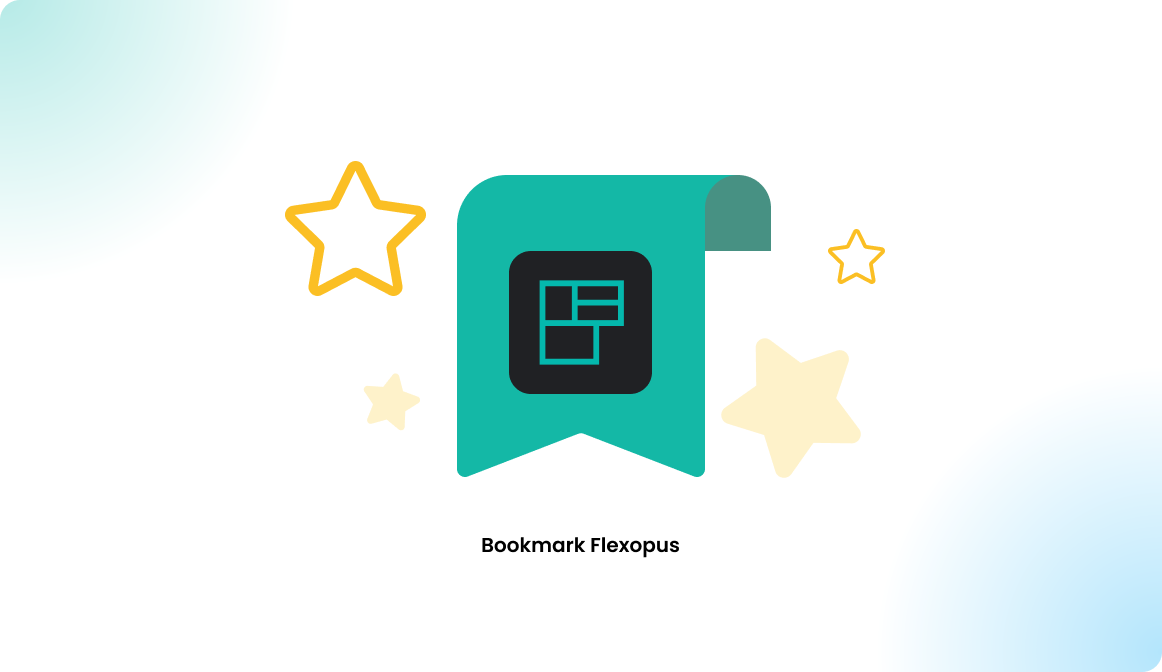
Overview
In this article you will learn how to save Flexopus as a bookmark in Chrome, Safari, Mozilla Firefox and Microsoft Edge. This allows you to access Flexopus faster and easier.
To save the Flexopus URL as a bookmark in your browser, first open the Flexopus application in your internet browser.
Google Chrome
To save Flexopus as a bookmark in Google Chrome, click on the star in the upper right corner to add the URL as a bookmark. Then, as soon as you open a new tab in your browser, Flexopus will appear below the address bar.
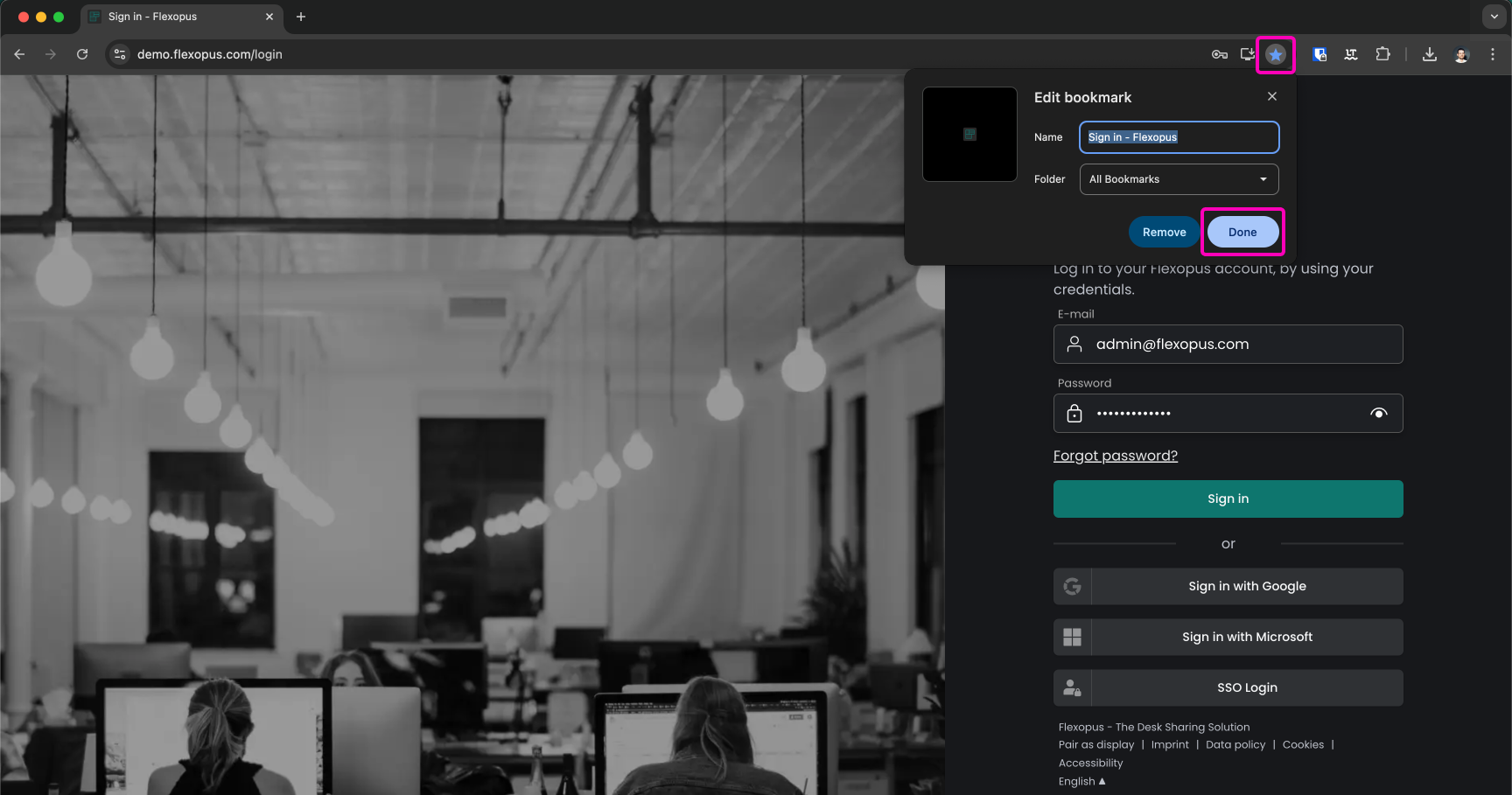
Safari
Click the rectangle with the upward pointing arrow in the upper right corner and select the option 'Add Bookmark'. Once you open a new tab in your browser, Flexopus will be in your bookmarks list.

Mozilla Firefox
Click on the star at the top right, select the location, and then click Save. Now when you open a new tab, Flexopus will appear below your address bar.
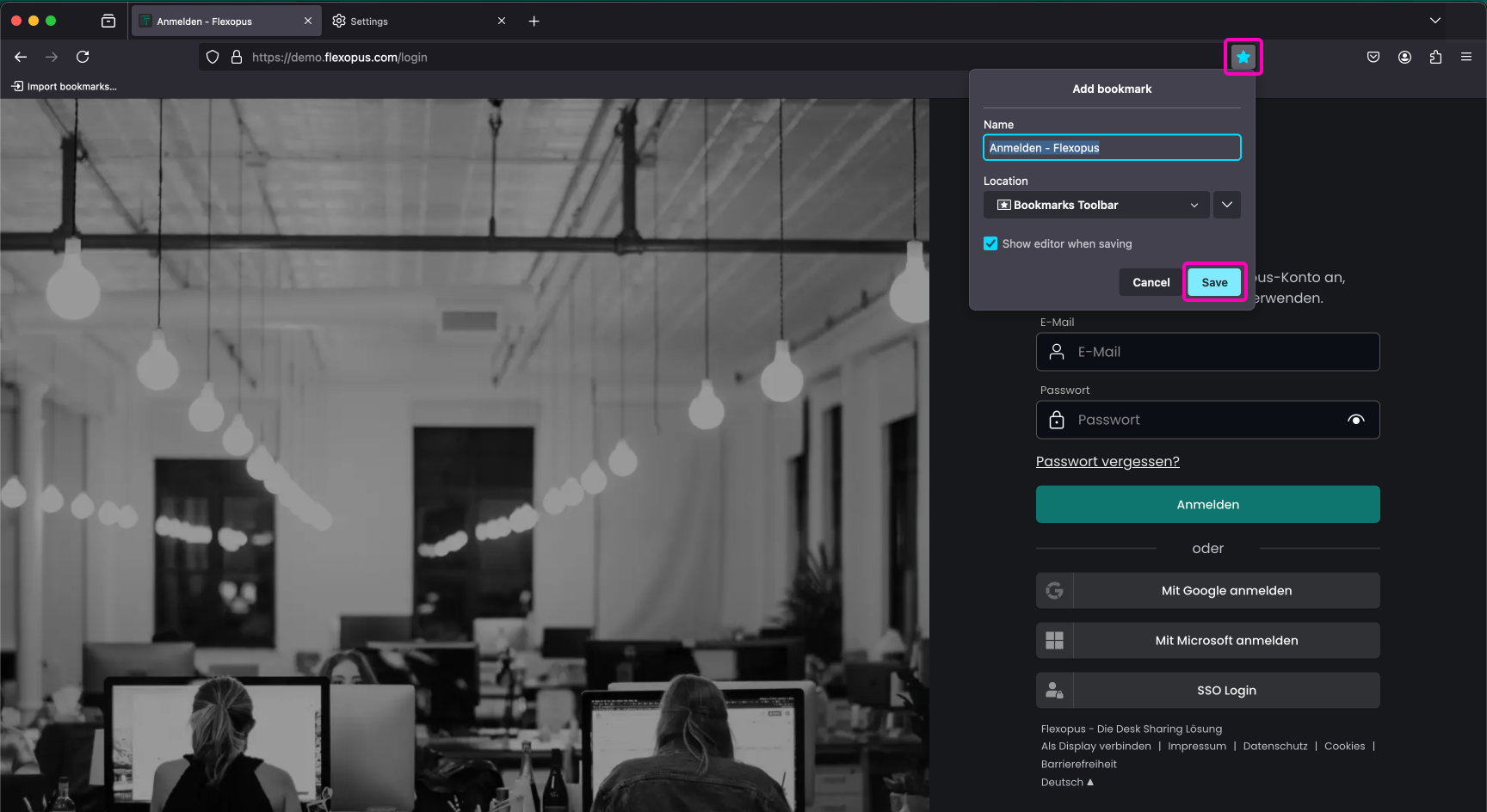
Microsoft Edge
Click on the star at the top right, select the location, and then click Save. Now, when you open a new tab, Flexopus will appear below your address bar.